Word Search Game in PowerPoint using Adobe Presenter 8
We have seen how to install the free trial of Adobe Presenter add-in for PowerPoint which offers you lot of new features to make interactive and rich PowerPoint presentations with a few clicks.
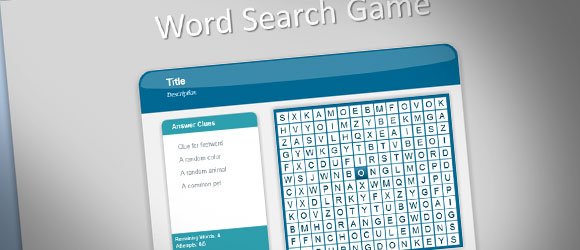
Today we will show you one of the interactions that is available on Adobe Presenter to make the classic Word Search game in a PowerPoint .PPT presentation. Word search games are also known as word find games and are popular for helping students recognize words. Teachers may use this kind of games for foreign language classes as well as classes for kids who are learning how to spell words. In searching for words, the students seem to read and memorize the words in a way that they enjoy and which helps them learn the words and their spelling. Wordsearch is a popular game that is widely adopted and recognized by students and teachers of all ages. You can download this word search game template to make PowerPoint games for your students.
How to Design a Word Search Game in PowerPoint using Adobe Presenter
First, you need to install Adobe Presenter 8.
Once installed, look for the Adobe Presenter menu and then click Interactions to open the Interactions panel.
Here you will need to select Word Search tab on the bottom of the list.
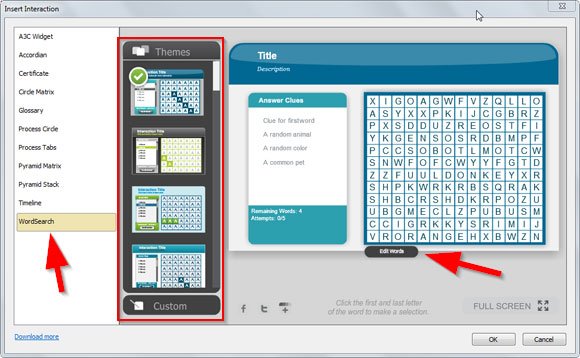
Now, you can choose the theme to be used for the game in PowerPoint and Edit Words to change the words in the game.
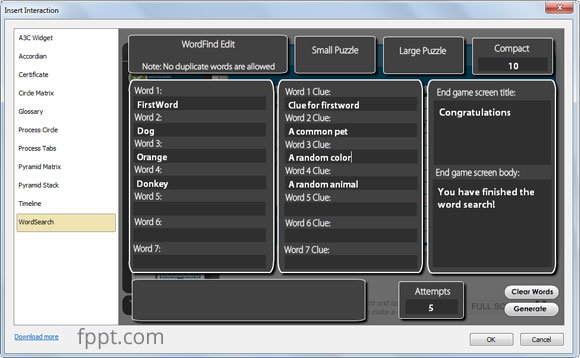
When you enter the edit words pane, you can add and edit the words that will be used for the game, and add clues for each word on the list. From here you can also change the game screen title to say something like Congratulations when the game ends, or the change end game screen body.
It is also interesting that using the three top buttons shown in the picture below, you can change the puzzle size to small, large or compact to a desired number of rows and columns (grid size).
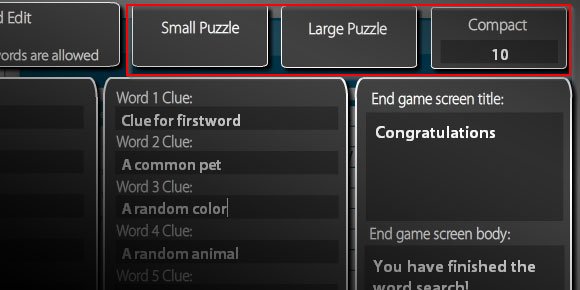
Lastly, if you want to change the number of allowed attempts for the word search game in PowerPoint you can do that by editing the textbox on the bottom of the window.
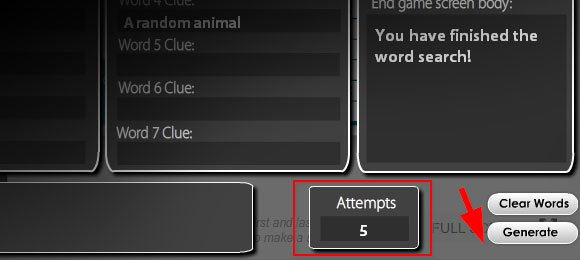
Finally, you can click Generate button and then OK to insert the puzzle game into your PowerPoint slides. That’s all.
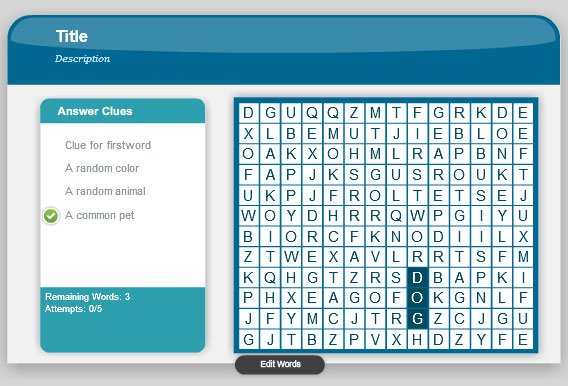
By using Adobe Presenter 8 you can effectively create a Word Search puzzle game easily with a few clicks. This is how it looks once inserted in the slide. You can change the game size by selecting and editing the picture size.
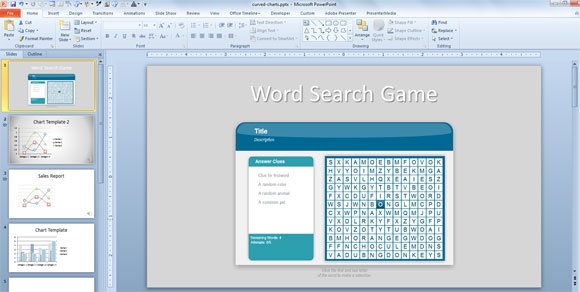
This is great for educators and to be used in PowerPoint presentations for teachers, or you can also use it in your teacher PowerPoint templates. The puzzle maker works great in PowerPoint 2010 and 2013.
