What is WordArt feature in PowerPoint?
Microsoft PowerPoint has a broader variety of tools that allow us to enhance our presentations; one of the most used tools is WordArt. WordArt is a special feature that allows the users to give special effects to the text such as curved text, 3D text, color gradiants, and more.
To insert a WordArt you just need to click at Insert > WordArt.
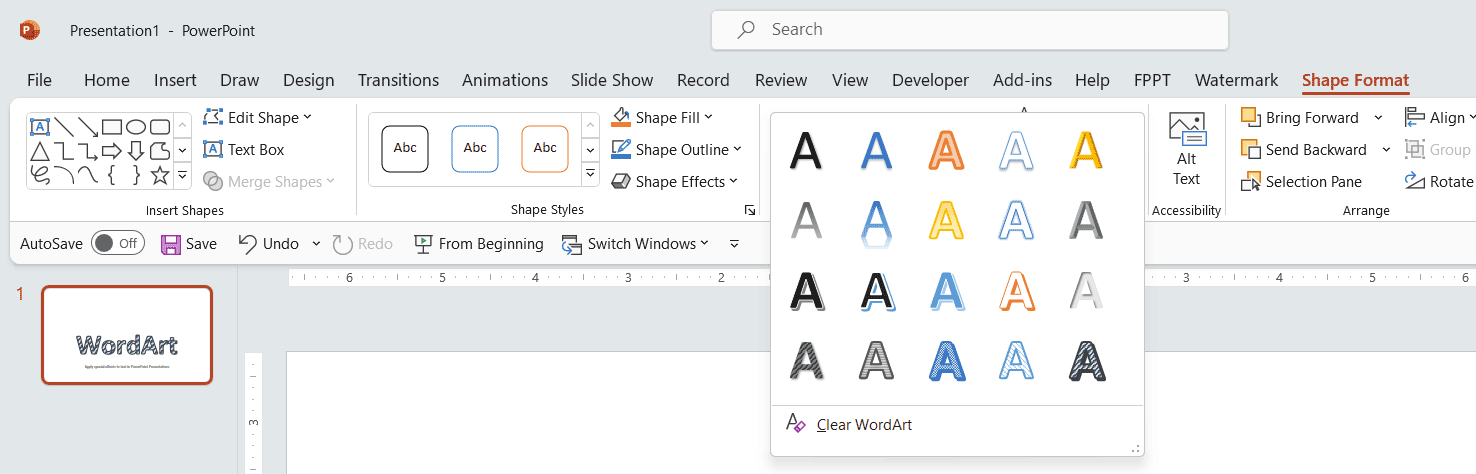
Now you will be browsing the WordArt gallery, in which you can see a wider variety of designs. You can always modify the text, get it bold or italic, change the size, etc.
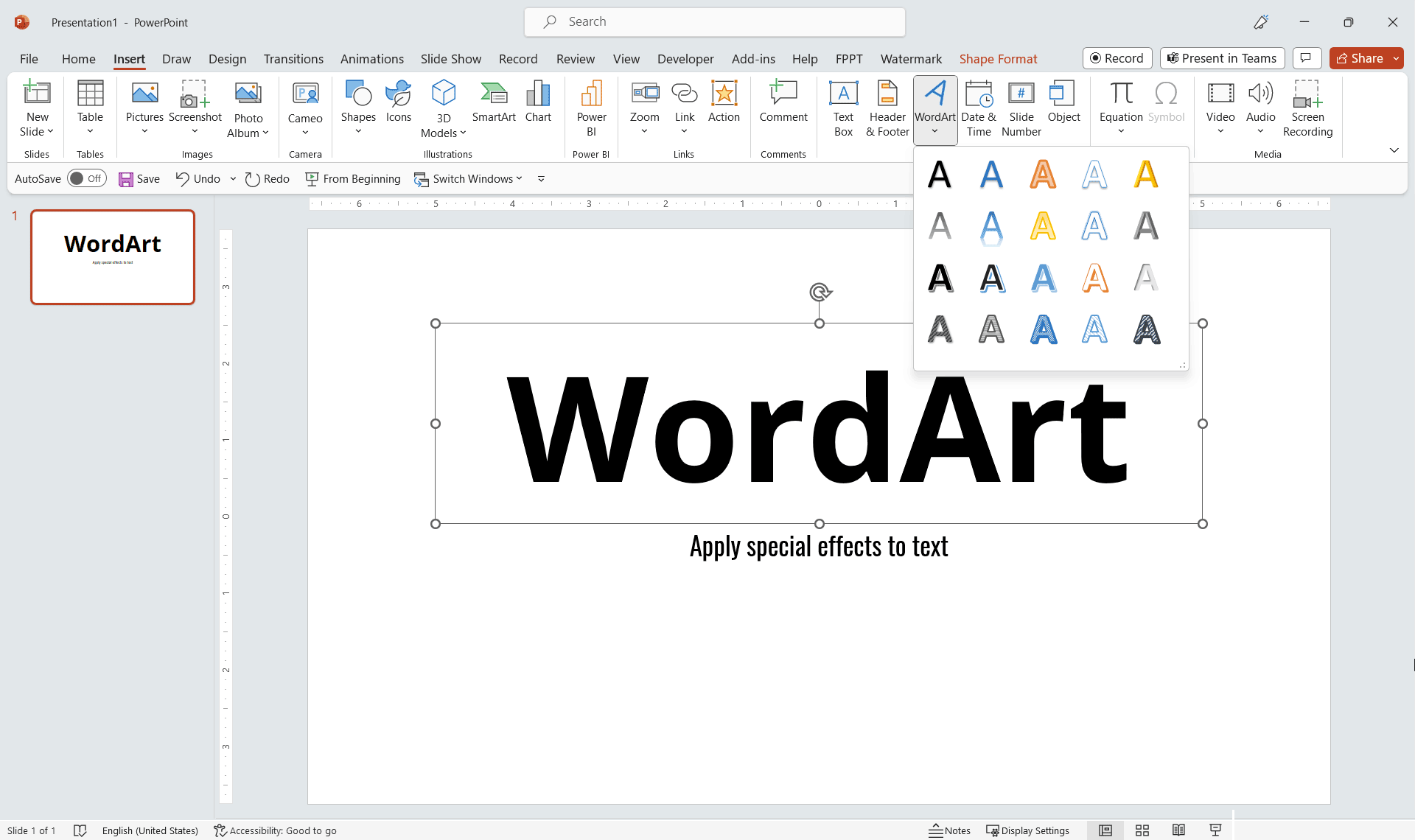
Where you can use WordArt? You can WordArt in any PowerPoint slide where you need to make nice text effects. Here are a few ideas:
- Titles for your PowerPoint slides
- Create 3D text and decorate your diagrams
- Create titles for your boxes inside PowerPoint slide
- Make 3D text with perspective to match a given 3D PowerPoint template or slide design
Finally, let’s see a real example. In this slide below created in Microsoft PowerPoint, we have used WordArt feature to create a nice text effect using a 3D Style. You can play with the WordArt options to reproduce the same style or apply other nice styles. The feature works very well for 3D text and 2D text effects and styles, making it possible to create nice text effects in PowerPoint for beginners but also for advanced users.
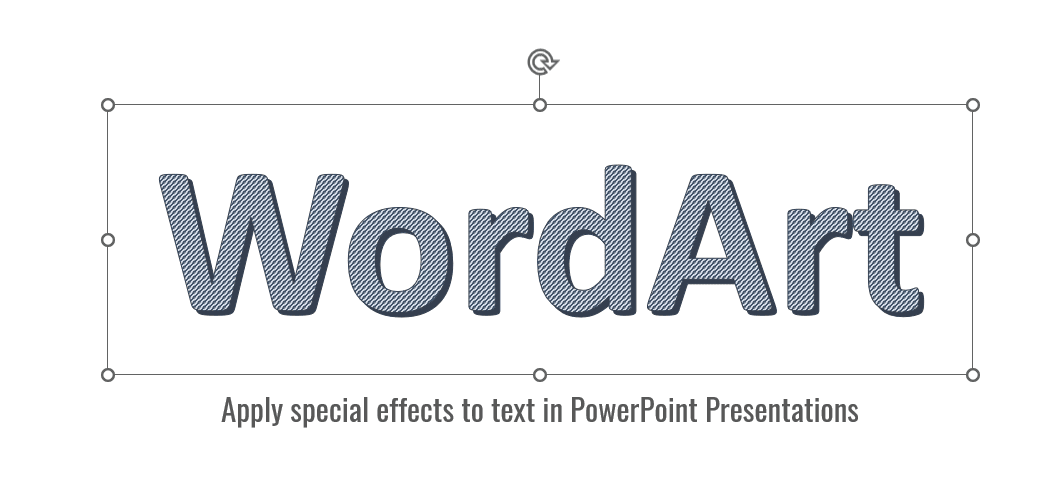
What are possible applications of WordArt?
WordArt in PowerPoint can be used in various ways to make your presentation more visually appealing and to highlight important text. Here are some possible applications:
- Highlighting Titles and Headings: Make the titles and headings of your slides stand out by applying different WordArt styles.
- Drawing Attention to Key Points: Use WordArt to emphasize key points or important pieces of information on your slides.
- Creating Logos or Watermarks: Create simple logos in PowerPoint presentations or watermarks for your presentation.
- Designing Banners: Use WordArt to create banners in your slides for announcements, special events, or new sections of your presentation.
- Styling Quotes: Apply WordArt to quotes to make them more visually appealing and to draw attention to them.
- Decorating Your Slides: Use WordArt to create decorative elements for your presentation slides, for example, creating a stylish border around your text.
- Creating Infographics: Incorporate WordArt when making infographics to add style and visual interest.
- Visual Storytelling: Use WordArt to create visually appealing storytelling elements in your presentation.
- Making Callouts: Create callouts to draw attention to specific areas of an image or chart.
- Designing Certificates or Awards: Use WordArt to style the text on certificates or awards.
Remember to use WordArt judiciously and not overdo it. Overusing WordArt can make your slides look cluttered and unprofessional. Also, ensure that the style of WordArt you choose aligns with the overall theme and tone of your presentation.
If you enjoyed to use WordArt, you are welcome to check our free PPT templates and resources. You can download free PowerPoint backgrounds and templates for your presentations.
