What is PowerPoint Designer?
Last updated on December 31st, 2024
PowerPoint Designer is a feature introduced in PowerPoint 2016, designed to help users enhance their presentations effortlessly. It uses artificial intelligence to analyze slide content and provide layout suggestions that improve the visual appeal and clarity of the slides.
What can PowerPoint Designer Do?
With PowerPoint Designer, users can quickly transform a basic PowerPoint slide into a polished, professional-looking design. When content such as an image or text is added to a slide, the tool automatically generates a variety of layout options, allowing users to choose the one that best suits their needs.
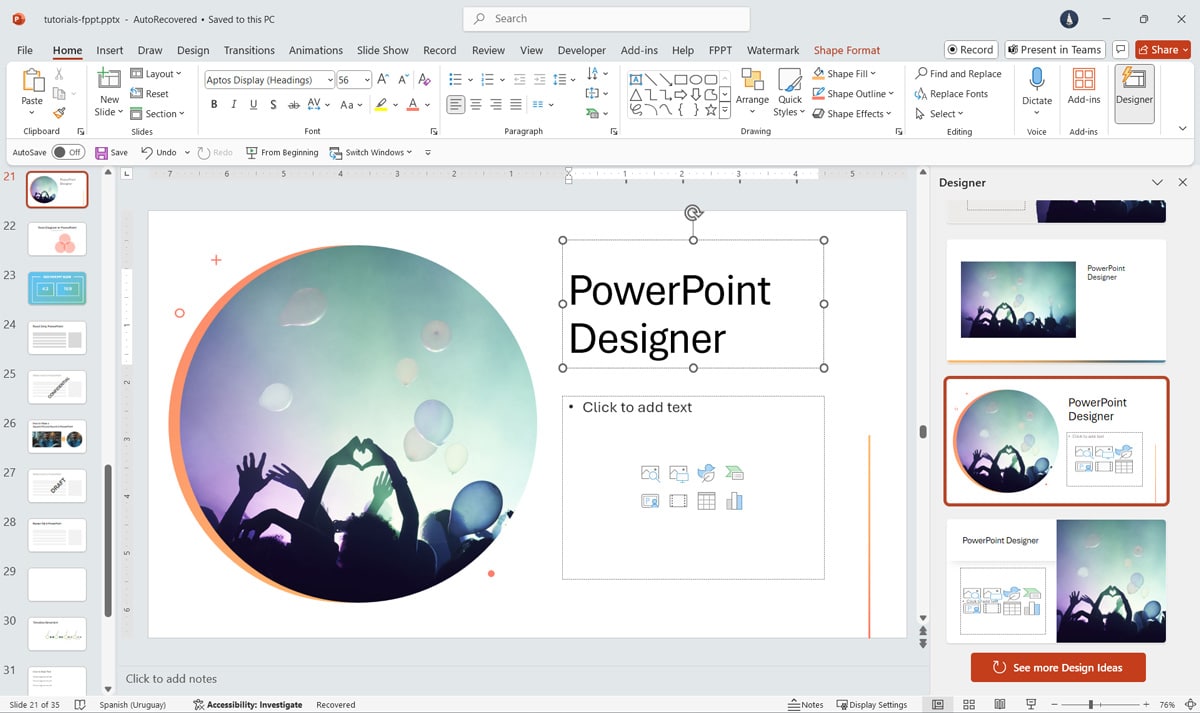
How Does PowerPoint Designer Work?
PowerPoint Designer starts automatically providing design suggestions when you add an image to a slide. For example, when you add a picture to your PowerPoint slide, PowerPoint will show you a number of slide layouts to choose from. These layouts will be as good as professionally designed slides. So, in other words, PowerPoint Designer gives you automatically generated layout suggestions using what can be deemed as an artificial intelligence.
Pro Tip: For more AI tools for presenters, check out our special article on AI PPT maker tools for creators and presenters.
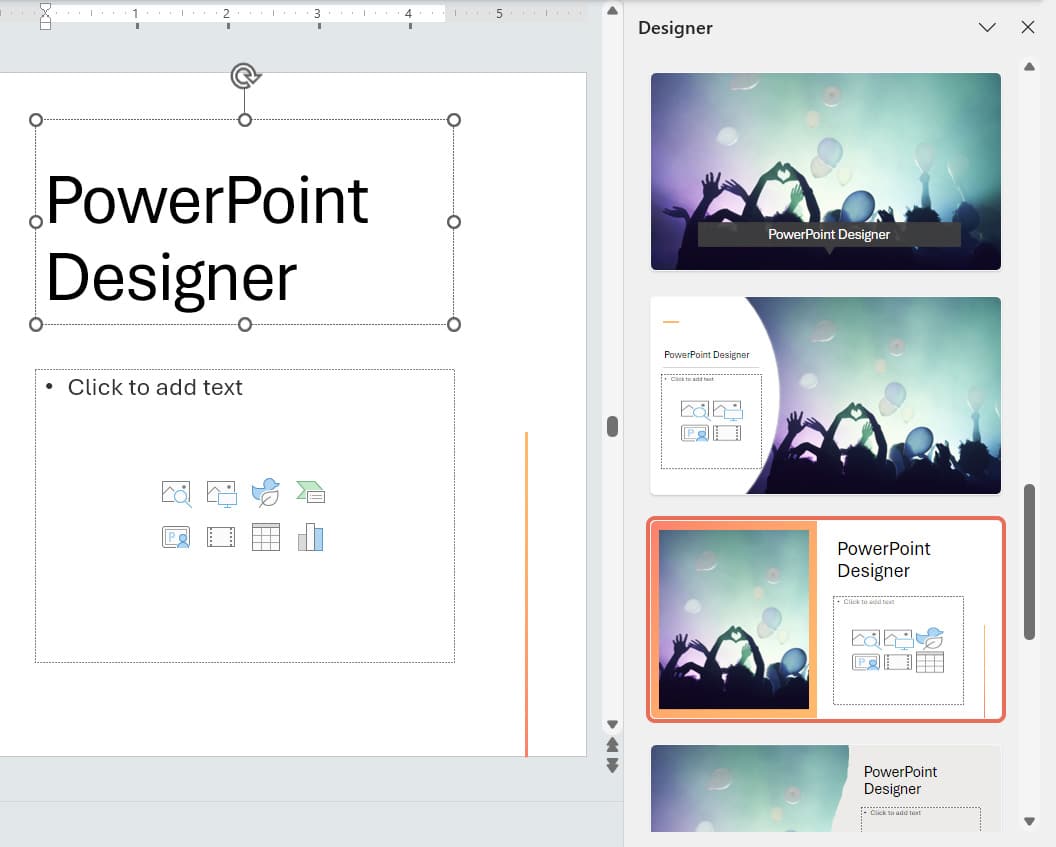
Save Hours of Work with Automatic Design Suggestions
This simple PowerPoint feature can save you hours of work and give you a touch of the good stuff that professional PowerPoint templates or graphic designers provide. And all that in a few click. You need not to worry about making your slides look good, the legibility of your text or that perfect placement for your added content; as all that is taken care of automatically.
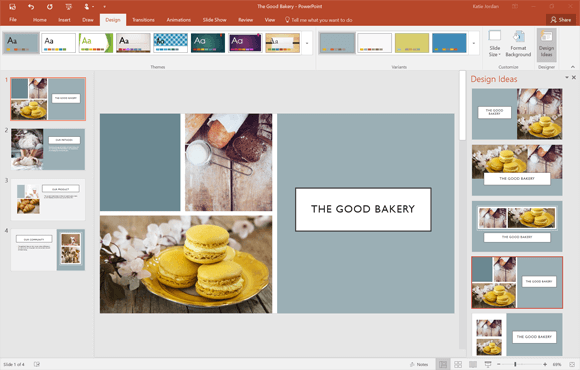
Pick Layouts Suggestions for Photographic & Nonphotographic Images
PowerPoint Designer not only provides design suggestions when you add a photographic image but also for other kinds of images, such as perhaps a chart image. So, if you were to add a chart image to your slide, you will automatically get design suggestions with layouts that can perfectly reveal your chart with the best possible design. PowerPoint Designer can differentiate between photographic and non-photographic images and adjust layout suggestions accordingly.
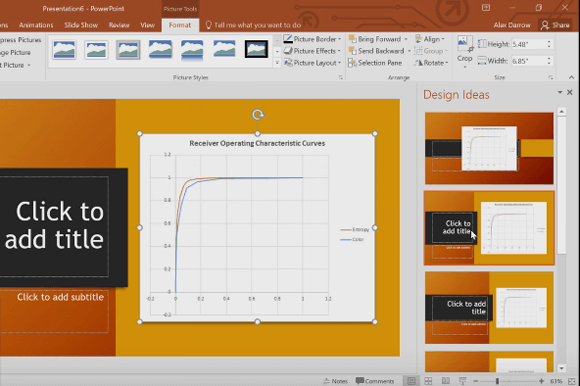
Introduction to PowerPoint Designer
The below video gives an overview of PowerPoint Designer and another excellent PowerPoint 2016 feature called Morph.
PowerPoint Designer Requirements
You will need an Office 365 subscription for PowerPoint Designer to work. Furthermore, since designer uses the internet, you will have to be online to get design suggestions.
Unfortunately, the design suggestions don’t work with custom themes, therefore, you will require a default PowerPoint theme. Moreover, your slides will require a Title or Title + Content slide layout.
To receive design suggestions, you will need to use pictures that are larger than 200×200 pixels belonging to JPG, PNG, BMP or GIF image formats.
You can make sure that PowerPoint Designer is enabled via File -> Options -> General -> Enable PowerPoint Designer.
FAQs
If you don’t want to get presentation ideas from PowerPoint Designer, you can disable it. To turn off PowerPoint Designer, go to PowerPoint Options -> General and uncheck the option Automatically show me design ideas under PowerPoint Designer section.
No, you can’t get ideas for shapes. Currently, PowerPoint Designer support images.
