Mastering the Art of Visual Presentations (Tips and Techniques)
Last updated on October 29th, 2024
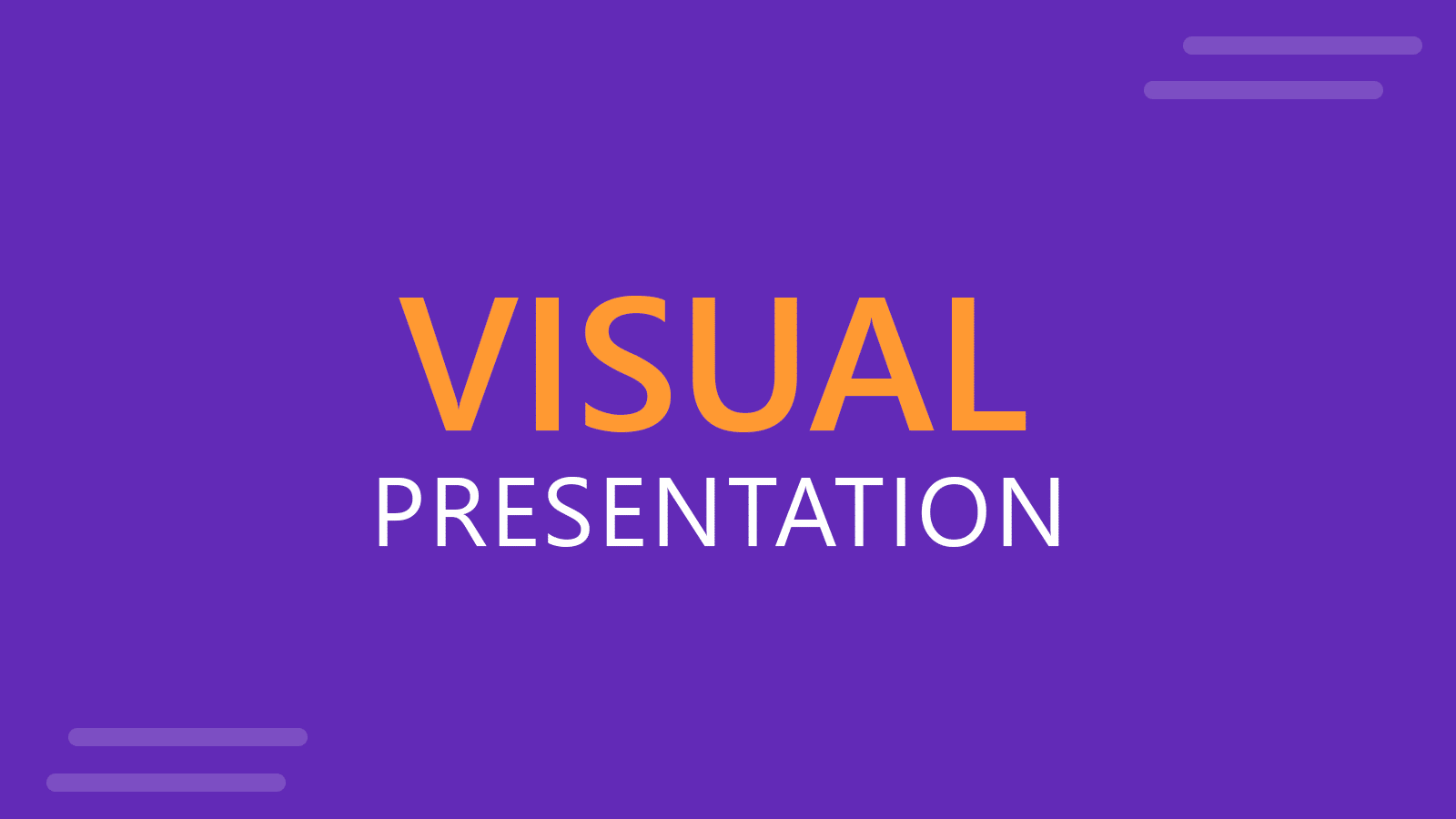
So, you’re gearing up for that big presentation and you want it to be more than just another snooze-fest with slides. You want it to be engaging, memorable, and downright impressive.
We’ve got some slick tips on how to create a visual presentation that’ll take your presentation game up a notch. Packed with presentation templates that are easily customizable, keep reading this blog post to learn the secret sauce behind crafting presentations that captivate, inform, and remain etched in the memory of your audience.
What is a Visual Presentation?
A visual presentation is a communication method that uses visual elements such as images, graphics, charts, slides, and other visual aids to convey information, ideas, or messages to an audience. Visual presentations aim to enhance comprehension, engagement, and the overall impact of the message through the strategic use of visuals. People remember what they see, making your point last longer in their heads.
Key Components of a Visual Presentation
- Images and Graphics: High-quality images and graphics can make your presentation visually appealing and help in illustrating complex ideas.
- Charts and Graphs: Data visualization simplifies complex information, making it easier to understand.
- Slides and Layout: A well-structured presentation with its layouts ensures a professional and cohesive look throughout your presentation.
14 Tips to Enhance Your Visual Presentations
1. Employ Visual Metaphors
Use images that symbolize your point to simplify complex ideas, such as a road map to show a journey towards a goal. Using metaphoric slides with visual metaphors you can present complex ideas in a simple and clear way.
2. Tell a Story with Data
Imagine dividing your slide into a 3×3 grid and placing your text and visuals at the intersection points or along the lines. You are applying what’s called Rule of Thirds. This simple tweak creates a balanced and visually pleasing layout.
3. Use the Rule of Thirds
Apply the art of storytelling for presentations and transform your data into relatable stories to bring your numbers to life and add a human touch.
4. Choose the Right Data Visualizations
Select appropriate charts and graphs for your data, such as bar charts for nominal data or histograms for interval-ratio data.
5. Create a Strong Closing Visual
End your presentation with a powerful visual, such as a stunning image, a memorable quote, or a call to action.
6. Develop a Visual Narrative
Arrange your slides in a way that tells a story, ensuring each slide flows into the next.
7. Show Before and After
Use before-and-after visuals to illustrate changes or improvements.
8. Include Interactive Elements
Incorporate quizzes, polls, or other interactive elements to engage your audience.
9. Use High-Quality Visuals
Ensure all images and graphics are high-resolution and relevant to your message. You can create your own graphics with AI, download them from stock images, or download free slide templates from websites like FPPT.
10. Use Visual Hierarchy
Use design principles like contrast, alignment, and proximity to emphasize key information.
11. Add Multimedia Elements
Include videos, subtle animations, or sounds to enhance your presentation. You can download animated PowerPoint templates and presentation slides with animations to save time instead of reinventing the wheel animating your own slides.
12. Engage the Audience
Encourage audience interaction through questions, polls, or interactive tools.
13. Incorporate Relatable Stories
Use personal anecdotes or case studies to illustrate your points.
14. Practice Effective Delivery
Present confidently, make eye contact, vary your tone and pace, and use gestures to engage your audience.
Common Mistakes to Avoid in Visual Presentations
- Using Low-Quality Visuals: Ensure all visuals are high-resolution and clear. If you use PPT templates, only download high-quality presentation designs.
- Ignoring Design Consistency: Maintain consistent fonts, colors, and formatting throughout your presentation.
- Reading Directly from Slides: Use slides as visual aids, not as a script. Avoid reading the text of your slides, and instead practice your speech while using your slides as a visual aid only.
- Lack of Visual Hierarchy: Use size, color, and positioning to emphasize what’s most important.
- Overloading Slides with Text: Opt for concise sentences and bullet points to keep your slides simple.
- Overusing Animation: Use animations sparingly and with purpose. Apply subtle animations to your slides, to animate text, shapes and other elements without adding too much noise.
- Using Jargon and Complex Language: Keep language simple and clear.
- Neglecting Accessibility: Include alternative text and captions for images to make your slides accessible, ensure good color contrast, and provide captions for videos. There are accessibility options in PowerPoint that you can consider.
- Not Testing Interactive Elements: Test all interactive features beforehand to ensure they work seamlessly. Play your slideshow when you finish the design (press F5 in PowerPoint to start your presentation from the beginning).
Visual Presentation FAQs
A visual presentation uses visual aids like slides, images, charts, and videos to convey information effectively.
Storytelling provides a narrative structure that engages the audience, making the information more relatable and memorable.
Visual presentations use visuals to convey information quickly, while written reports provide detailed information in a linear format.
Simplify complex data into charts and graphs, use clear labels and titles, and ensure visuals support key messages.
Include alt text for images, ensure good color contrast, use readable fonts, and provide transcripts or captions for multimedia content.
Choose visuals that align with your content and message, such as charts for data and images for illustrating concepts.
Focus on concise content, use engaging visuals, ensure clear audio, encourage interaction, and rehearse for smooth online delivery.
Select a color scheme that aligns with your content and brand, and choose readable fonts appropriate for your message.
Conclusion
Creating an engaging and memorable visual presentation is both an art and a science. By following these tips and techniques, you can elevate your presentation game and leave a lasting impact on your audience. Experiment, fine-tune your approach, and let your passion and expertise shine through in your presentations. With practice, you’ll not only build impressive presentations but also captivate and inform your audience — one slide at a time.
Feel free to experiment and fine-tune your approach, and let your passion and expertise shine through in your presentation. With practice, you’ll not only build presentations but also leave a lasting impact on your audience – one slide at a time.
