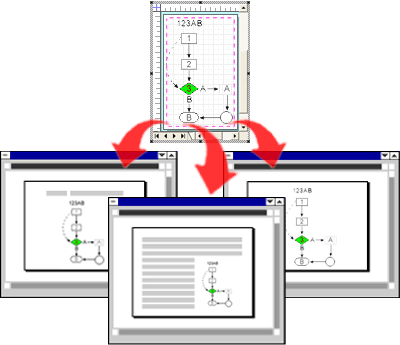Visio and PowerPoint
Visio and PowerPoint can be integrated in a seamless way for example to link Visio diagrams in PowerPoint or embed the diagrams in PowerPoint presentations. These two methods let you integrate PowerPoint with visio diagrams for your presentations.
When you link a Visio drawing to a PowerPoint presentation slide the presentation file include a small thumbnail of the linked Visio diagram rather than all the visio drawing image. Then you can work or change the Visio diagram independently and the changes will be reflected in your PowerPoint presentation. This is a convenient way to display presentations with drawings created in Visio however you should be aware that the original Visio file should be copied along with the presentation file if you are trying to run the presentation in other computer or share the presentation online.
Embedding a Visio drawing with a PowerPoint presentation is also possible, and the embedded drawing becomes part of the PowerPoint presentation. This let you cut any relationship to the original drawing in Visio and changes you make to the drawing while in PowerPoint have no effect on the original.
The other method to add Visio drawings in PowerPoint is using the Copy & Paste feature. You can copy your drawing or a selection in Visio and then paste the result in PowerPoint. Here you have many different options, for example by taking advantage of Paste Special in PowerPoint you can choose what format to use. Paste as bitmap, metafile, vectors, OLE object and more.