View, Edit And Share Presentations Online Using PowerPoint Web App
Last updated on March 3rd, 2025
The PowerPoint Web App, (as the name suggests), is a web app by Microsoft to view and manage your presentations online. The advent of this online PowerPoint viewer meant that users finally had a viable alternative to Google Drive, which is known to ruin the look of uploaded PowerPoint files. It took Microsoft sometime to develop a good web app for viewing PowerPoint files but it has finally been worth it. If you are confused about how to use the PowerPoint Web App or are looking for a service which may not require a Microsoft account to view PowerPoint presentations, then here are some tips and instructions.
Viewing Presentations Using The PowerPoint Web App
You can view your PowerPoint presentations and other types of MS Office documents by using your Microsoft account. For example, you can view presentation from Microsoft SkyDrive by uploading them, via your Hotmail (Outlook.com) I.D. and by using a URL which might have been provided to you by someone who might have shared a PowerPoint file with you online.
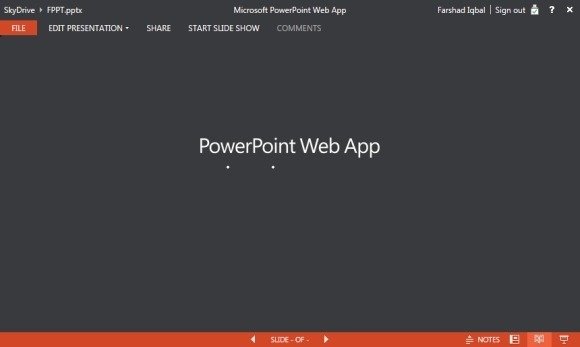
View PowerPoint Files Directly From Your Email Address
If you have received a PowerPoint presentation at your Hotmail email address, you can click the View Online option to view the presentation. This will open your presentation using Microsoft SkyDrive.
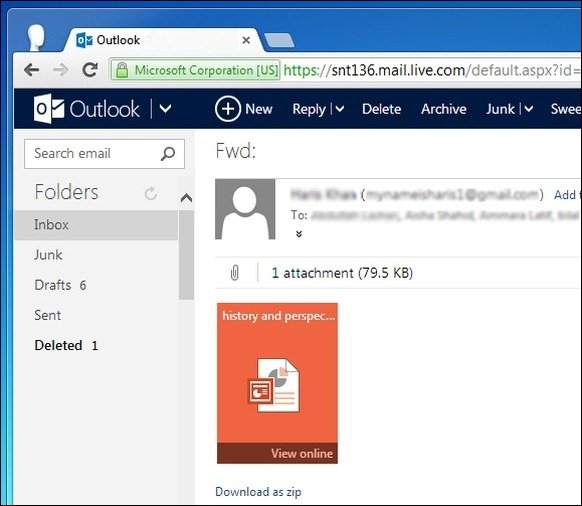
Save And View Presentations From PowerPoint To SkyDrive
You can also save presentations to SkyDrive for online viewing by using the new version of PowerPoint, (e.g. PowerPoint 2013).
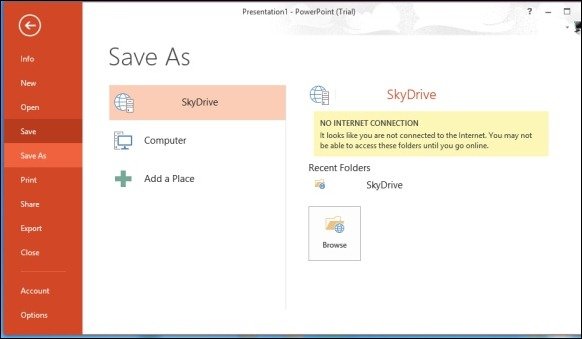
View Presentations Directly From SkyDrive
Alternatively, you can upload a PowerPoint file to your SkyDrive account via browser to benefit from this online PowerPoint viewer by Microsoft.
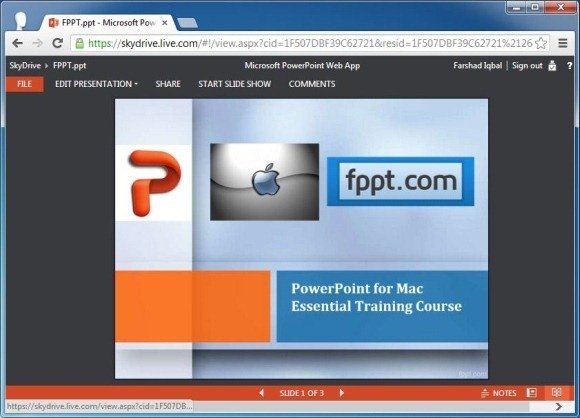
Editing Presentations Using The PowerPoint Web App
Using the Edit Presentation option from the PowerPoint Web App, you can edit your PowerPoint files online. It is worth mentioning here that we recommend using Internet Explorer for editing presentations online as other browsers like Chrome seem to be incapable of properly displaying file editing features for the PowerPoint Web App. During testing we were able to seamlessly edit PowerPoint presentations using Internet Explorer 9, however, the latest version of Chrome (version 26), failed to show editing features properly.
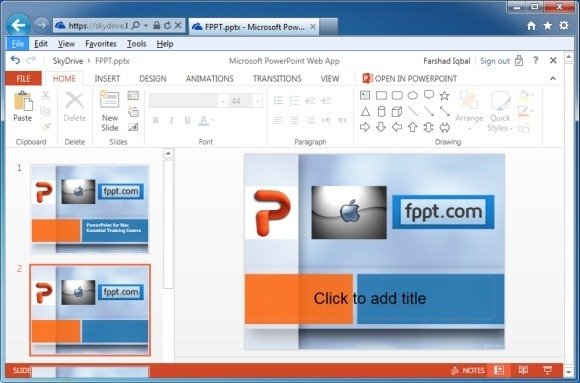
Sharing Presentations Using The PowerPoint Web App
To instantly share a presentation online, open your PowerPoint file in the PowerPoint Web App and click Share. This will provide you with three options for sharing your presentations, i.e. via email, sharing link or by posting it to Facebook. When sharing a presentation you can either make it View Only, provide editing options to the viewer (can be useful for online collaboration) or make the presentation available publicly for everyone to see (instead of sharing it with specific people).
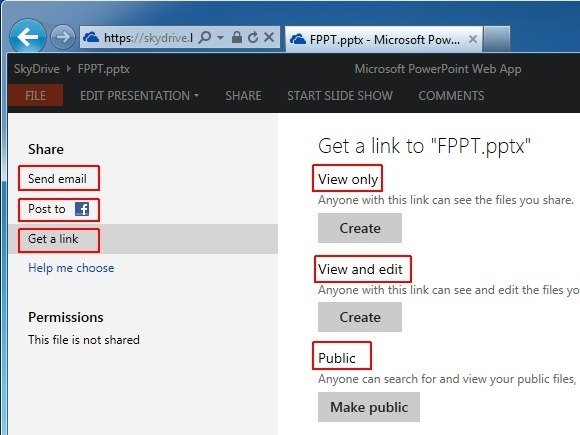
SlideOnline: Alternative Web App For Viewing And Sharing PowerPoint Presentations Online
While the PowerPoint Web App is a fine tool for viewing, editing and sharing PowerPoint presentations, it requires a Microsoft account and relies on SkyDrive. This might be inconvenient for people who don’t wish to sign up for a Microsoft I.D. and don’t have existing Outlook.com (Windows Live or Hotmail) accounts. Hence, you can use a viable alternative to the PowerPoint Web App known as SlideOnline.
Upload PowerPoint or PDF Files
This web service allows users to instantly upload and share their PowerPoint or PDF files as online presentations. These files are instantly uploaded and quickly rendered for online sharing.
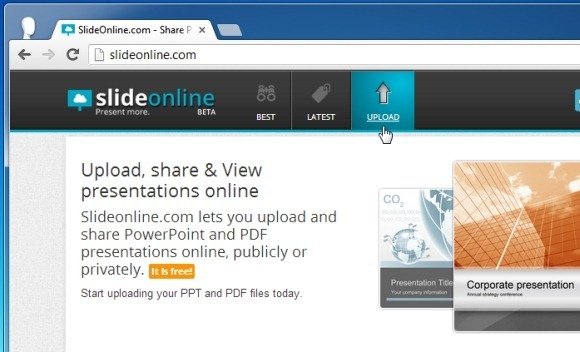
Add Title, Description And Select Category
Once a file has been uploaded you can add a title, description, tags and pick a category for the presentation. You can also choose to keep presentations Public or Private.
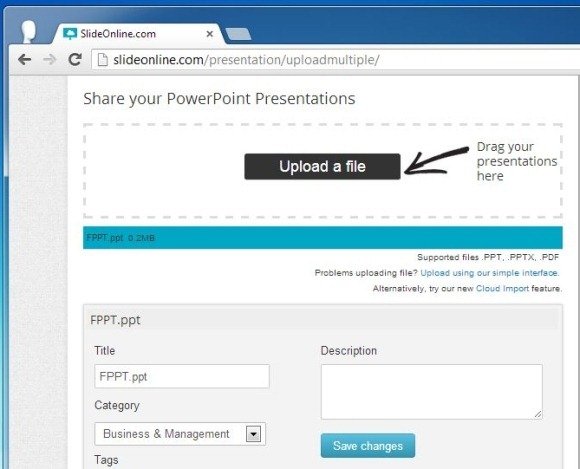
Share Presentations Online
Uploaded presentations can be shared using a URL, Embed code, via email and by using the given social media buttons. This means that SlideOnline provides more sharing options for PowerPoint presentations than the PowerPoint web app (such as an embed code).
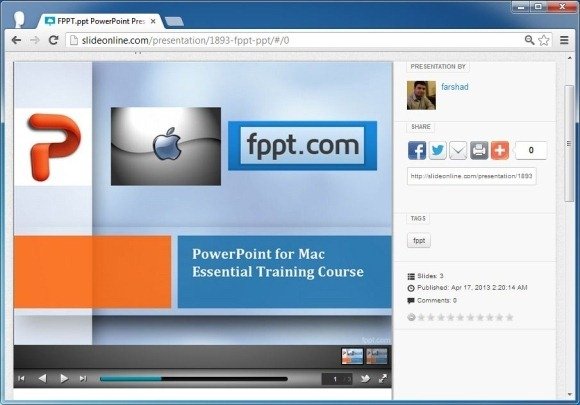
To see more details about this service, refer to the link given below.
Go to SlideOnline
