VBA Macro: Rename a Shape Name
Last updated on April 29th, 2024
Sometimes, you need to rename a shape object from the default name to any desired name, especially if you will deal with VBA code in the future and want to use more descriptive names for shapes and objects. This snippet will help you rename objects easily using a Macro.
To use it, just create a new Module using the developer tools and VBA. Then, when you need to rename an object or shape, select the shape and run the macro. You will be asked to enter a new shape.
' You can use this snippet Macro in PowerPoint to rename shapes and objects
' Select the shape in the slide where you want to rename the object and then
' run the macro to rename it. Alternatively you can use the Visibility Panel
Sub RenameShape()
Dim objName
On Error GoTo CheckErrors
If ActiveWindow.Selection.ShapeRange.Count = 0 Then
MsgBox "You need to select a shape first"
Exit Sub
End If
objName = ActiveWindow.Selection.ShapeRange(1).Name
objName = InputBox$("Assing a new name to this shape", "Rename Shape", objName)
If objName <> "" Then
ActiveWindow.Selection.ShapeRange(1).Name = objName
End If
Exit Sub
CheckErrors:
MsgBox Err.Description
End Sub
Alternatively, you may want to use the Selection Pane in order to reorder and rename shapes and object.
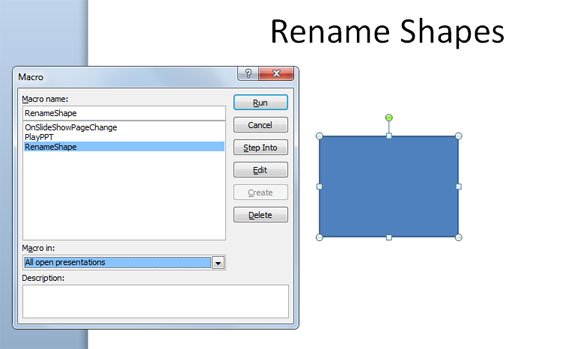
Then you can enter the new name.
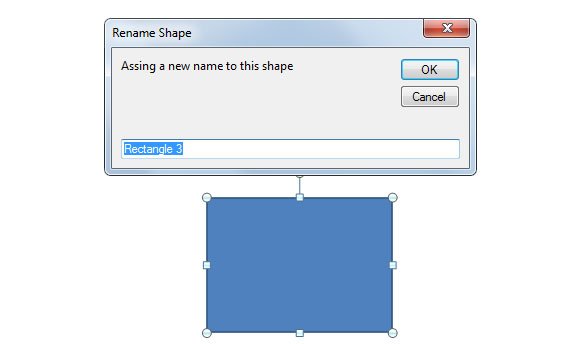
This method should be enough to rename your shapes and objects in Microsoft PowerPoint.
