Utility Of The Glitter Transition Effect in PowerPoint
Like most transition effects, you may find it a bit tricky to understand when to make use of the Glitter Effect, as it ‘arguably’ seems less generic than other PowerPoint transitions. We have previously covered posts about various PowerPoint Transition Effects; elaborating upon the importance of each effect in detail. In this post we will explore the Glitter Transition Effect and its utility in PowerPoint Presentations.
When To Use The Glitter Transition Effect in PowerPoint
While there are no hard and fast rules for applying transition effects in PowerPoint, using a transition that does not match with the slide design and topic can lead to a very negative visual impact on the audience.
The Glitter Transition Effect can be used in different types of presentation topics where you may require working with fancy slide designs. presentation topics related to fashion, glamour and celebrities can be ideal for using this transition. However, you can also apply the Glitter effect for PowerPoint Storyboards, children’s presentations and in conjunction with funny video animations. On the contrary, it is obviously not suitable to use this effect in business presentations; unless the slide design can complement the transition.
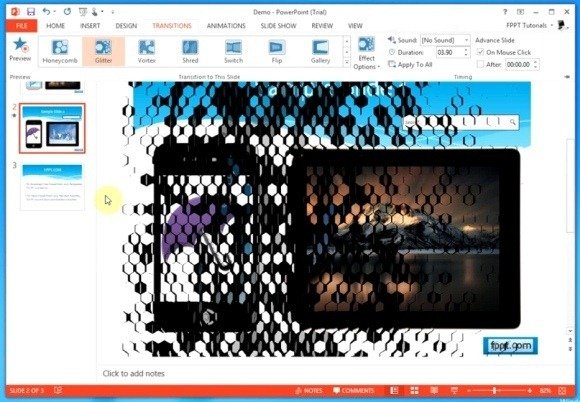
How To Apply The Glitter Transition Effect in PowerPoint Presentation Slides
Unlike most transitions, the Glitter Effect provides a wider variety of options to apply it in PowerPoint. To add this transition, go to the Transitions tab and select Glitter. Once done, head over to Effect Options to pick a direction from which the effect is to appear. Among the Effect Options you can choose to apply this transition in the shape of Hexagons (Left, Right, Top or Bottom) and Diamonds (Left, Right, Top or Bottom).
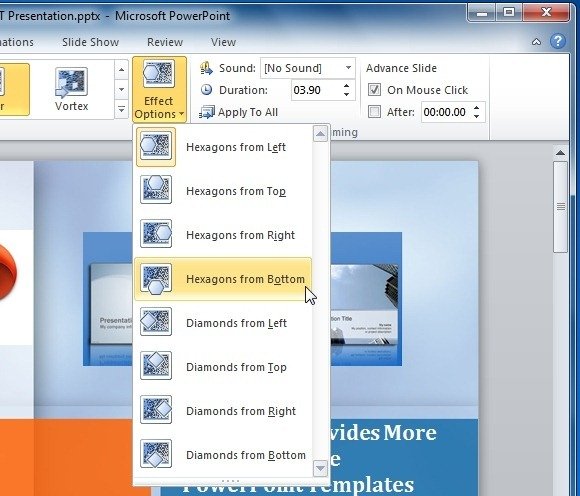
You can see a demonstration for applying the Glitter Transition in PowerPoint from the video given below.

I want this