Using Shapes in Microsoft PowerPoint
Last updated on April 10th, 2024
Shapes functionality in PowerPoint is really powerful to create diagrams and other graphics for your presentations. Microsoft PowerPoint comes with a large collection of shapes that you can freely use to draw balloons in your presentations, borders, arrows, etc.
Also, you can create your own shapes and define a default shape to be used along your presentation. Working with Shapes on PowerPoint slides is very easy.
You just need to locate the Insert tab and then click on Shapes. Then a new popup window will appear and you’ll be able to choose the desired shape. You can build different images by combining different shapes, for example the Silhouette in PowerPoint that we created in our past tutorial or the label tab created with shapes in PowerPoint.
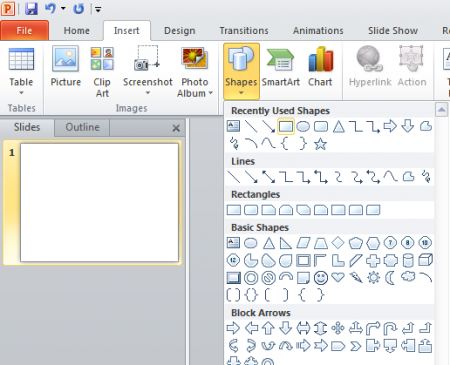
In the shapes popup you can find lots of different shapes including arrows, triangles, stars, brackets, curves, icons, thunder images, 3D cubes, and more. Once you picked the desired shape you can put it in the slide by using the mouse. Then you can also add some styling to your shape, for example you can make it look like a 3D shape by using the shape effects.
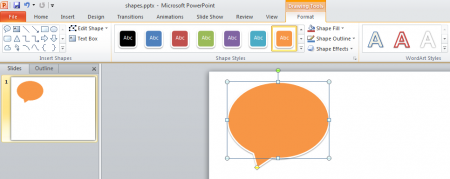
The shapes are also useful if you are making a PowerPoint template for your company or business. By using shapes you can create dynamic boxes among your templates and then reuse the shapes in your final PowerPoint presentation.
