Using PowerPoint for Digital Signage
Last updated on September 30th, 2024
Digital signage is one of the most effective means of grabbing audience attention. The flashy signboards and LED screens can help you effectively make people stop and look at your custom message to boost sales, enhance user engagement and increase your clientele. A very easy and cost-effective way of making digital signage is to use PowerPoint. In this post we will show you how to use PowerPoint digital signage by setting up your custom slideshow loop in a few easy steps.

Create Slides with Digital Signage
Step 1: To begin making your digital signage, create PowerPoint slides with all necessary content. You can even use static images of your advertisements with special offers and brand details. A very easy method for making PowerPoint digital signage is by using picture slides. In such a case an entire picture can be used as your slide background or an overlay for your slide.
For the purpose of this post, we will be using the Free Indoor Digital Signage PowerPoint Template to demonstrate the process of making PowerPoint digital signage.
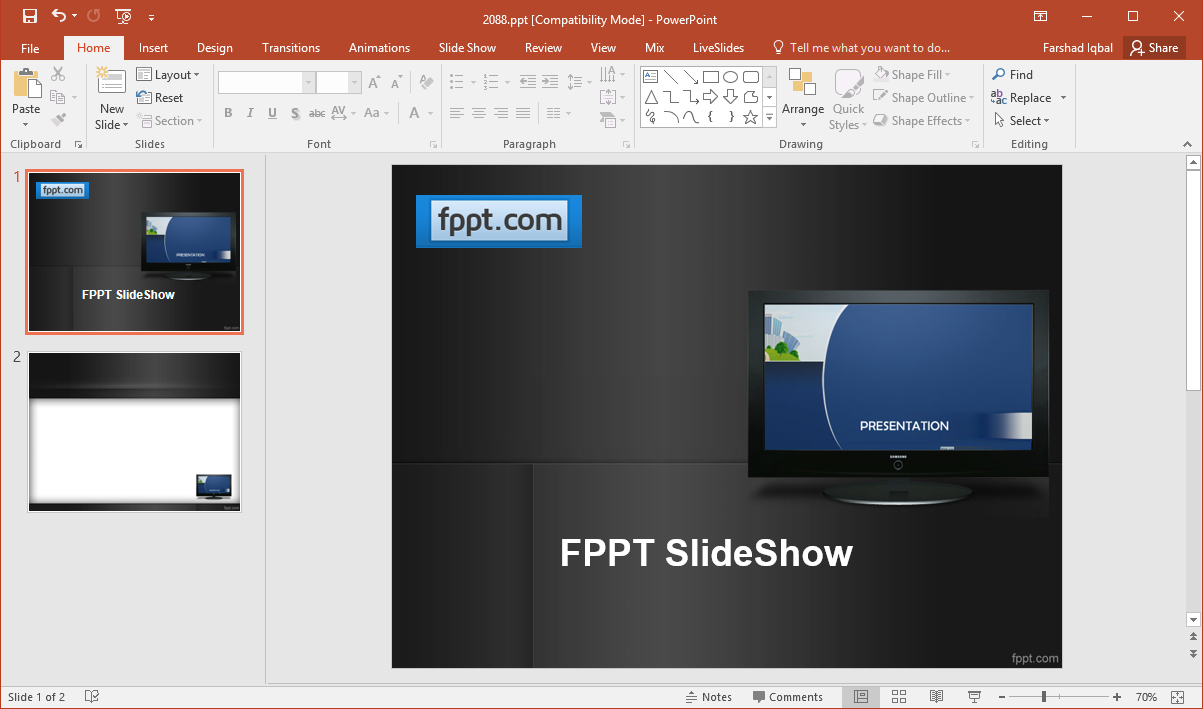
Add Animations and Time Slides
Step 2: You can add animations by selecting slide elements and picking an animation via the Animations tab to generate animated slides. Once you are happy with the slides you have setup, go to the Transitions tab, check the After checkbox and specify a time for your slide transition.
You can either choose to switch your slides without any effects or pick an effect from the Transitions menu (e.g. Push, Wipe, Fade, Split, etc) to switch your slides with a Transition effect. To learn more about using Transitions, see our posts about PowerPoint Transition Effects.

Create a SlideShow Loop
Step 3: Go to the SlideShow tab, click Setup SlideShow and select Browse at kiosk option. We explain how to loop a PowerPoint here. You can also pick the specific slides that you want to run in your slideshow, or you can select All to run all slides.
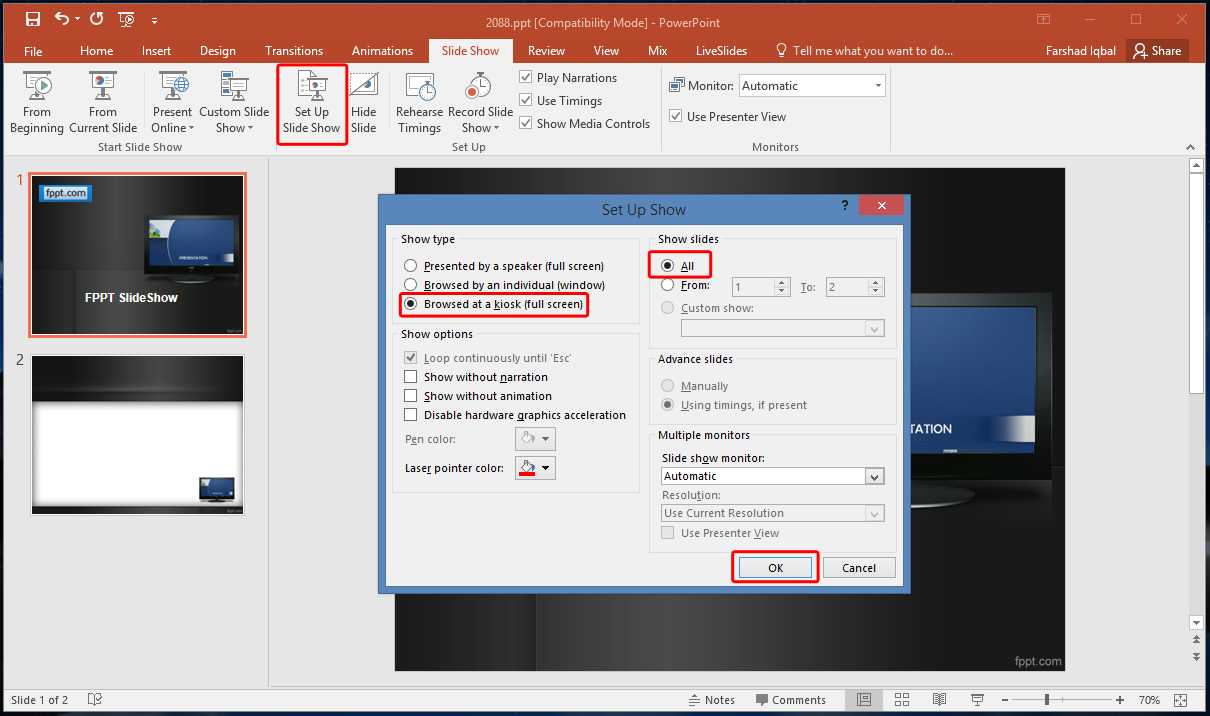
Run SlideShow on a Digital Screen
Step 4: To run your slideshow on a digital screen, connect your device to a monitor using an HDMI, VGA or DVI port and run your slideshow by hitting F5 in PowerPoint.
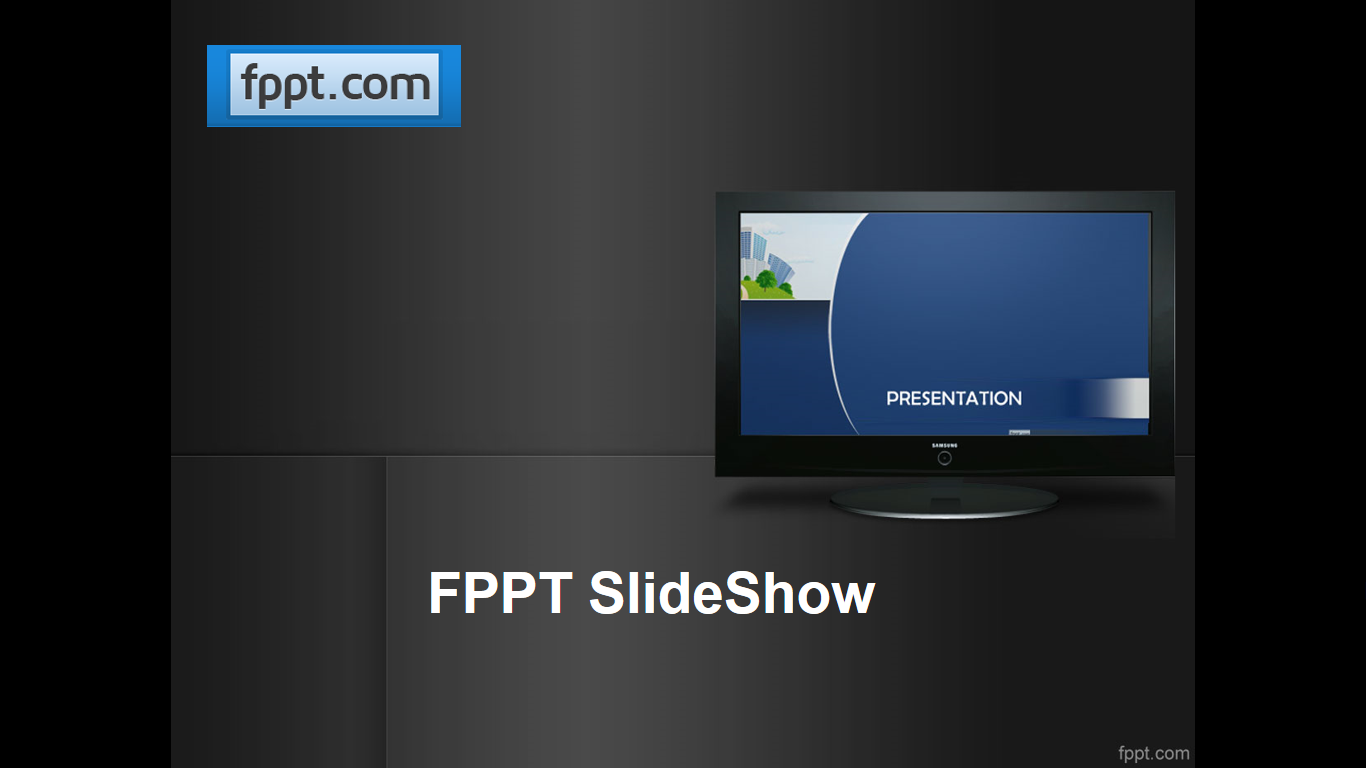
When using PowerPoint digital signage, you can play around with your options by adding Transitions and Animations to make your content more eye-catching. You can preview your SlideShow before running it on an LED for customers to be sure that everything is running according to your liking.
