Using Picture List SmartArt in PowerPoint Presentations
Last updated on September 30th, 2024
There are many SmartArt graphics that you can use to present your ideas, like using Picture List SmartArt for your PowerPoint presentations. If your PowerPoint leans towards giving information through text, there are many SmartArt graphics you can choose from, like the Horizontal Bullet List, Grouped List, and others. But for this article, let us discuss how to use Picture List SmartArt to make your PowerPoint presentation fun and exciting.
How to Add Picture to SmartArt in PowerPoint? Make your slides more interesting with pictures.
As the name suggests, the Picture List SmartArtfocuses mainly on the pictures or images and captions or brief descriptions about the images that can be placed right below it.
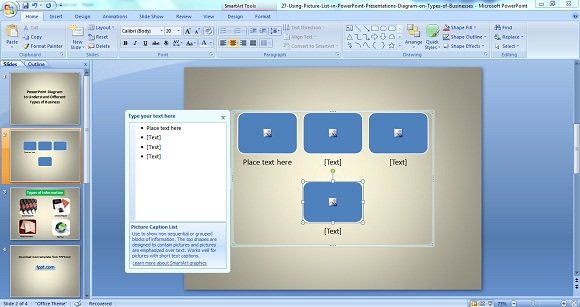
You can add or delete blocks depending on the number of non-sequential images or information you want to show. This SmartArt is best for visual learners or those who learn better when seeing images or pictures. But since the presentation of a PowerPoint is a combination of the visual and auditory (think of the actual presentation), it also caters to auditory learners or those who learn better when they hear a verbalization of a business concept rather than reading about it.
Take for example the graphics shown below.
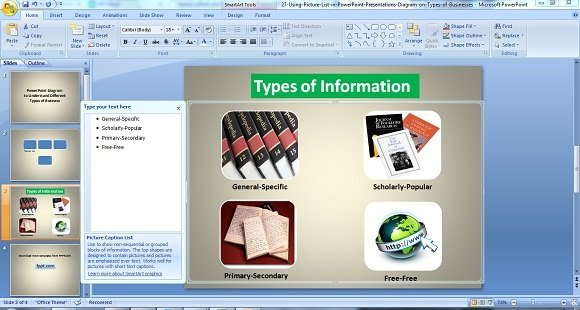
It will help you better present the different types of information, especially which is aided with images or pictures. Needless to say, you will already have an idea on what the topic is all about at first glance.
To reiterate, Picture List and other SmartArt using graphics like Continuous Picture List, Horizontal Picture List or the Picture Accent List are appealing for visual learners. But apart from this, did you know that visualization is a powerful tool that does not only evoke faster learning but it can be used as a motivational tool as well?
Yes, using PowerPoint SmartArt that evokes visualization can help motivate your audience to follow or achieve what they regularly see. It is sort of a reminder that they ‘want’ and ‘need to achieve something. Hence, if you are a life coach and your job is to help people live up to their full potential, you can present images or photos that show how they can live their dreams.
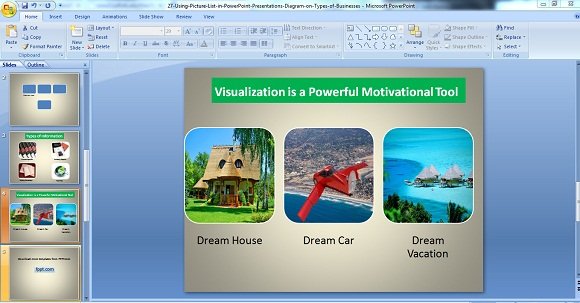
Like the PowerPoint screenshot shown above, you can motivate your audience by presenting images of their dream house and vacation.
They may even aspire to a flying car if they want to. But the point is, whatever it is that you want to desire, and regardless if you are presenting or the audience listening and viewing the presentation, having great visuals and using suitable SmartArt graphics will help make your presentation more effective and fun. And, oh, did I mention fun?
