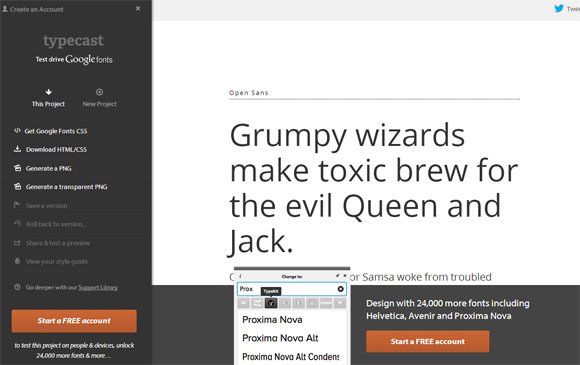Using Open Sans Font in PowerPoint Presentations
This tutorial will help you to install and use the Open Sans Font in your PowerPoint presentations. Open Sans font is a humanist sans serif typeface.
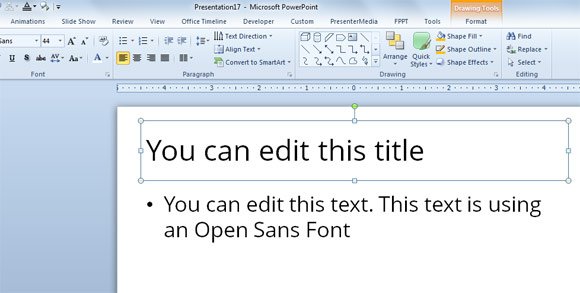
Step 1 – Download the Open Sans font
You can download Open Sans font free 100% for commercial and personal use from several sites around the Internet. For example, Font Squirrel offers this Open Sans Font for free and check the font license to verify it is 100% free for commercial purposes.
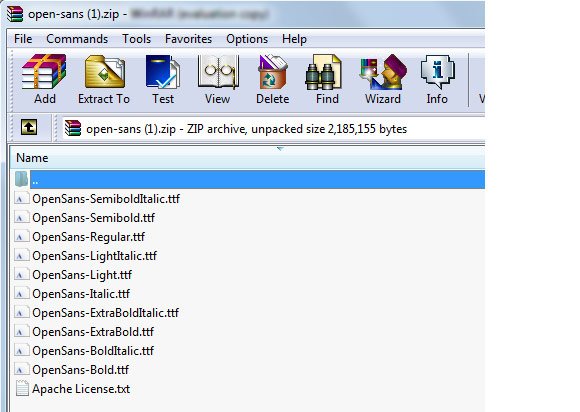
You can also download the fonts from Google Fonts repository. Open Sans is available in the Google Fonts website, you can read how to install Google Fonts in PowerPoint here using the Google Fonts API.
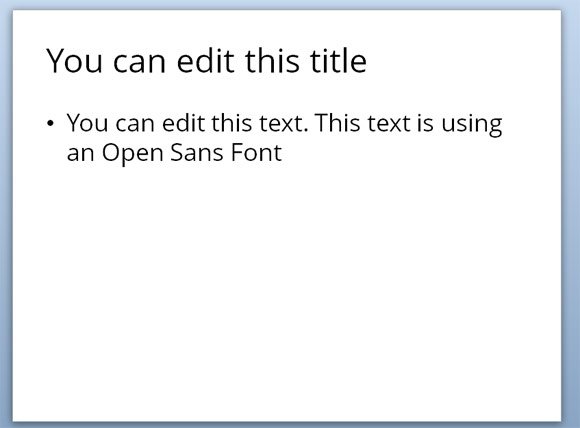
Step 2 – Install the font
In Windows you can install the font by right clicking over the ttf font file and then clicking Install.
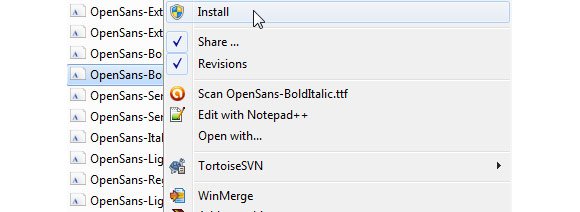
Step 3 – Use the font in PowerPoint
Then you can open PowerPoint and choose the Open Sans font from the Font option group.
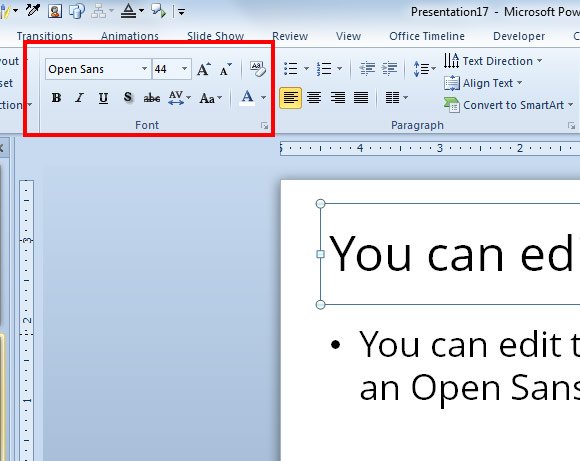
The fonts are available even if you choose the fonts from Fonts dialog.

More about fonts
If you want to try different fonts, the TypeCast tool by Google can be helpful. You can check the Open Sans example here.
There are many different ways to use fonts in PowerPoint, you can manually adjust the font on every slide but if you want to globally change all the fonts in a PowerPoint presentation then you may want to edit the PowerPoint template via Slide Master. You can also set default fonts in PowerPoint presentations. This article from Microsoft guides you on how to set up the default font in PowerPoint (see here).