Using Grouped List SmartArt in PowerPoint Presentations
Last updated on April 19th, 2024
SmartArt Graphic is a flexible PowerPoint tool that lets you convey or present ideas, theories, or plans in an organized and easy-to-understand manner. This will make your business presentation more thorough and least to say, more appealing. It will refrain your business associates or your business partners from jumping to one topic after the other since what they need to know, especially the important details of the business, will be included in the presentation. And as mentioned earlier, using SmartArt will help you organize your thoughts more effectively.
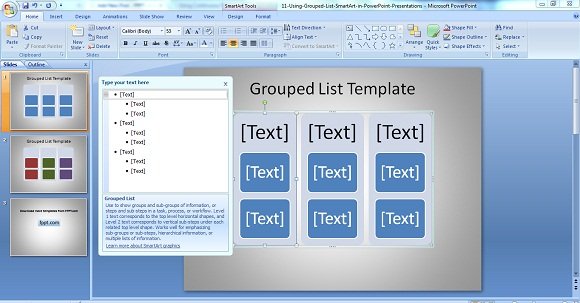
However, no single SmartArt is exclusive for one process or type of business presentation alone. But don’t fret since this is a good thing. You can use one SmartArt but there are also other graphic options that you can also use to convey the same process or idea. For example, you can use a Detailed Process SmartArt to present the 3 Steps in Formulating An Effective Business Plan yet you can also use Grouped List SmartArt to show the same.
Grouped List SmartArt To Easily Organize Ideas
Going by the definition of Grouped List SmartArt, your PowerPoint Presentation will be more organized since using the graphics will let you place the main steps or titles in the first level while the sub-steps or processes under the main steps are below it or in the second level. This way, your audience will clearly see the processes or sub-steps under an item or major steps.
Aside from placing or writing down the title and sub-steps below it, you can change the colors of the blocks below to further indicate or highlight that the same colored blocks are grouped together under the main title or main text.
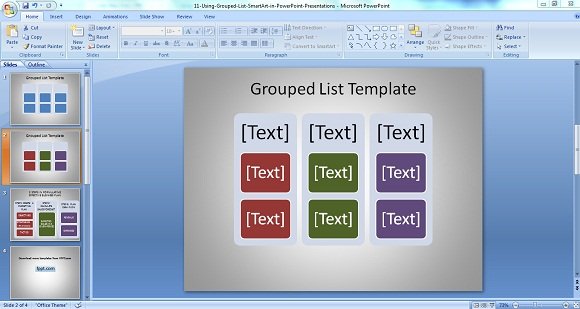
Practical Application of Grouped List SmartArt to Present 3 Steps in Formulating An Effective Business Plan
As mentioned earlier, there are several SmartArt that you can use for the same data or process. For example, the steps in formulating an effective business plan can also be presented using a Detailed Process SmartArt but you can also use the Grouped List. It is basically a matter of preference and aesthetic appeal on what SmartArt mostly appeals to your taste and style.
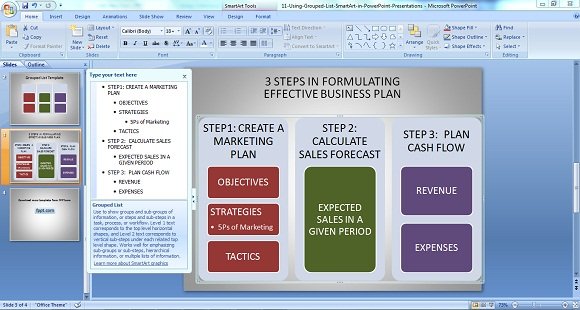
In the PowerPoint screenshot (as shown above), the steps are presented in Grouped List wherein the main text (Step 1) was placed in the topmost part of the blocks while its sub-steps or sub-groups are presented below it. For Step 1, which is to create a marketing plan, the sub-steps which are Objectives, Strategies and Tactics are presented below it. Just in case there is only one sub-step under the major step like in Step 2 (Calculate Sales Forecast), then you simply need to delete the extra block or add a block based on the number of sub-steps.
In a nutshell, you can use Grouped List SmartArt to present complex processes in simple a way or way that can be easily understood.
