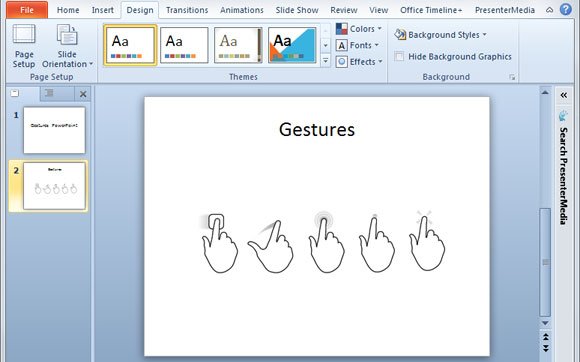Using Gestures in Your PowerPoint Templates
With the progress on mobile devices and mobile applications we often need to use gestures to share a message or to be used in a tutorial. Since PowerPoint can be used to make online tutorials and demos, it may be useful to use gesture images and icons in our presentations, in order to show how an application is used. This can also be useful for the new digital TVs that will be capable to understand gestures, like Samsung SmartTV, etc. And why not, if we are using a modern or state of the art projector with gestures.
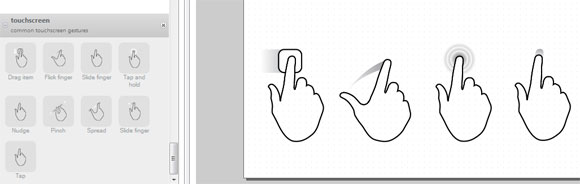
Here we will show you how to use the gesture icons that are available in Pencil project. In order to use these icons, you need to download the stencils from Pencil Stencils download page. Also download the full program and design your presentation slide there. But if you just need the stencil icons then you can download the Touch Screen Hand Gesture as a .zip file.
Touch Screen Hand GestureEspecially useful for those of us who can’t draw well, the drawings are of hands performing common touchscreen gestures like tap, slide, point, drag, pinch, and spread.
|
Now, you need to decompress the .zip file and access the Icons folder. Here you will see PNG images that correspond to the gesture icons or touchscreen icons.
The collection includes design for the following gesture actions:
- Drag item
- Flick finger
- Slide finger
- Tap and hold
- Nudge
- Pinch
- Spread
- Slide finger
- Tap
Once you have installed the stencils in Pencil application, you can start using the stencils in your project. To install the collection, just right click on the stencils pane.
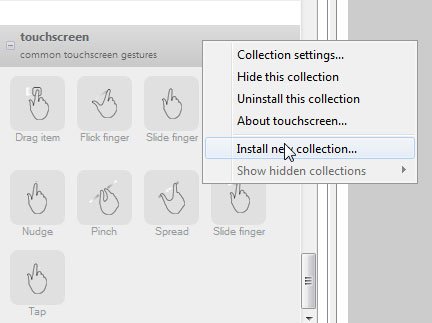
Then choose the .zip where you downloaded the stencils.
Nice, you can now use the images in your PowerPoint, just need to insert the PNG images with transparency in your slides.
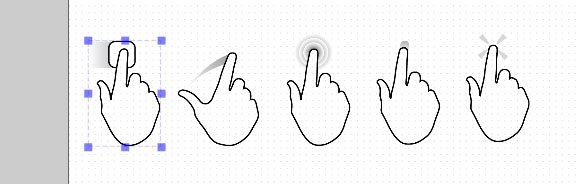
The most important step here is that you need to export the mockup to a PNG format or any other compatible format in PowerPoint. In order to do this, go to
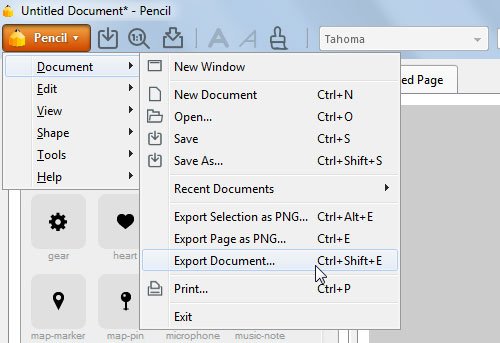
Now you can start using your gestures and touch icons in your PPT presentations.