Using Emboss Effect in PowerPoint Shapes and Text
In PowerPoint 2010 you can create shapes and apply different effects using shadows, 3D effects and other properties. Here we will show you how to apply a very basic emboss effect to your shapes and text in PowerPoint 2010 but you can also use the same approach in other PowerPoint versions.
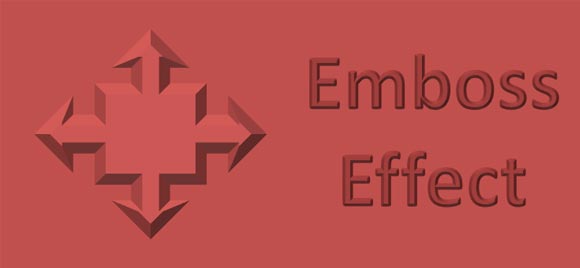
First, start adding any shape that you want to apply the emboss style effect. Then, right click to access Format Shape and then choose the 3D Format tab. Here you can change the Bevel for the shape and we will use that for the emboss shape effect. We will use the Angle effect but you can choose any other desired style. Make sure to enter a width and height after selecting the style.
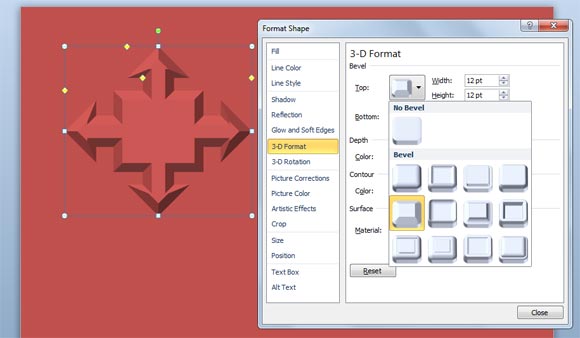
Then, you can do the same for the font or text. The difference here is that instead of selecting Format Shape dialog we will do it from Format Text Effect.
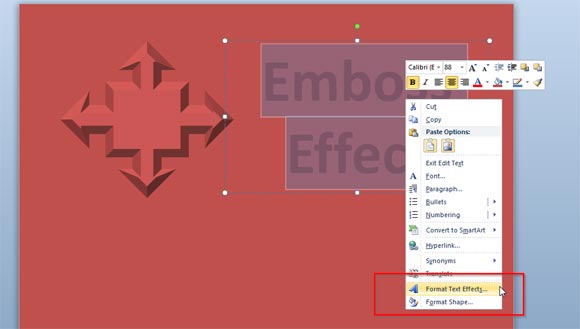
You can use this approach to add nice effects to your shapes and text or use it in PowerPoint templates and backgrounds or to be used as a PowerPoint cover for your presentation.
