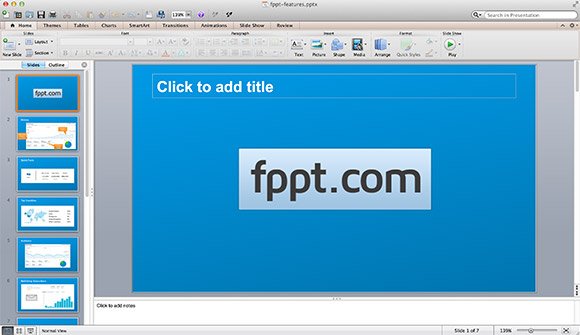Using a Color Picker or Eye Dropper in PowerPoint 2011 for Mac
PowerPoint 2013 comes with a nice Eye Dropper feature that let you pick any color from the design and get the RGB values. This way you can create slide designs based in the corporate identity or using the colors you want.
In PowerPoint for Mac there is no such feature, however you can still continue getting accurate RGB values for objects on screen.
There is an application called DigitalColor Meter that you can use to grab any color from object on screen. Using DigitalColor Meter you can pick a color and then assign the same RGB values to a PowerPoint presentation background or shape.
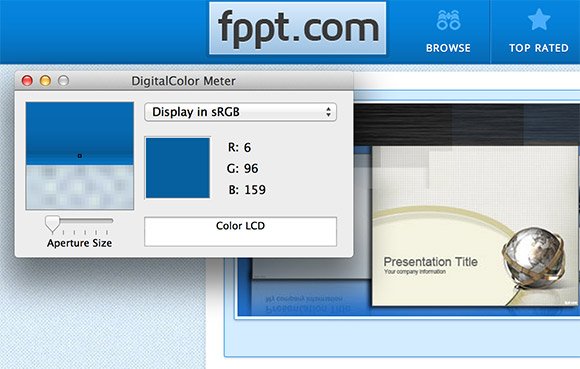
Using Digital Color Meter you can easily grab any color from the screen and get the RGB values. There are some other alternative tools that you can install in your MacBook Pro or Mac computer, however Digital Color Meter comes with OSX Maverick ready for you to use.
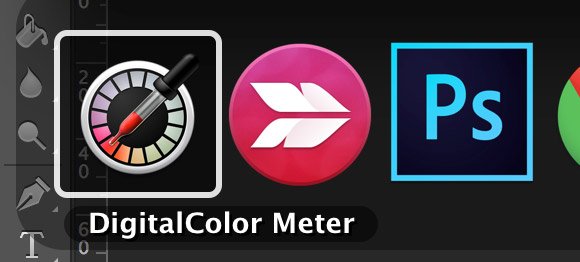
Then go to PowerPoint and let’s say you want to change the background color to match the grabbed color. You can go to Slide Master and change Background properties using Format Background dialog box. Then choose Solid color (or Gradient) and then click Color button. Now click More Colors and then enter the Red, Green and Blue (RGB) values that you picked with the tool.
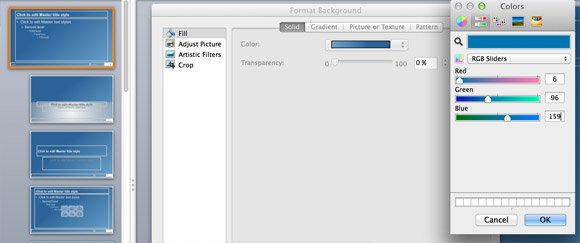
In this example you can see we created a themed version of our www.free-power-point-templates.com website as a PowerPoint background.