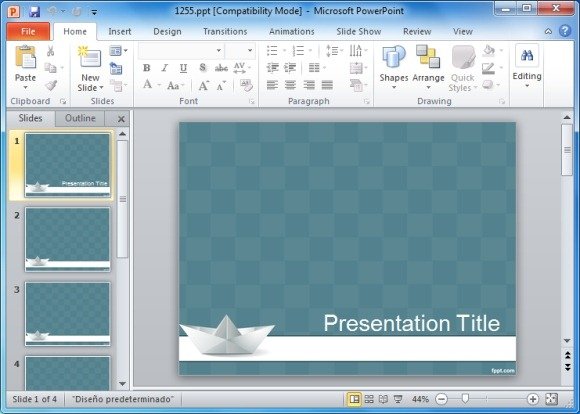Use The Origami Effect To Perfect Your PowerPoint Presentations
Origami in many ways is a unique and perfect mode of expression, where a small piece of paper is folded to create something wonderful. However, as we are moving away from the use of paper in favor of electronic screens (I still like paper more), you can bring the Origami effect to your presentations by using the Origami Transition Effect in PowerPoint.
Fold Away Your Current Slide Like An Origami Crane
For the record, “Ori” stands for folding and Kami means “paper”, and this is pretty much what this transition effect does; i.e. it folds your slide away like a an “Origami Crane”, to present the next slide. The below screenshot shows a slide switching with the Origami Transition Effect.
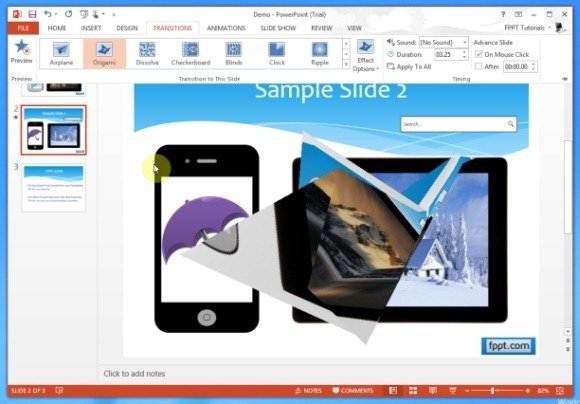
How To Apply The Origami Transition Effect To PowerPoint Presentations
Like any other PowerPoint Transition Effect, you can apply this effect by going to the Transitions tab. From here, you can select the Origami effect from the ‘Transition This Slide’ Menu. To get an idea about how to apply this effect and what may be its utility for you, see our demo video given below.
Origami PowerPoint Templates
You can complement the Origami effect with various Origami PowerPoint Templates, such as the following: