Use Of Audio And Video in PowerPoint Presentation Slides
Presenters nowadays want to add video and audio segments to their presentation slides to enhance the impact their message has. Adding sound or inserting a video clip can add interest to the PowerPoint Presentation. On the other hand, relying only on multimedia effects to carry your presentation often backfires and may not give you the desired results.
Using too much sound or too many videos during a presentation can be confusing for your audience. However, you can quickly catch the audience attention if video and audio effects are used judiciously.
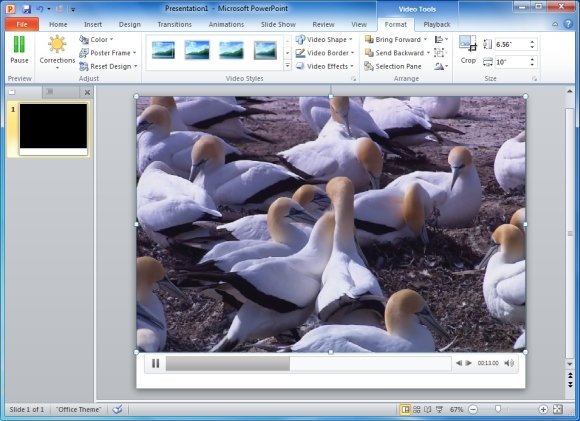
Instructions For Adding Videos To PowerPoint
Now, before you insert video clips into PowerPoint presentation slides, do take into consideration the below mentioned steps:
- First, display the slide in which you want to add a video clip. Further on, from the Insert tab, point to the Media section and open the Video drop down menu. From here you can add a video from a website, your hard drive or by using video clips via clipart.
- To resize the video image, you will need to choose the movie in the slide and then drag it around.
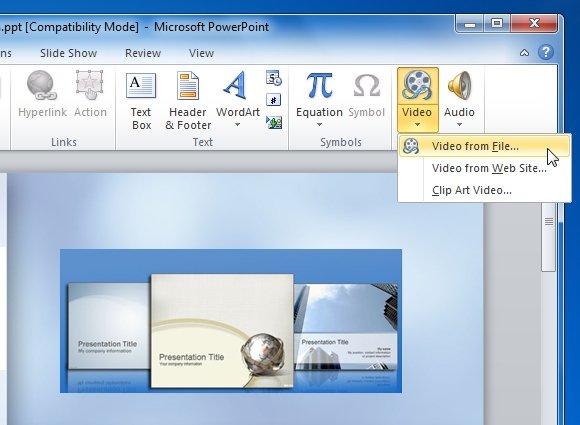
Instructions For Adding And Recording Audio Clips in PowerPoint
After adding the video in presentation slides, it’s time to add some sound effects such as: voice recordings and music. These may add professionalism to your presentation. To add a sound clip, perform the following steps:
- Firstly, display the slide to which you want to add sound to, then use this method. From the Insert tab, point to Audio and select Record Audio. After that, PowerPoint will show the Record Sound dialog box. To record your sound, use the controls in this box and click the OK button.
- To re size the sound icon, choose the sound clip in the slide and drag it.
- For more modification and settings, right-click the inserted clip or go to Audio Tools from the Ribbon menu.
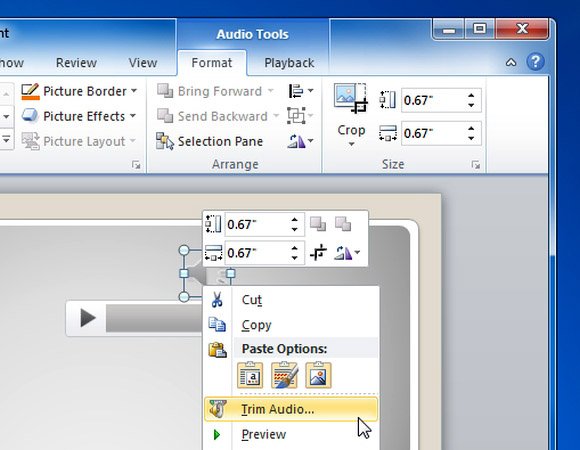
Using the above mentioned instructions, you can easily add audio and video clips to your PowerPoint presentations. To download editable animated templates for PowerPoint with video animations, see our posts about Animated PowerPoint Templates.
