Get Access to Free Office Templates for Microsoft 365
A while back Microsoft launched the Office Online service which enabled users to login with a Microsoft account to use the basic features of major MS Office Apps from within an internet browser. This service was meant to perhaps counter the growing popularity of Google Drive, as users with a Microsoft account could use famous Office apps like PowerPoint, Word and Excel online, as well as create and save documents to their OneDrive accounts.
Use Office Apps and Templates from Your Internet Browser
Recently, Microsoft overhauled Office Web Apps, which is now known as Office Line. One of the hallmarks of Office Online is the ability of users to make use of an ever increasing number of free templates for famous Office apps in their browser for free. Yes, you can not only use Microsoft Office apps for free but even use templates provided by Microsoft, which can be opened and edited right from a browser. All you need is to login with your Microsoft account, which is essentially an account you might have once signed up for at Hotmail, Windows Live or as it is better known now, Outlook.com.
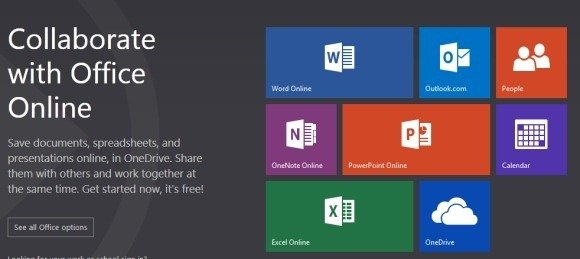
Getting Started With Office Online
Office Online has both free and paid variants. This means that you can not only use your basic Microsoft account to start using Office Online but also opt for their paid packages. Office Online can also be integrated with private clouds, using Microsoft Lync, SharePoint or Exchange Server.
In this post we will focus on how to open and edit templates using Office Online. To see how you can use Office Web Apps for personal use, see our guide about Using The PowerPoint Web App (Office Online).
Choose a Free Template from The Office Online Catalogue
To start using the free online templates, go to Office Online and browse through the templates gallery. At the moment you can open and edit templates for PowerPoint, Word and Excel. You can also search for templates by category by going through the Category list on the left.
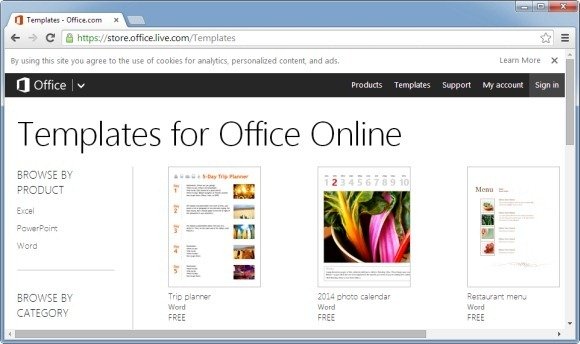
Open Template in Office Online by Logging in With Your Microsoft Account
Once you find an appropriate template, click to open it in your browser.
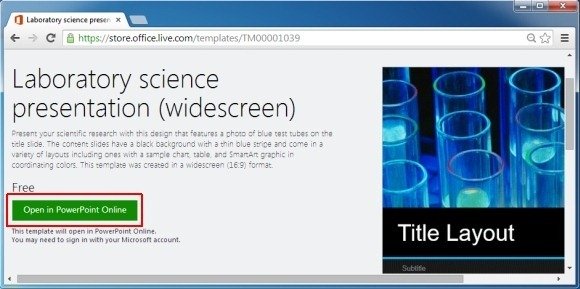
As mentioned earlier, you will require logging in with a Microsoft account to edit and save the template.
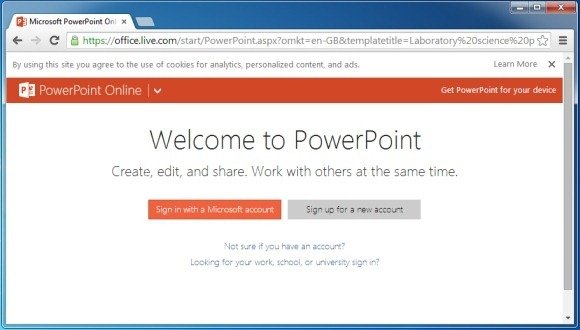
Edit Office Template and Save Your Document to OneDrive
Once the template is launched you can use the options from the Ribbon Menu of the respective Office Online Web App to edit and save your document. All documents are saved in the user’s SkyDrive (OneDrive) account).
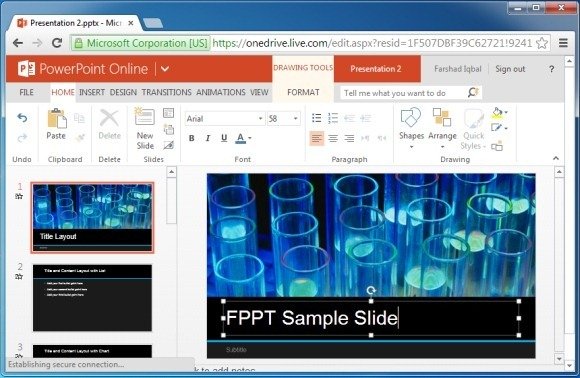
With the free version of Office Online you can use online versions of Microsoft Word, Excel, PowerPoint, and OneNote, along with 7GB free cloud space via OneDrive. To try out Office Online yourself to use Microsoft Office apps and Templates for free.
Go to Office Online
