Upload, Create, Share And Market 3D Content With 3DVIA
In a previous post we reviewed the Sketchfab web service which allows sharing 3D content online by making a personal portfolio. Recently we came across a similar web service known as 3DVIA. This service takes you a step further than Sketchfab as it not only allows showcasing your 3D portfolio online but also provides the means to create 3D content. With 3DVIA you can host, manage, create and access 3D files online and also share them across the internet to build your professional portfolio and to attract potential clients.
3DVIA has been designed for small businesses and individual users who may be looking to host their 3D content online such as CAD, 3DS, OBJ, DAE and other types of similar files. Interestingly, 3DVIA is not completely paid and also offers a free version without any trial limitations. The content that can be hosted and shared online is related to 3D based file formats, which means that while you cannot save documents such as a PowerPoint file, you can store image files belonging to PNG, TGA, GIF or JPG format.
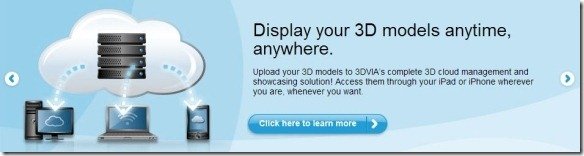
To get started, simply signup for a 3DVIA account and choose a package. You can either opt for one of the paid packages or simply use the free package with 1GB of storage space and a limitation of 25MB per file upload. The paid packages include the Individual account for $9 per month and the Group Hosting Account worth $49 per month. The Individual account provides 5GB storage with a file upload limit of 100MB per file, whereas the Group account space is simply specified as “More online storage” with no exact figure. One of the downsides of using the free version is that all files that you upload are publicly available and cannot be made private.

After you login your Dashboard will display various options for uploading and creating 3D content. To upload a file from the supported formats, select the Upload option.
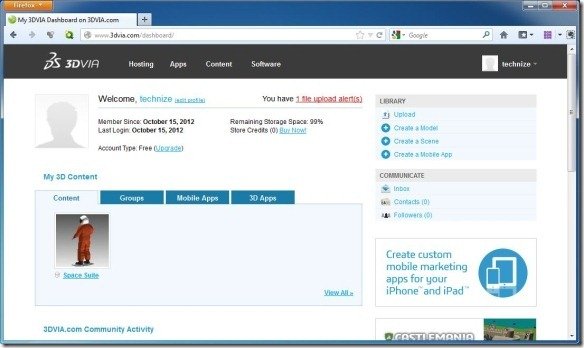
You can upload files from DAE, KMZ, 3DS, OBJ ,EDRW, EASM, EPRT, DWG, FX, JPG, GIF, PNG, TGA, and other formats. If you have a paid version you can also choose to keep your uploaded files private. After your file has been uploaded you can give it a title and description and add it to a group. All uploaded content can be accessed from the Dashboard.
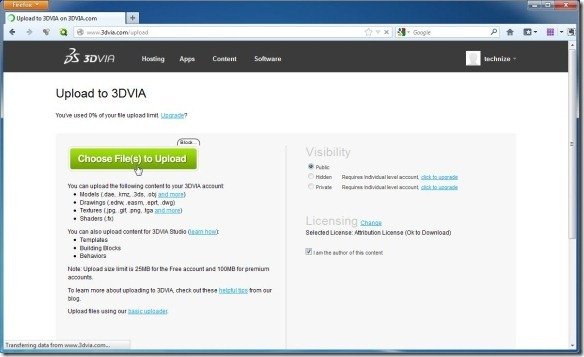
Below the Upload option (in the Dashboard), the user is presented with 3 other features namely the Create a Model, Create a Scene and Create a Mobile App. The first option takes you to the download page for the 3DVIA Shape app, whereas the second option allows creating 3D scenes by adding your own content and selecting some ready-made templates. The third option can be used to showcase your app by creating a portfolio to market applications that you have developed. If you select the Create a Scene option you can pick a scene and character (Avatar) to create a 3D scene.

The created scene can be played back in your browser, provided you have the 3DVIA Player installed on your computer. When playing the scene you can move around the landscape to explore the content from various directions.
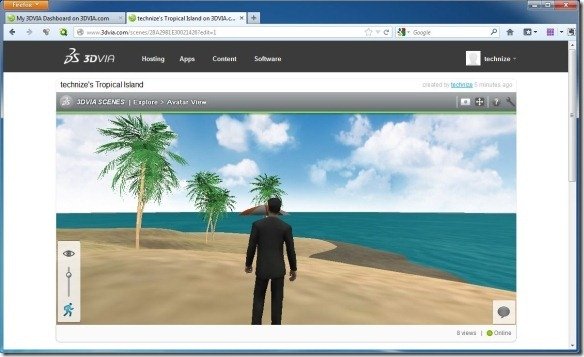
To find out more about how you can benefit from the 3DVIA web service, visit the developer’s website.
Go to 3DVIA
