Tile Up Background in PowerPoint 2010
In PowerPoint 2007 and 2010 (and also in PowerPoint 2013) you can configure the background to repeat or tile up to fill the slide. To tile up the background of your PowerPoint slide in PowerPoint 2010 you need to right click on the background of your slide, then click Format Background and choose Fill.

Now, choose Picture or texture fill. Here you will see a checkbox that says “Tile picture as texture“. And then you can change the tiling options.
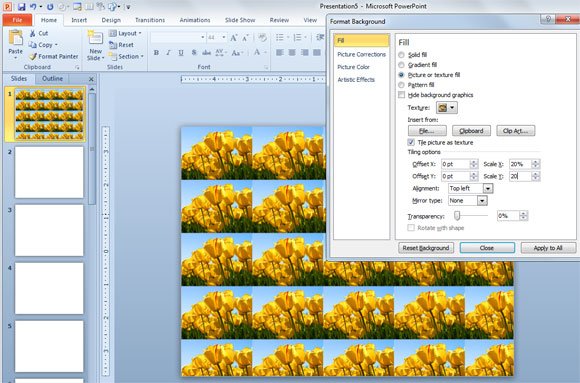
As you can see, there are different tiling options to change. For example, if you want to tile the background x4, then you’d change scale X to 25% as well as Scale Y value.
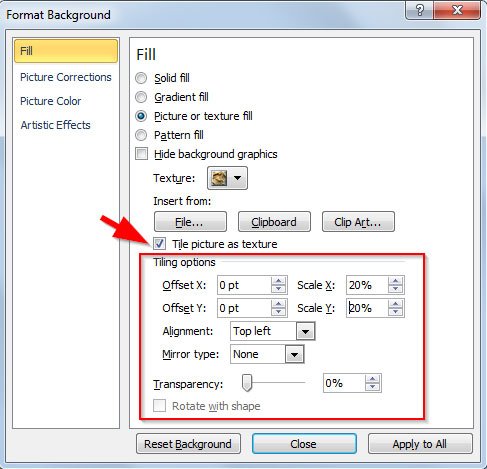
Alignment is a good option to consider if you want to change it from top left alignment to the center. Then, the mirror type lets you configure whether to use a horizontal tile or vertical tile. You can also change it to Both, which will generate a nice output.
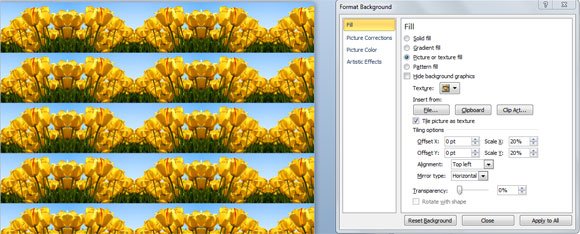
By using tile background options in PowerPoint you can make some nice textures from images in PowerPoint and decorate your slides with unique and original slide backgrounds for free. Of course you can also get other tiled background designs and variants, for example using clipart images and pictures or even cliparts.

If you don’t like this way to add a tile background or texture you can still generate your own tiled backgrounds using free tile background generators like the ones in singlefunctions or you can check the free tile background for PowerPoint and download free tiles.
