How to Insert a Tick Symbol in PowerPoint
Last updated on April 8th, 2025
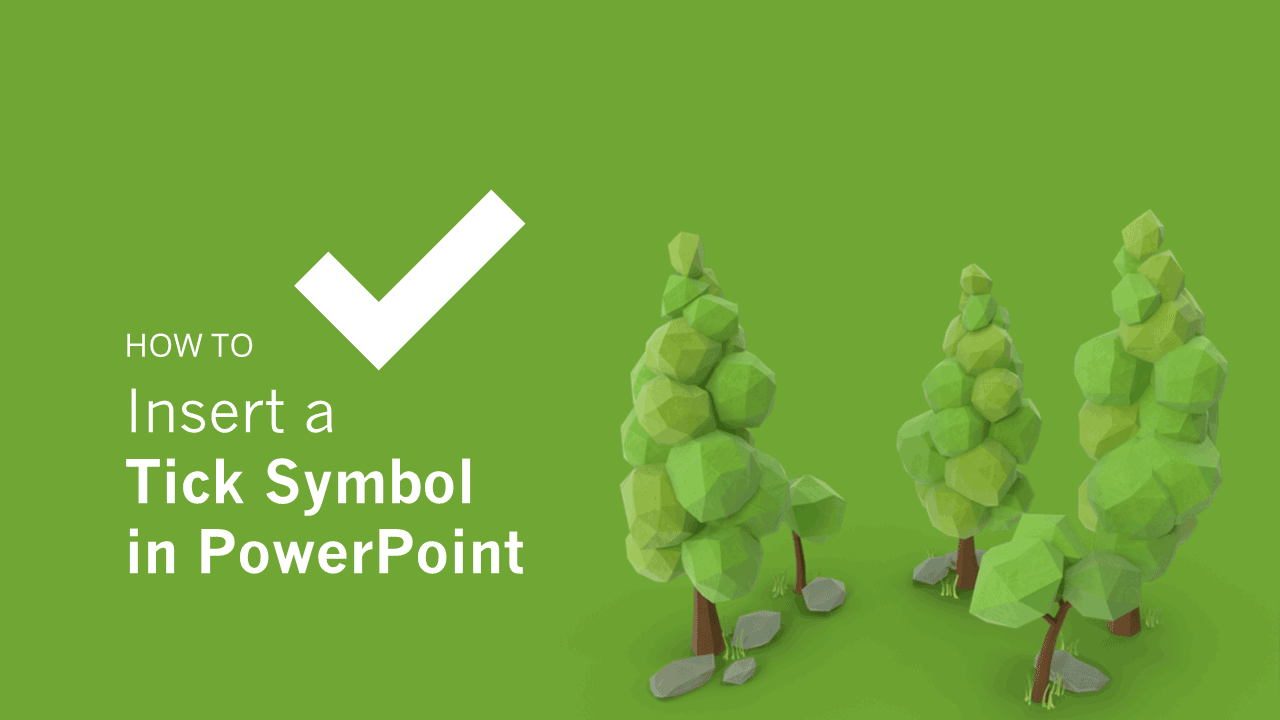
Tick symbols as well as other common symbols are widely used in any PowerPoint presentation. You can use tick symbols marks to describe a Yes situation but also in bullet points. If you need to insert a tick symbol in a PowerPoint presentation there are different ways to achieve that.
The easiest way to insert a tick symbol is using the Insert -> Symbol feature. This feature allows you to insert any symbol from the Wingdings fonts. You can use the default Wingdings fonts available in Windows and Mac, but also install your own fonts.
However, in recent versions of PowerPoint you can also leverage this possibility by using Emojis and inserting animated GIF tick symbols. In the following examples, we will demonstrate how to insert tick symbols and check marks that you can use in your presentations.
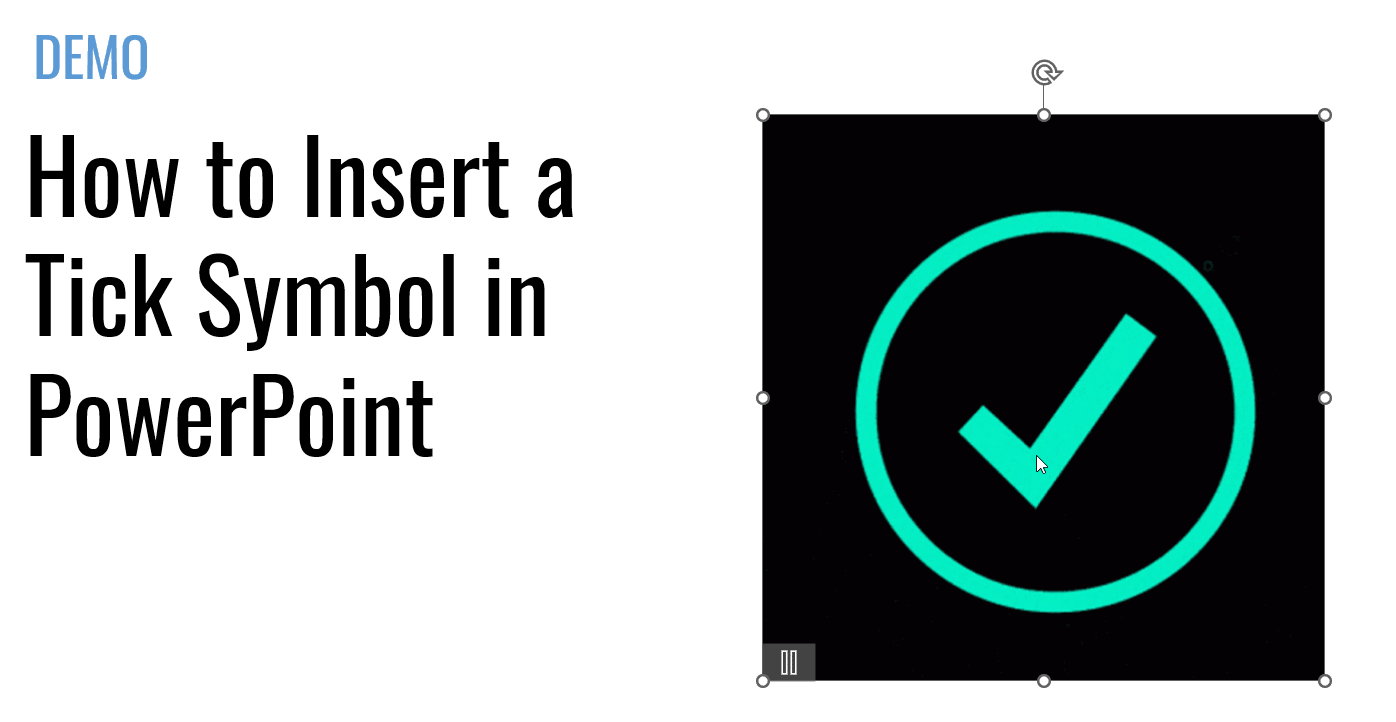
The advantage of inserting a symbol using this approach is that you don’t need to save an image information for the tick, which may reduce the overall size.
1. Insert a Tick Symbol in PowerPoint using the Wingdings characters
First, go to Insert -> Symbol.
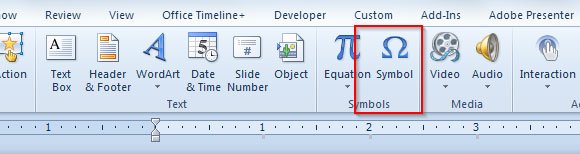
Now, scroll down until finding the tick symbol. You will notice that there are many variants available. For example, you can insert the squared tick symbol or a simple check mark.
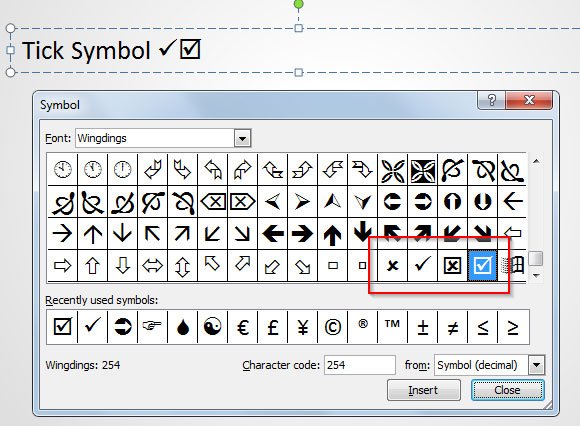
You can use the check marks and tick symbols in a variety of presentations, for example, to describe a task list in a slide and then mark those tasks that were completed in a project plan, or you can also use the tick symbols to describe the Pros and Cons of a given business situation. Pros & cons slide templates typically include checkmarks and tick symbols for this same purpose.
You can use this approach to Insert Tick Symbol in Excel, Word and PowerPoint. You can learn more about how to insert a checkmark symbol in PowerPoint in this alternative article that we have created covering the checkmark icon. Another approach to insert a tick symbol in PowerPoint is by using Emojis. You can copy and paste emojis into PowerPoint.
2. Insert Check Marks in PowerPoint or Tick Symbols using Emoji
Another way to insert a tick symbol in PowerPoint is by inserting an emoji ✔️
Open the Emoji popup by clicking keys Windows + . and then choose the Tick symbol.
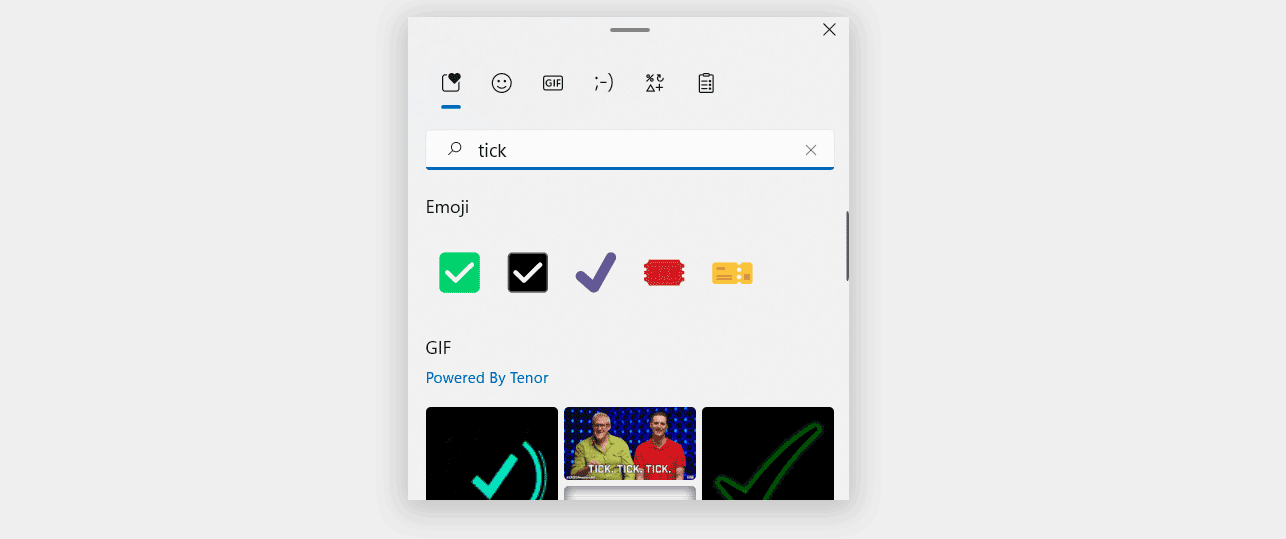
An X or a cross out mark denotes elimination, prohibition or erasure. It denotes the opposite of a tick or check.
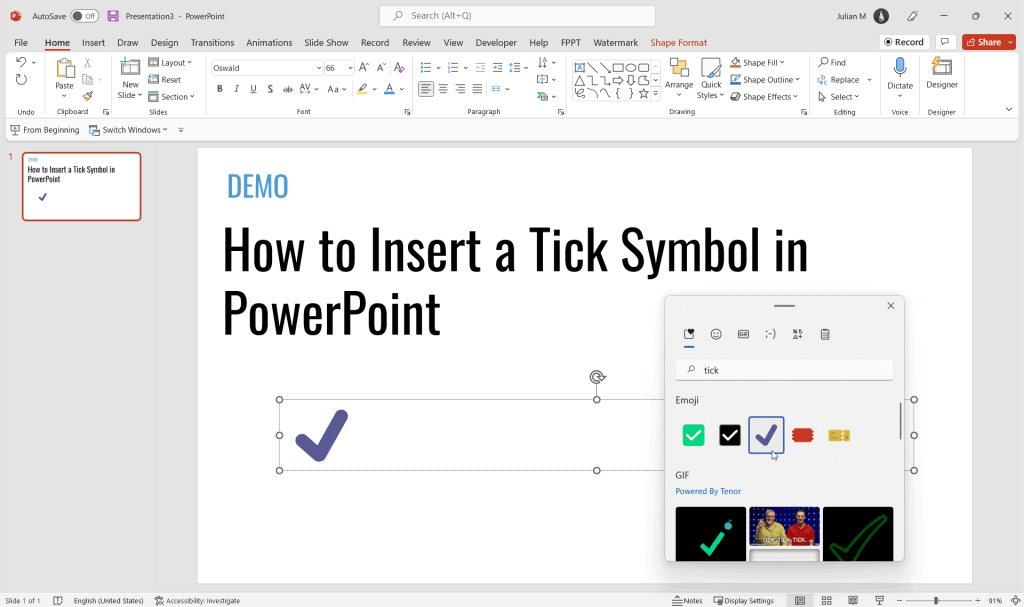
Alternatively you can create your own shapes by tracing the shape in PowerPoint or using Adobe Illustrator, or you can use pre-designed tick clipart graphics. You can learn more how to insert cliparts in PowerPoint here.

Very nice ideas you have shared on creating a power point presentation. Your tips helped me a lot to complete my project on time. Thanks you for sharing.