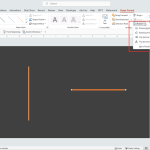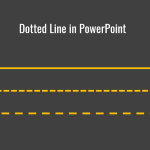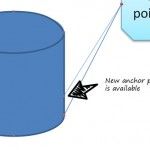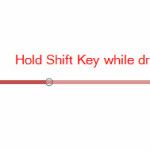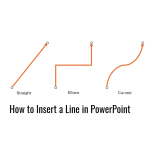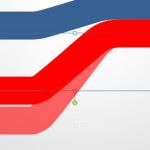How to Make a Zig Zag Line in PowerPoint
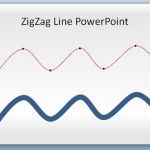
PowerPoint presentations have become a cornerstone in the world of business, education, and communication. One underutilized element that can add visual interest and impact to your slides is the zigzag line. Whether you’re using it as a squiggly arrow or a wavy line, zigzag lines can represent various ideas and concepts in an engaging way. …