How to Use PowerPoint Table Design, Color & Styles Options
Last updated on September 20th, 2024
In Microsoft PowerPoint you can design your tables to match your corporate colors or identity colors, but also you can create nice charts and tables with color schemes and combinations of color that helps to make really impressive PowerPoint presentations. Here we will show you how to change the table colors in PowerPoint so you can create catchy PowerPoint presentation templates.
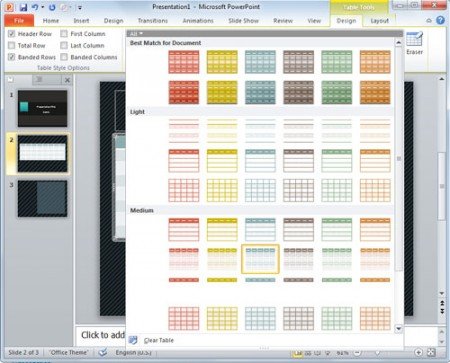
First, you need to create a table in Microsoft PowerPoint as we explained in our previous article. Then you are ready to apply a color scheme to an existing table. In order to do this you need to click on the Design tab in the top menu and here we will see a Table Styles menu.
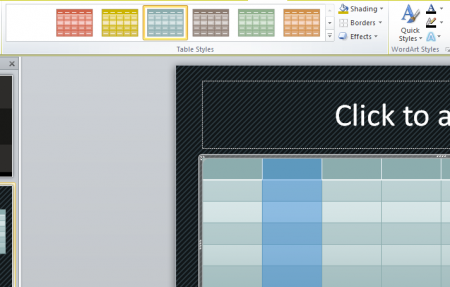
Here you can click on any existing design while having the table selected. And now you can change the table colors and styles easily.
Notice that if you right click the selected style in the tables style section, you can also choose to Set as Default. This is very helpful if you always want to use the same color styles for the tables.
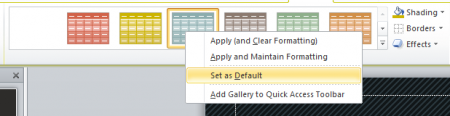
To change the color of a shadow text color in PowerPoint, we use the shadow option. To change the color of a shape, we use the shape fill option in PowerPoint. Both work in similar ways, you can choose the desired color using a color picker in PowerPoint.
If you enjoyed this tutorial, then you can find many free PowerPoint templates and backgrounds for presentations and don’t forget to like it. Alternatively, you can download ready-made PPT tables and PowerPoint templates for presentations or learn how to animate tables in PowerPoint. You can also learn how to apply styles to PowerPoint tables.
