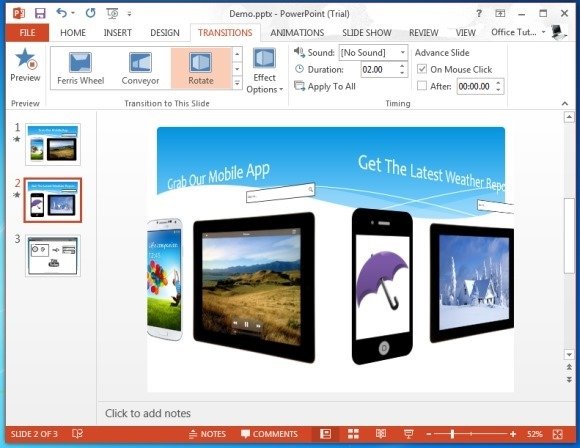Switch PowerPoint Slides in Style With Cube, Box And Rotate Effects
PowerPoint among its various transition effects provides some interesting choices for switching your slides. Some effects are more appropriate for certain types of topics, whereas, others can be used quite suitably in conjunction, to give a stylish effect to your presentations, regardless of the presentation topic. In this post we will explore three stylish transition effects, namely the Cube, Box and Rotate transition.
Cube Transition Effect
Applicable from Right, Center, Left or Bottom of the screen (via Effect Options from the Transitions tab), this effect can be quite useful for adding some novelty to your PowerPoint presentation by switching your slides with the effect of a rotating cube.
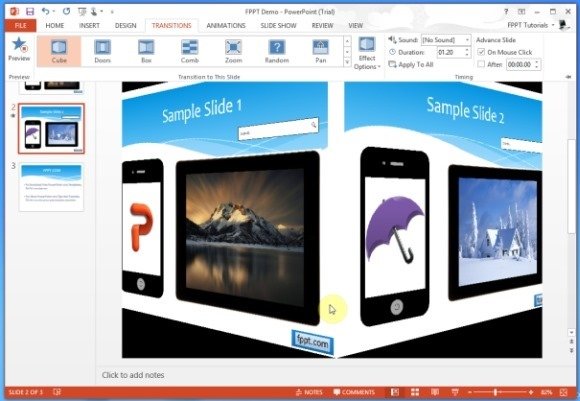
You can see this transition effect in action from our video demonstration given below.
Box Transition Effect
Similar to the Cube effect, the Box Transition Effect can also be used to switch slides by rotating them like one square replacing the other. Applicable from Right, Center, Left or Top, this effect can be quite stylishly used in conjunction with appropriate templates like an abstract template such as the Black Smoke Abstract PowerPoint Template.
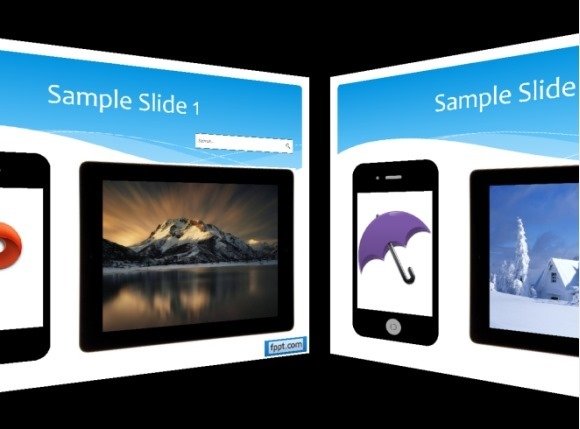
Here is a demonstration for applying the Box Transition Effect in PowerPoint.
Rotate Transition Effect
A good presentation is the one that grabs the attention of your audience. The Rotate Transition Effect is perfect to do just that, as it enables switching the slides by flipping one slide to the next from a specific direction (Right, Left, Top or Bottom).
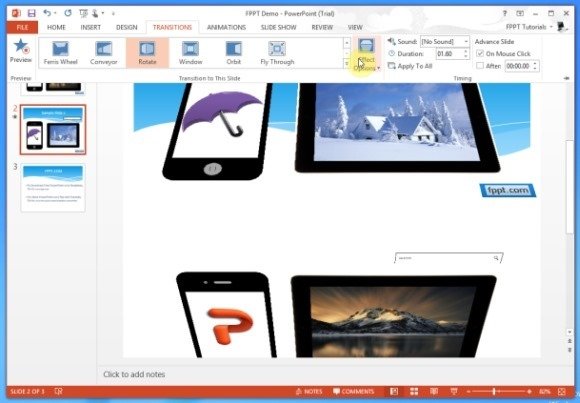
You can see a demonstration for applying the Rotate Transition Effect from the video demo given below.
Using The Cube, Box And Rotate Transition Effect Together in PowerPoint Presentations
By combining the Cube, Box and Rotate Transition effects you can effectively create a stylish presentation, with attention grabbing elements that can enable you to make your ideas stand out. For example, you can create a presentation with a cube or box like layout and further complement the idea by using the aforementioned transitions. Alternatively, you can merely make use of these transitions to give the illusion of rotating a cube (displaying various slides).