StoryBoardThat: Drag & Drop Images To Create Animated Storyboards
There are many people who wish to incorporate fancy graphics and animations in their presentations and personal projects, however, they have no idea how to create animated content. Moreover, even if they know how to use PowerPoint animations, they wish to excel beyond that to deliver something special. Luckily, there are services like PowToon that can help such users to get the job done without much fuss but if you are looking for something even easier, then you should definitely try StoryBoardThat.
Create Animated Content Using Drag and Drop!
It might be hard to believe but making animated content with StoryBoardThat is indeed as easy as dragging and dropping images, clipart and shapes onto your storyboard. Like any web service, you can begin by signing up for an account and start making your storyboard.
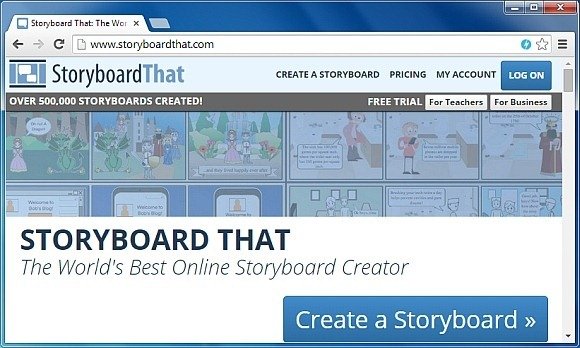
Add Scenes, Characters, Textboxes and Customize Them
You will be presented with cells where you can drag and drop items to create your storyboard. The available options include a plethora of scenes, textbox styles, shapes and icons. You can also upload your own content to include in the cells.
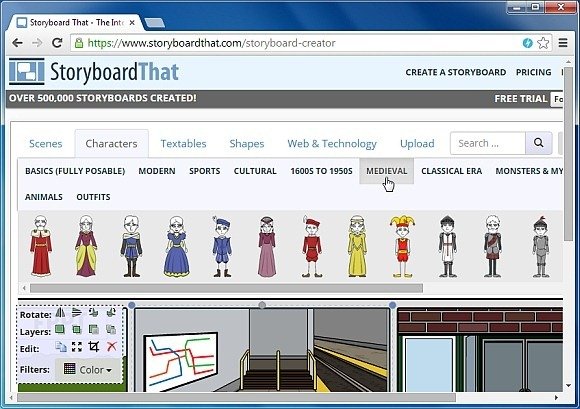
Each category provides various sub-categories to help you create a storyboard with all your desired details, with precision. For example, when you click Scenes, you get sub-categories for scenes from a Town, Modern Homes, Classical Homes, School, Work, Patterns, Outdoor, Mythical scenes and more.
Each added item loads a pop-up menu which offers basic customization options, such as to help you recolor, crop, or rotate the image.
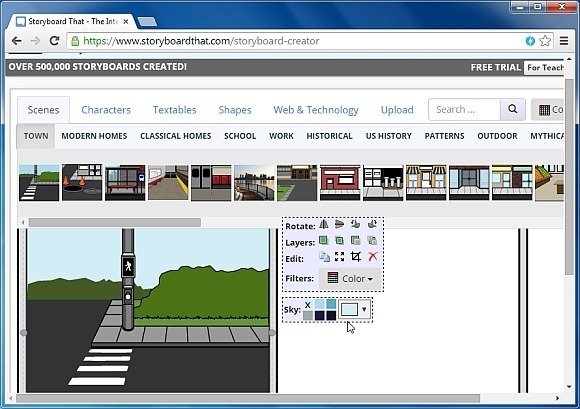
The given cells can be labeled with textboxes where you can add speech bubbles, titles, subtitles, etc. This way, you can use StoryBoardThat for making anything from shareable presentations, comic strips, digital storyboards to advertisements, infographics, portfolios, company profiles and the like.
Using the options located at the bottom of your storyboard you can add rid lines, add new cells, adjust cell size, move cells and save your storyboard.
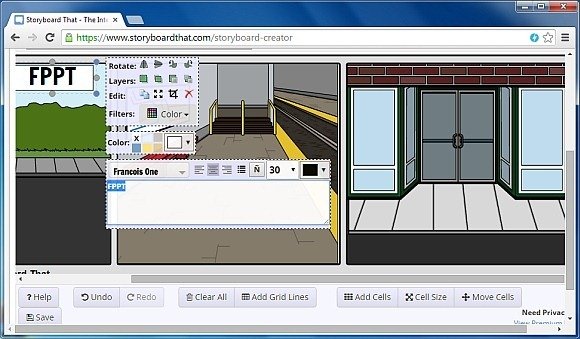
Save Storyboard as a PowerPoint Presentation, Image, Folding Card or Share it Online
Once your storyboard is ready you can save and share it, download it offline as an image or PowerPoint file, play it as a slide show, turn it into folding cards, embed it or print it on paper. Your created boards can be edited anytime and you can also copy them for making new storyboards in future.
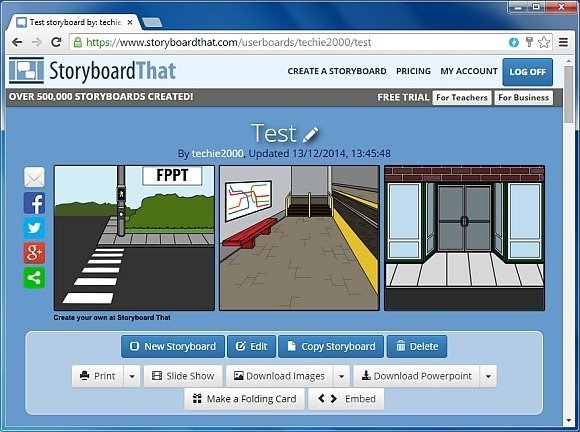
The below image shows a storyboard imported to PowerPoint format. Once you request a PowerPoint version of your created storyboard, a PowerPoint file is sent via email with a very user friendly layout that can help you instantly convert your content into an offline presentation.
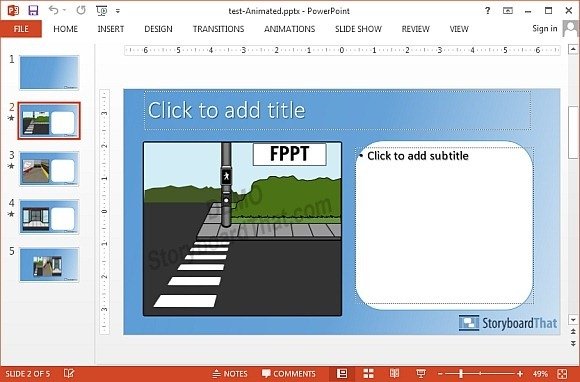
StoryBoardThat has been designed in HTML5 which means that it has a mobile friendly interface and you can easily use it from a smartphone or tablet. This web app has a free version which offers basic features to help you get an idea about how this web app works. You can take StoryBoardThat for a spin using the free trial before opting for a subscription.
Go to StoryBoardThat
