How to Make a Mind Map in PowerPoint (Step by Step)

A mind map is an effective graphic organizer tool that helps arrange all the scattered ideas and brings them concretely. Mind maps can be created easily by using the graphic feature available in Microsoft PowerPoint.
These facilitate the audience to get a brief idea about the presentation topic, making it even more interesting.
Steps to make a Mind Map using PowerPoint
Create a new blank slide in PowerPoint, where our new mind map will be created. You can right-click over the small thumbnail to change the Layout, and then select a blank layout and implement it within the new slide.
Start inserting the ellipsis shape. This could be used as the central item of your mindmap.
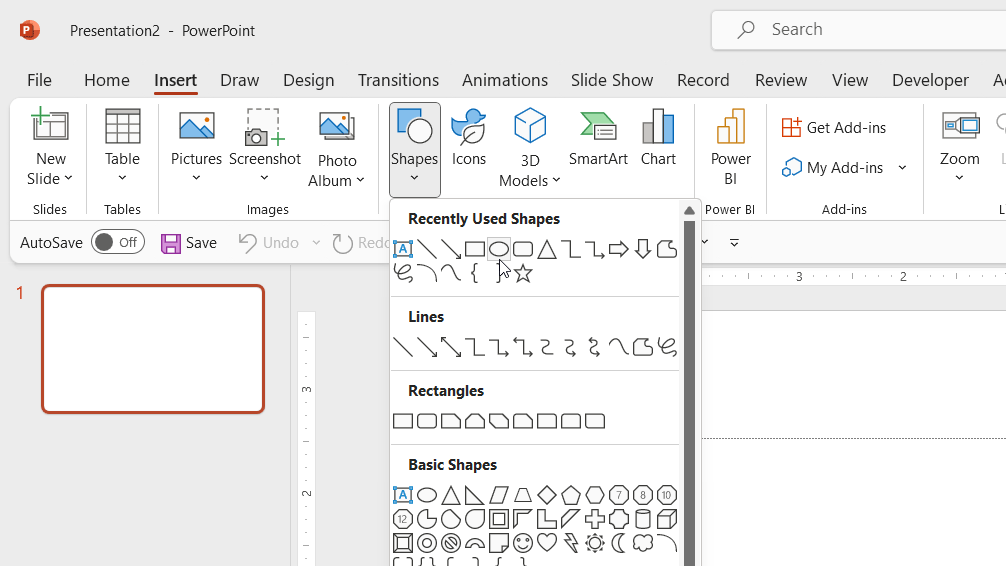
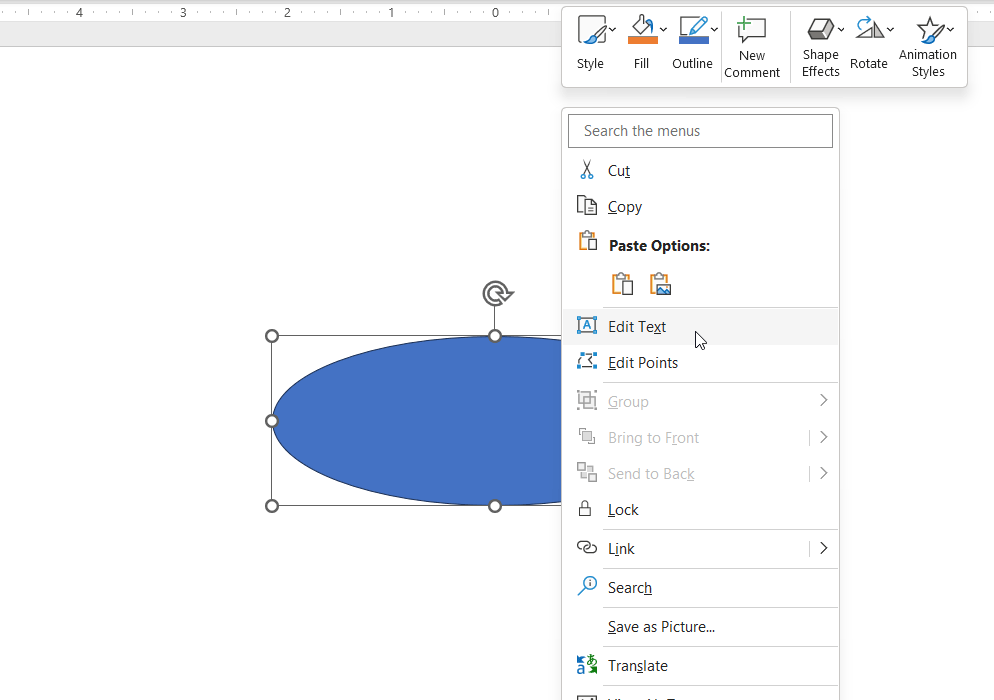
Now, you can duplicate that central shape to create the additional mindmap elements.
Having the shape selected, press CTRL-D to duplicate the item many times.
Then, you can use the line connector to connect each outer shape with the central shape.
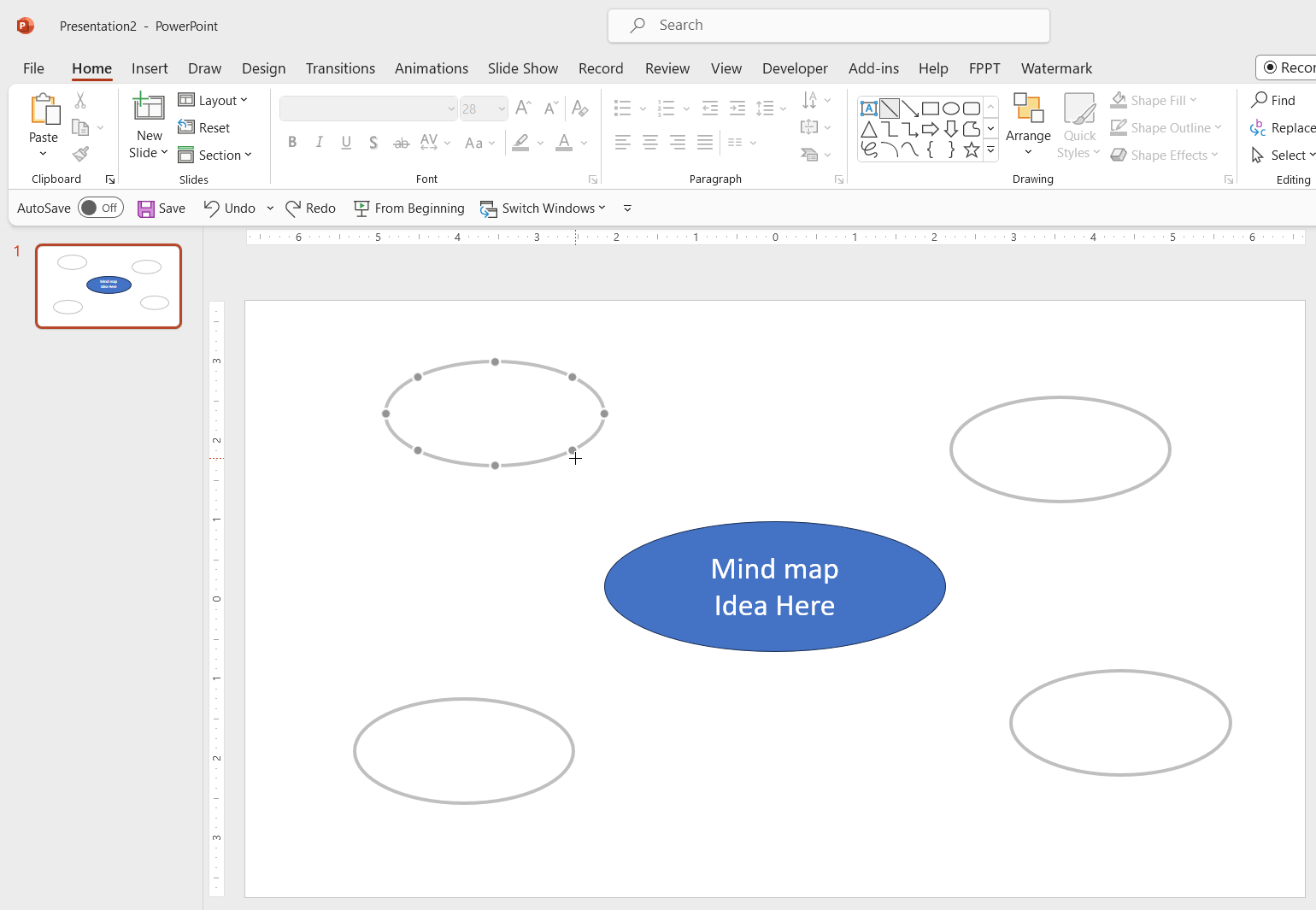
Repeat this for each shape that you want to connecto the central topic idea.
You can customize the shape options, adding a border color or changing the border width, increasing hte text size and other shape formats, using the Format Options menu.
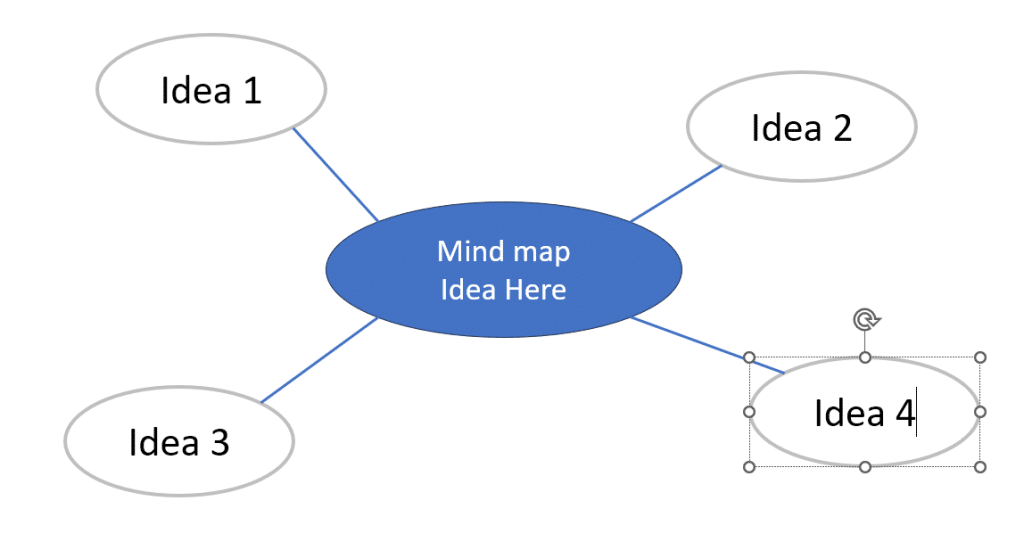
Once the shape has been modified, right click on it, select edit text option that has popped up on your screen after right clicking the image. A cursor will show up in the middle of the shape wherein you can type the name as well as the central idea into it which is to be depicted by Mind Map tool.
To customize the text inside the shapes, you can right click over the shape and click Edit Text.
Finally, you end up with a clear and concise mind map presenting main idea in the center and branch all the sub ideas joined together with the help of different lines capable of providing a brief overview containing the main idea of your presentation.
Recommended reading:
- Best Concept Map Templates for PowerPoint
- Download Mind Map PowerPoint Template
Here is another example of creative mind map design created in PowerPoint.
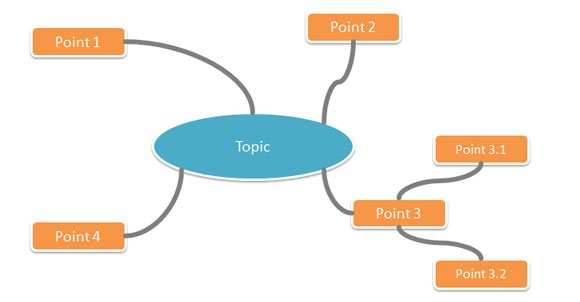
Remember, mind maps are very effective as they help in grabbing audience attention and also provide them with the key idea depicting the purpose of your presentation.
A mind map is a good graphical way to represent ideas and concepts, and PowerPoint can help to design mind maps quickly. It is a visual thinking tool that helps structure information, allowing you to better analyze, comprehend, synthesize, recall, and generate new ideas. If you need to download free mind, map PowerPoint templates and other creative ideas PPT templates, consider browsing our gallery of templates and PowerPoint PPT themes.
