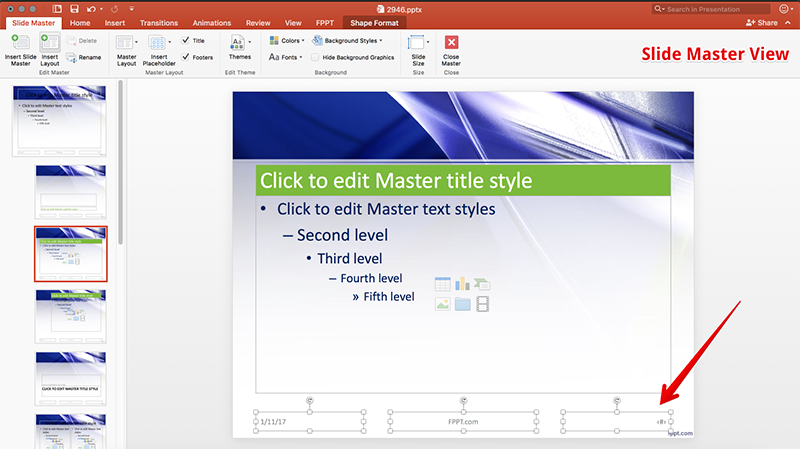Customizing Slide Number Options in PowerPoint
Last updated on September 3rd, 2024
Several slide number options can be configured in PowerPoint in order to add the slide numbers to your slides.
Inserting a slide number in all the slides of a PowerPoint presentation is very easy. To insert the slide numbers, open the PowerPoint presentation and click Insert menu, then click Slide Number option.
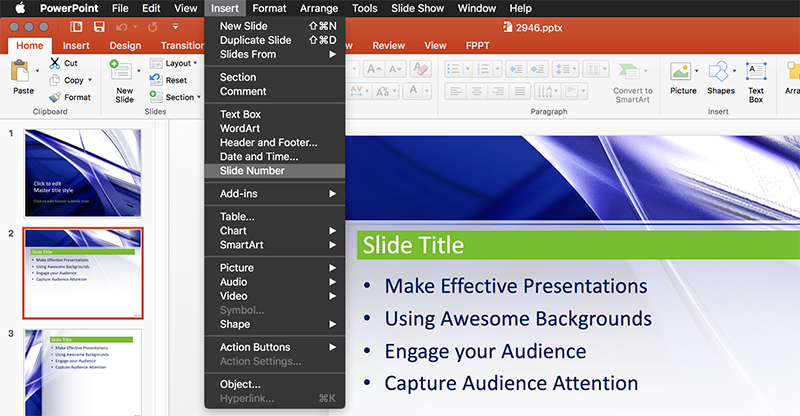
The Header and Footer dialog box will be open with the options to insert the slide numbers in your current presentation. There are several options available besides the slide numbers. For instance, you can insert the current date and time, insert your company name or a footer text, etc. Also, you can control whether to insert the slide number in the cover slide or not.
Inserting Slide Number in PowerPoint for Mac
For the purpose of this demonstration, we have used the free Blue PowerPoint template that you can download from our site.
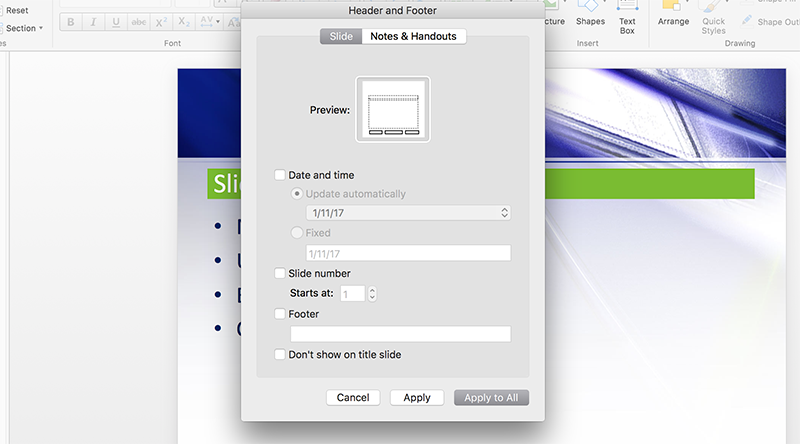
Here are the options where you can customize the slide numbers in Header and Footer. As you can see in the picture below, we have checked the Slide number checkbox and entered a Footer text. Also, you can check Don’t show on title slide, to prevent displaying the slide number on the cover slide. In some presentations, it is not desired to include a slide number in the first slide that is used as a cover slide, for instance.
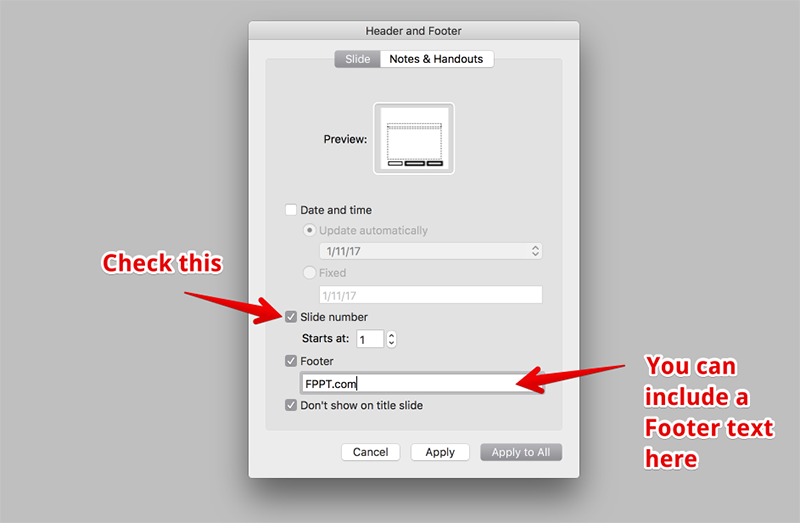
If you need to start with a different number, you can specify the start number in Starts at textbox.
Customizing the Slide Numbers in Slide Master View
If you want to use a different format for the slide numbers, then a great way to apply the format to all the slides (existing and new slides) is using the Slide Master view. Under Slide Master view, you can control the styles for footer options and this way you can apply different styles to the slide numbers, or re-locate the slide number shape to any other position. The default place for the slide number is the bottom right corner, but some presentations might require to show the slide number in a different corner. This is especially useful if you have a background design for your slide with space to include the slide number.
Go to Slide Master view in PowerPoint.
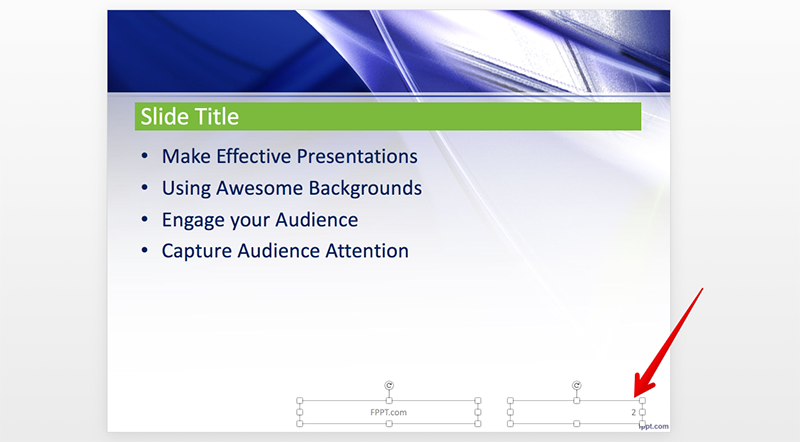
Then, locate the shape containing the # character, this is the text shape used to insert the slide number. Move this shape to any desired position or change the shape properties (such as text color, font family, etc.).