Simple Way to Upload your PowerPoint to YouTube
Last updated on August 31st, 2024
Sometimes it is desired to share your PowerPoint presentations with colleagues or other people and one convenient way to do this nowadays is using Youtube or Slideshare. Here we will show you how you a simple and easy way that can use to upload your PowerPoint .ppt or .pptx files to Youtube.
What you need to upload PowerPoint to Youtube using this approach?
- Microsoft Office PowerPoint
- Windows Live Movie Maker (you can download it for free from Windows Live Essentials)
- Microphone (if you have a speech for your online presentation)
- Connection to Internet
- Youtube account (you can create a Youtube account for free)
1. Open your PowerPoint presentation in Microsoft PowerPoint
The first step is to open your PowerPoint presentation .ppt or .pptx as usual in PowerPoint authoring tool.
2. Export your slides to JPG or any other image format like PNG
Here we will export our presentation to individual slides. You can do this by going to File and then Save As and choose Image PNG Portable Network Graphics Format.
You will be asked to export every slide or just the current slide only. Choose Every Slide. And now find the output images in the subfolder that you specified.
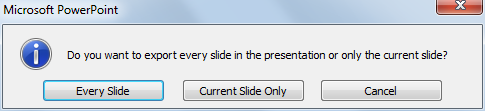
3. Import your slides into Movie Maker
Now we are going to import the slide images into Microsoft Live Movie Maker.
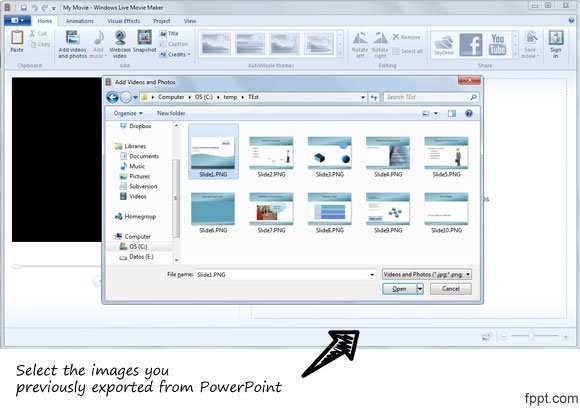
Select all the slides and when you are ready click Open. Your slide images will be imported to a new movie in Movie Maker.
Now you are ready to prepare your video. This video will be used to upload to Youtube your presentation. Here is where you can add your voice speech if you have a mic prepared for this purpose. If not, you can add some text and animated transitions between each slide. Your original animations from PowerPoint won’t be available as you can guess, but you can use the Movie Maker animations and transitions instead.

Then you are ready to export your PowerPoint presentation as a movie. This will help to save your presentation as a video output format (AVI, MP4).
Click the Youtube link on top of the share menu and then select the output format.
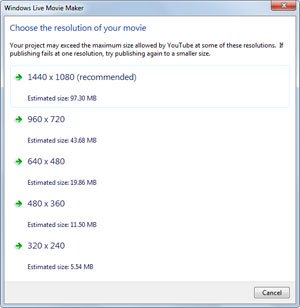
During this step (Youtube login) if you get An unexpected error occurred. Please try again. message then make sure you have validated your email and Youtube account.
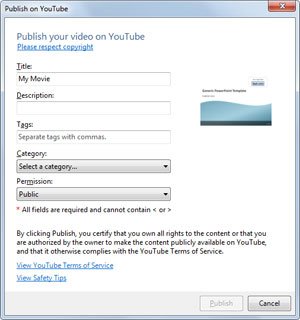
4. Upload the video to YouTube
Now you are ready to upload the video presentation to Youtube. Here you’d need to have a Youtube account, but if you don’t have one you can create a free Youtube account.
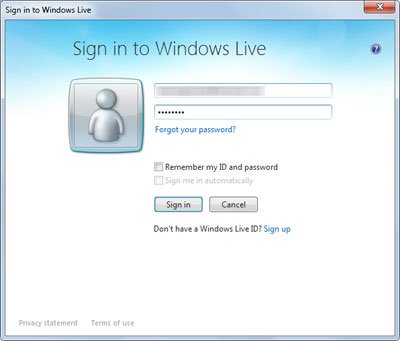
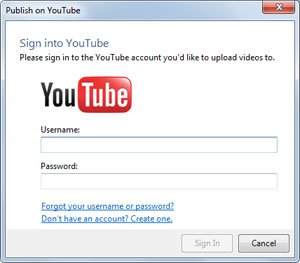
Then, you can open Youtube under www.youtube.com and choose Upload or you can follow the steps in Windows Movie Maker to export the PowerPoint presentation video to Youtube automatically. In order to do this you need either a Windows Live ID account (which is also free) or a Google Youtube account.
That’s all, now you can play your PowerPoint presentation in Youtube and share the link with your colleagues, friends, co-workers or publicly.

2 comments on “Simple Way to Upload your PowerPoint to YouTube”
Comments are closed.