Simple Animated Text Effect to Make Stunning PowerPoint Presentations
Modern Keynote and PowerPoint presentations use catchy images, short paragraphs or even a few words per slide as well as other subtle decorations that make them very different to the traditional way teachers and businessmen used to make presentations in the past, for example using long paragraphs that people didn’t ever read.
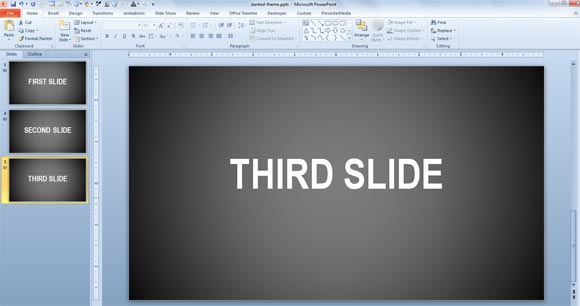
However, you can easily make modern PowerPoint presentations with some basic animations and text animations that can be configured in a PowerPoint template so every time you insert a new slide the animation is already configured. Of course you can also add the custom animations on every new slide if you don’t want to animate your template.
Here we will show you how to add a simple entry text animation effect to the placeholder in a layout created under Slide Master (to make a PowerPoint template) and then a simple zoom exit effect for the same placeholder.
Once you return back to the presentation editor mode, you can add a new animated layout in PowerPoint and start using this effect in your presentations. Notice that we have used Arial Narrow and each slide has a few words. You can also add nice effects to the text but this will be explained in a different post.
To make this template really awesome, go to Slide Mater view and then add a new layout (learn more about how to insert a layout).
Now, insert a Content Placeholder in PowerPoint so we can reuse this placeholder for any type of content (text, images, etc.)
Then go to Animation tab and insert the animation that you want to use for the placeholder. You can add more animations if you want to use one for the entrance and another one for the exit.
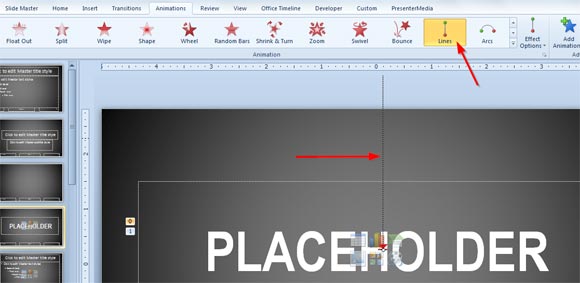
You can open the Animation Pane to see what animations are configured. Right click there to enter the Timing and Effect Options. For example, you may be interested to lock or unlock the path as well as changing the smooth for the start and end or the bounce effect.
You can try different enhancements for example to animate the text by word, text animation by letter or text animation by the entire paragraph. By using this feature you can get really good presentation effects for PowerPoint.
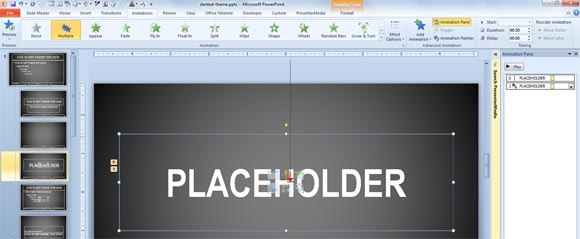
Make sure to configure the entrance animation to run after the previous slide instead of On Click. Otherwise when you change the slides during a PowerPoint presentation you will need to click or move forward to start the animation.
Finally, exit the Slide Master view and now you can add as many slides you need. When you start the slideshow in PowerPoint you can see that the presentation effect will be used.
Here you can see a simple screencast showing the achieved effect:
Now you can download this free animated text PowerPoint template with subtle entrance animated words and zoom exit effect for each slide.
