Set Custom Keyboard Shortcuts for PowerPoint With PowerPoint Shortcut Tools
Keyboard shortcuts are always good for boosting performance and increasing efficiency to complete a task. For example, using keyboard shortcuts can reduce the amount of time it might take to create a PowerPoint presentation. Unfortunately, the available shortcuts for an application can be quite hard to remember and sometimes they are simply not enough shortcuts for various functions that the user might need to frequently perform. If you require using PowerPoint on a regular basis and would like to speed up the process of creating presentations, then it might be worth setting custom hotkeys using PowerPoint Shortcut Tools add-in.
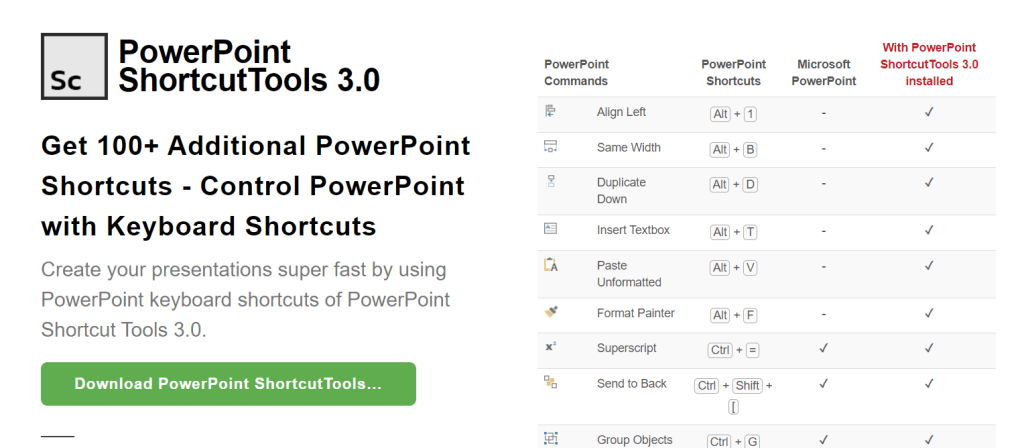
Handy Pre-Defined Shortcuts For Microsoft PowerPoint
Using PowerPoint Shortcut Tools is easy, all you have to do is to install this add-in and a separate tab will automatically be added to Microsoft PowerPoint (ShortcutTools tab). From this tab you can see the various shortcuts that this add-in provides by clicking on any of the drop-down menus within the ShortcutTools tab. For example, if you wish to see resizing shortcuts provided by this add-in, then click the Resize option within the ShortcutTools tab, to see the various hotkeys that can be used. Similarly, you can see the available hotkeys for alignment options, objects, presentation formatting, text and slides from respective drop-down menus.
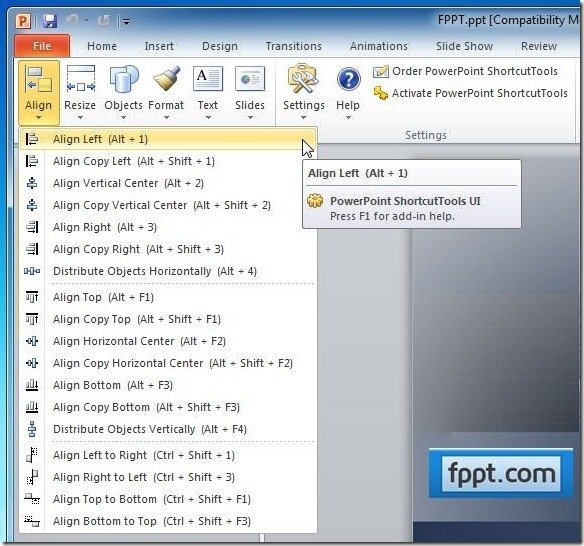
Set Custom Keyboard Shortcuts For Microsoft PowerPoint
To set custom keyboard shortcuts go to the ShortcutTools tab and click Settings –> Configure Shortcuts.
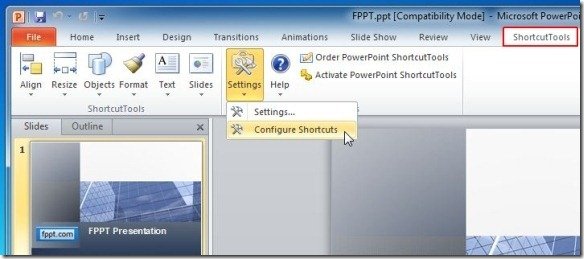
This will open a window explaining how you can set custom shortcuts for MS PowerPoint. Basically, to set user defined shortcuts all you have to do is to press the Shift key when you click on a menu item within the ShorcutTools Toolbar, this will open a new dialog box where you can enter a preferred keyboard shortcut. You can configure or use the PowerPoint 2010 shortcuts with this tool, for example to convert text to superscript or subscript, but also to start presentations, move forward, or other commands available as shortcut keys for PowerPoint.
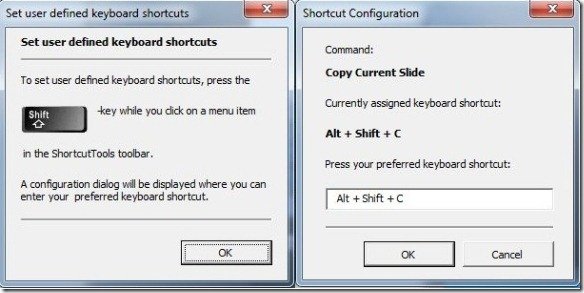
A single non-commercial license for PowerPoint Shortcut Tools costs $19.90, whereas a single business license costs $29.90. You can get a 3 license pack for as low as $79.90 or a 5 license pack for just $129.90. If you require 10 user licenses, then you can purchase the 10 license pack for $229.90. In case your requirement exceeds 10 licenses, you can contact the developer for buying a license pack for more than 10 users. Your download setup will start as pptsctools20-setup.exe and PowerPoint Shortcut Tools works with:
- MS PowerPoint 2003
- MS PowerPoint 2007
- MS PowerPoint 2010
- MS PowerPoint 2013

Too good.. cool.