Send Emails Upto 10GB from Outlook with Send Anywhere
With collaboration and remote workplaces widely used at school and businesses all over the world, sending emails has become second nature. We rely on email messages so much to work, do homework, and communicate with each other. It is also through email that we share data. However, emails can only get us so far–and that’s when the frustration starts. Often, we have to send large amounts of data, but we can’t easily do so because of the limitations of our email client. That’s going to change, however–thanks to Send Anywhere which allows you to send emails up to 10GB from Outlook.
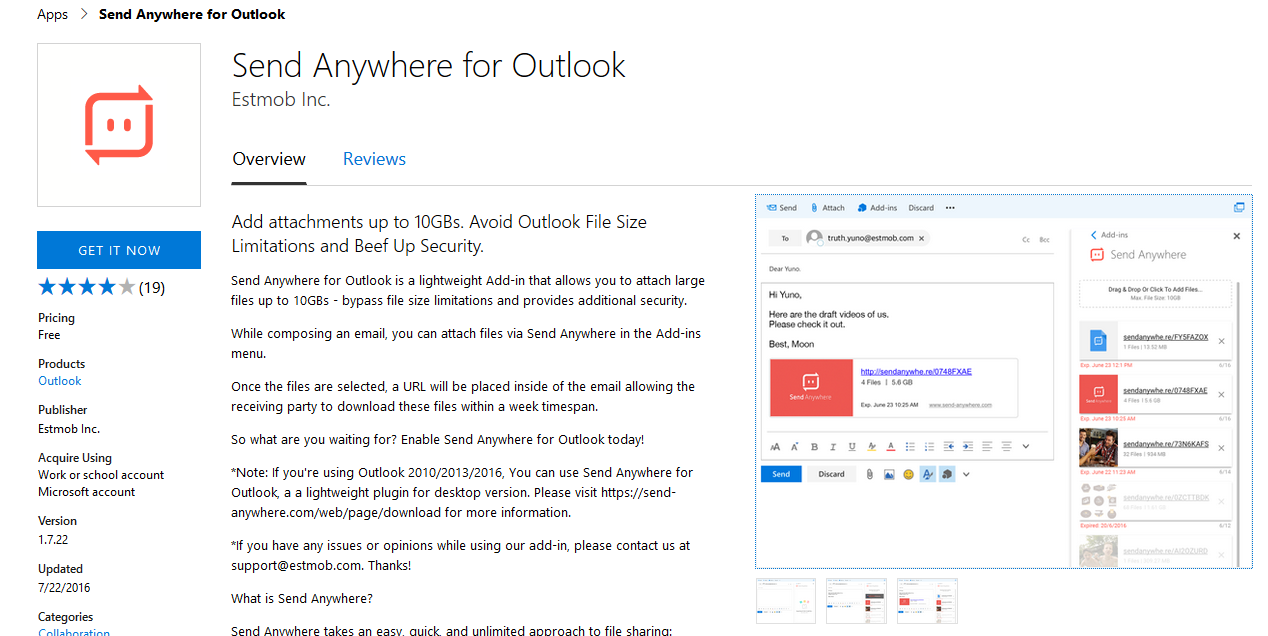
Get Send Anywhere Add-in for Outlook
To get Send Anywhere, you can go to the Microsoft AppSource portal and search for the add-in by typing its name on the Search Bar. Once the results come, just click on the icon and then when you go to the add-in page, click “Get Add-in Now”. Then, continue installation in Outlook.
Another option is to get the add-in right from within Outlook. Under the Home menu in the Ribbon, go to Add-ins ->Store. A new window will open and you can search for the add-in there and follow the instructions to complete the installation.
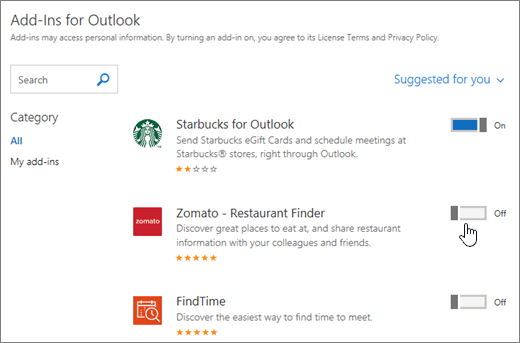
Send Large Amount of Data Via Email
Send Anywhere is a lightweight Outlook add-in that you can use to send large amounts of data. This add-in is useful for all kinds of people who rely on emails to work and communicate with others.
For example, those who are in sales, design, marketing, and photography would find it easy to work on their computers or even on-the-go using any device because of Send Anywhere. They only need to install it in their Outlook account and work will flow much smoother. Photographs, designs, large-format prints, and so many more materials can be easily sent via Outlook without being delayed or constricted by the email client’s limitations.
Instead of being allowed only 2GB of attachments to send for each email, you can send up to 10GB easily.
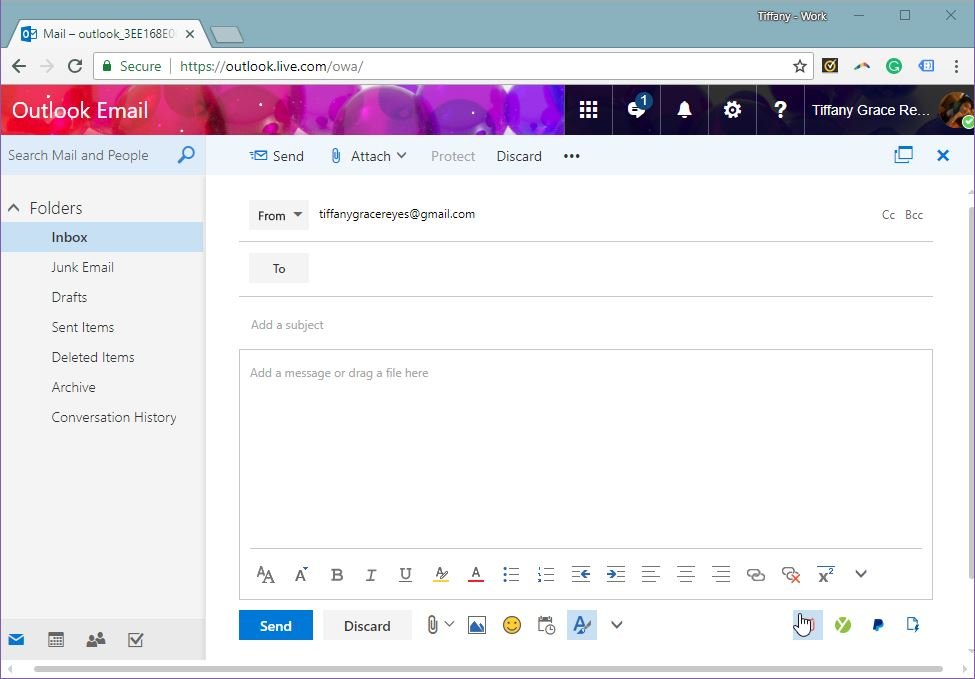
Be More Productive with Send Anywhere
What’s great about having Send Anywhere on Outlook is you only need to log in with your Microsoft or Outlook credentials. This means you don’t have to install the add-in again and again for every device you have. You also ensure that your data is synced across all devices.
This makes it easy to be on the road and continue working, as well as transfer from different devices without skipping a beat. This is great for freelancers and digital nomads who have emails as their main means of communication and submitting work.
Still, those who are in the office can find the add-in helpful. Because instead of breaking down your document or converting them, you can send large files as is because of a much bigger 10GB limit.
To start sending large files using Send Anywhere, just compose a new email. Then, select the add-in icon to start sending files. Once you’ve selected the files you want, a URL will be inserted into your email message to allow your email recipient to download the files from the link.
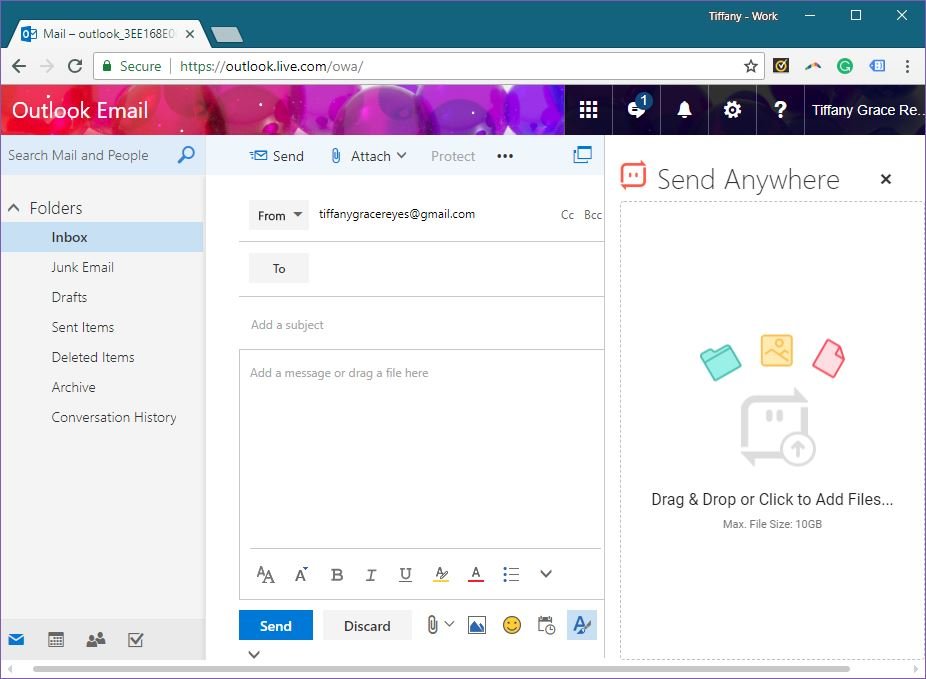
Your files will be accessible through a link that the add-in will provide for you and automatically insert into your messages. Your recipients will have one week to download the files. The Send Anywhere add-in for Outlook is available for Outlook 2013+ and Outlook.com.
