Screenr: Record Online Screencasts & Publish to YouTube
Last updated on November 7th, 2024
Tired of making screencasts with resource intensive desktop applications? We have just the solution for you! Screenr is a web application that records screencasts right from your browser and instantly publishes them online. Screenr is useful for all types of users including bloggers, teachers and even business professionals.
Screenr has two editions, including the Screenr.com and Screenr Business edition. The former is meant for common users who wish to create and share screencasts, whereas the Business edition is suitable for professional users who might be interested in more advanced screencast features and private sharing options to keep their screencasts limited to company employees, clients. etc. With Screenr you can create anything from software tutorials, video presentations from PowerPoint slides, e-learning guides and the like.
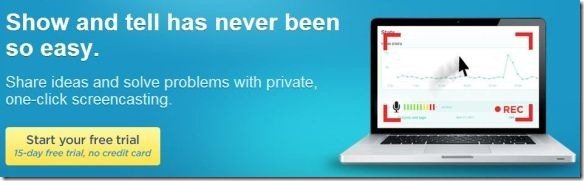
Screenr works directly from the browser and merely requires Java to work on a PC or Mac computer. However, viewing Screenr screencasts does not have any major requirements and you can simply view shared screencasts on any type of devices, including a desktop computer even a mobile device such as an iPhone and Android devices. To begin using Screenr you can create a new account or login using your Facebook, Twitter, LinkedIn, Google, Yahoo or Windows Live I.D.
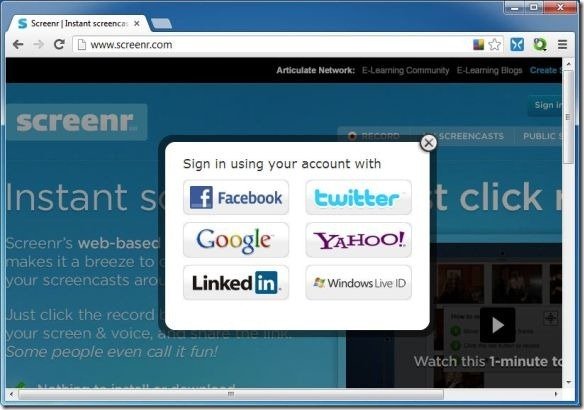
To record a screencast, login to your account and click Record. In case you don’t have Java installed on your computer, you might get a prompt to install the Java plugin, (with a link to the relevant website to download and install Java Runtime).
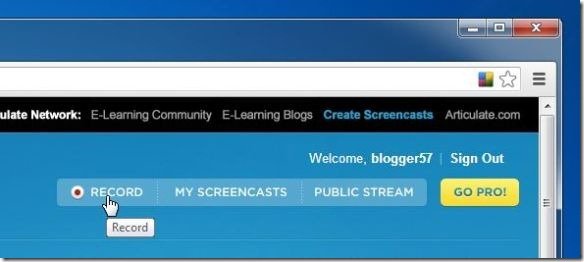
Clicking Record will provide you with the option to select the area that you wish to record. Choose your Microphone and click Record. This will allow you to make a screencast and you will be able to record your screen with a complete voice over. When making a screencast you can Pause the recording process to take a break or skip a process (e.g. installation process of an application). After your screencast has been recorded, click Done, enter your description/message for the video and click Publish.
If you wanted to record your PowerPoint presentations as a screencast, then you can see free Screenr tool to record your slideshow in Microsoft PowerPoint and then upload it online.
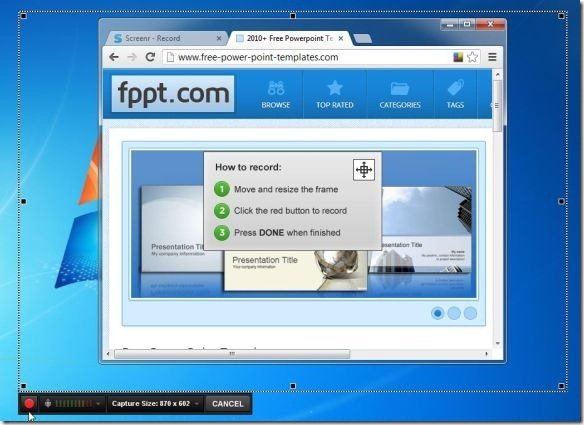
Published videos can be shared with people online using the given sharing URL, social media buttons (for Facebook and X/Twitter) or Embed Code. You can even publish your videos to YouTube by using the Publish to YouTube option or download the video in MP4 format.
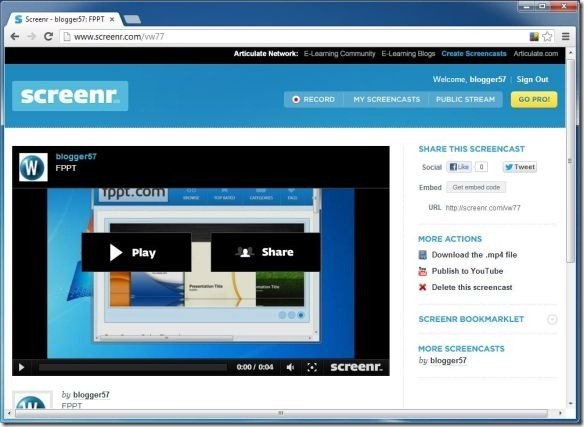
As mentioned earlier Screenr has versions for both common and business users. The Business edition for Screenr is also available on a 15-day trial version and has the following versions:
Lite: Costs $19 per month and is useful for private screencast sharing and collaboration between small teams.
Standard: Costs $49 per month and offers the following exclusive features:
- 1,000 Screencasts Storage
- Private Screencasts
Premium: $99 per month and provides the following special features:
- Storage for up to 2,500 Screencasts with analytics
- Custom Playback Page and Player Branding
- API
Enterprise: Costs $289 per month and offers the following exclusive features:
- 7,500 Screencasts Storage
- Private Screencasts
- Analytics
- Custom Playback Page and Player Branding
- API and Enterprise Support
