Scan Documents With iOS & Android in Editable Format With Office Lens
A while back Microsoft released the Office Lens app for Windows Phone which made it possible to scan documents using a WP device. But Office Lens isn’t any common document scanning app, as it makes it possible to convert your paper documents into editable MS Office files.
Moreover, you can scan anything from whiteboards to paper documents, clean up the image and allows you to save it to your device. Recently, Microsoft released Office Lens for Android and iOS devices.

Scan and Save Documents and Whiteboard Images in Editable Format
Want to convert your office files into shareable virtual documents? Just scan the document and save it via OneDrive or OneNote. The image can also be saved as an editable MS Word file, which can save you hours of typing virtual text from real documents and make digital convertibility and backup of your office files a snap!
Office Lens uses OCR (Optical Character Recognition), which is commonly used by many web apps which allow extracting text from images. This feature comes with the Office Lens app by default, so that you can convert printed text to a Word document, PDF file and even a PowerPoint presentation.
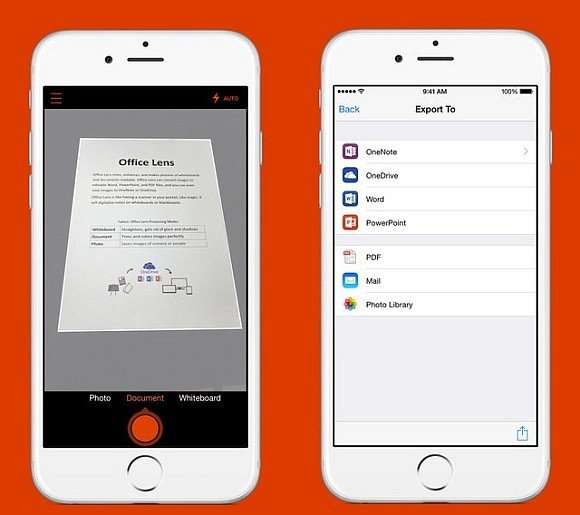
Automatic Cleanup for Scanned Images
Scanned images are automatically, cropped, enhanced and cleaned up in ways which makes them legible. This saves the time and hassle to use image editing tool or to retake snaps of whiteboards and documents.

Convert Cards into Contacts and Create Searchable Documents
You can also convert your business cards into contacts, avoiding the hassle of having to manually save all those contact details from business cards. Moreover, you can save your scanned documents as searchable PDF files.
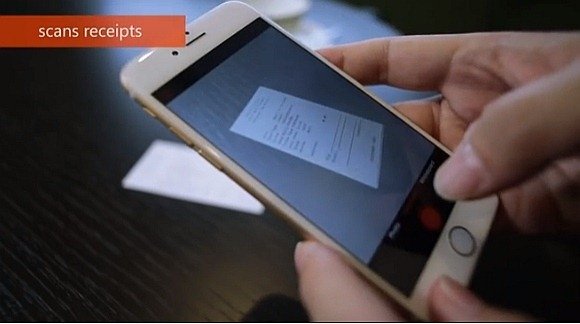
Office Lens Introductory Video
You can download Office Lens for your iPhone, iPad, iPod Touch, Android or Windows Phone device from the following links:
Go to Download Office Lens for Windows Phone
Go to Download Office Lens for iPhone, iPad and iPod Touch
Go to Download Office Lens for Android (Preview Edition See Instructions)
