Run Mobile Applications On PC or Mac with BlueStacks
There are many fun mobile applications which are just too good for a small mobile or tablet screen. If you ever wanted to run Android apps on your Mac OS X or Windows computer, then now is your chance. BlueStacks is a desktop application which allows running many famous mobile apps on PC or Mac. With over 5 million downloads and compatibility with 750,000 mobile apps, BlueStacks is the ultimate application for making the most out of mobile apps on your laptop or desktop computer.
I remember using BlueStacks more than a year ago when it was in its early development stage. While the options were slim and the features were quite limited back then, BlueStacks has really improved into a full featured app with an impressive user interface. BlueStacks supports all kinds of mobile apps , including games like Angry Birds Space and famous apps like Instagram, which can be run in fullscreen mode on a desktop computer. Furthermore, you can also search for applications using a search term. For example, to find MS Office supported applications you can use the search term Microsoft PowerPoint to find related apps supported by the BlueStacks App Player.
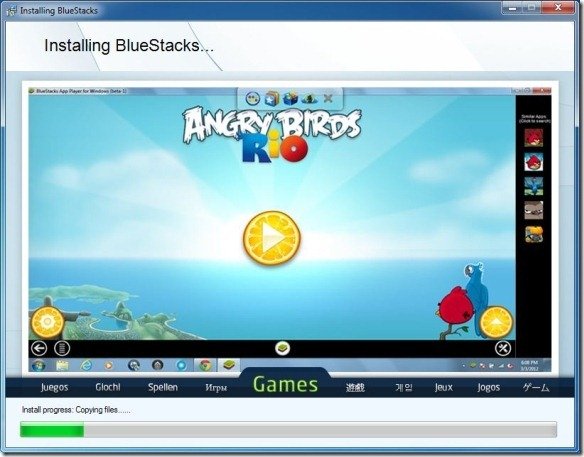
After installation BlueStacks can be launched like any desktop application. The Home screen of BlueStacks displays some featured apps. Just click on any app to install it.
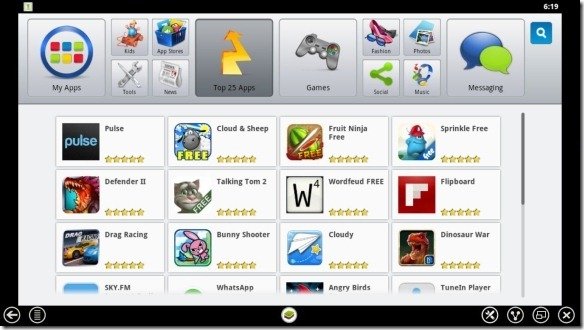
After an application is installed, it is saved to your PC and can be launched using the Apps icon from your desktop.
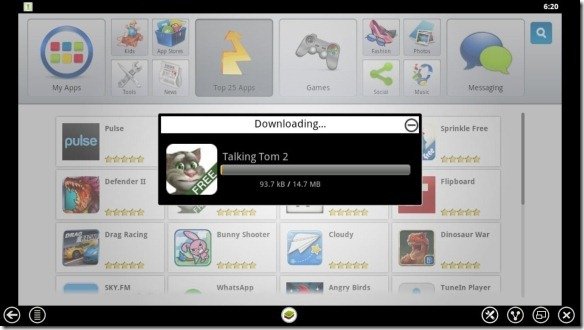
It is worth mentioning here that this application creates two shortcuts on your desktop (in Windows). The Start BlueStacks shortcut is meant to launch the Home screen for installing applications and adjusting settings, whereas the Apps icon opens a folder which provides shortcuts for launching installed applications. For example, let’s say you have installed Talking Tom 2, in such a case after installing the app (Talking Tom 2), you should double click on the Apps shortcut from your desktop and select it from the list of installed applications to launch it. All mobile apps played using BlueStacks run seamlessly on desktop computers with the same functionality as their mobile versions. All installed apps can be run in a normal window or fullscreen mode (via the Toggle Fullscreen option).
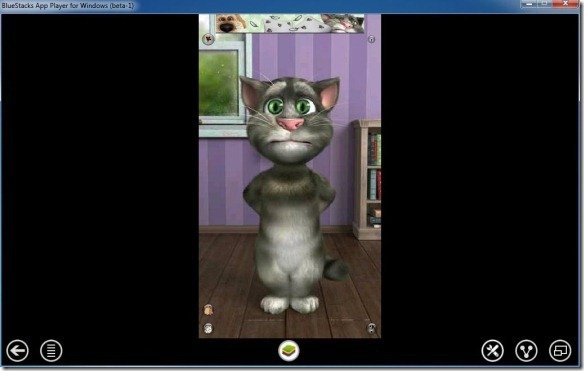
You can also click Search and type in a keyword to look for apps related to a specific topic. For example, to find a mobile PowerPoint app supported by BlueStacks, simply search for the keyword “PowerPoint”.

To adjust settings, launch BlueStatcks and click on the Settings button (Wrench icon). This will provide you with options to change language, keyboard settings, set time and date, manage accounts, applications and contacts, change app size and adjust sound settings. You can also synchronize your Android apps with your desktop computer using BlueStacks Cloud Connect.
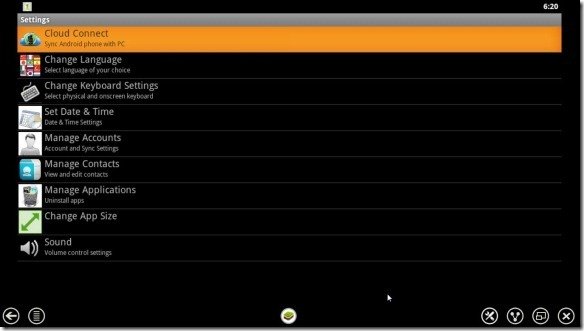
Go to Download BlueStacks

i love kik
tutorial how to install bluestacks