How to Rotate Background Image in PowerPoint: Rotate with Shapes Explained
Rotate with Shapes is an option that you can check when configuring a picture as the background of a shape in PowerPoint.
This option is available in the Format Picture pane when you choose Fill options, and the Picture or texture fill option is selected. It is also available when you choose a gradient fill.
How to rotate the shape without rotating the photo?
To rotate the shape without rotating the photo or picture, we can use the Rotate with Shape feature.
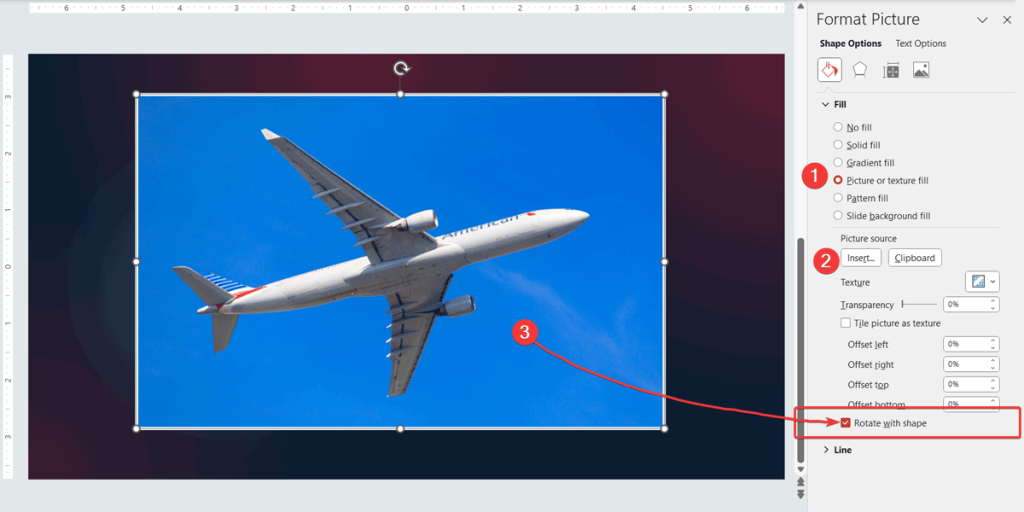
But what does this option Rotate With Shapes mean? What you can configure by checking the Rotate with Shape option is to make it possible to rotate the background image or picture along with the shape rotation.
Another Approach to Rotate Background Image in a PowerPoint Shape
Alternatively, you can insert a Picture shape in PowerPoint and use the conventional Rotation degrees value.
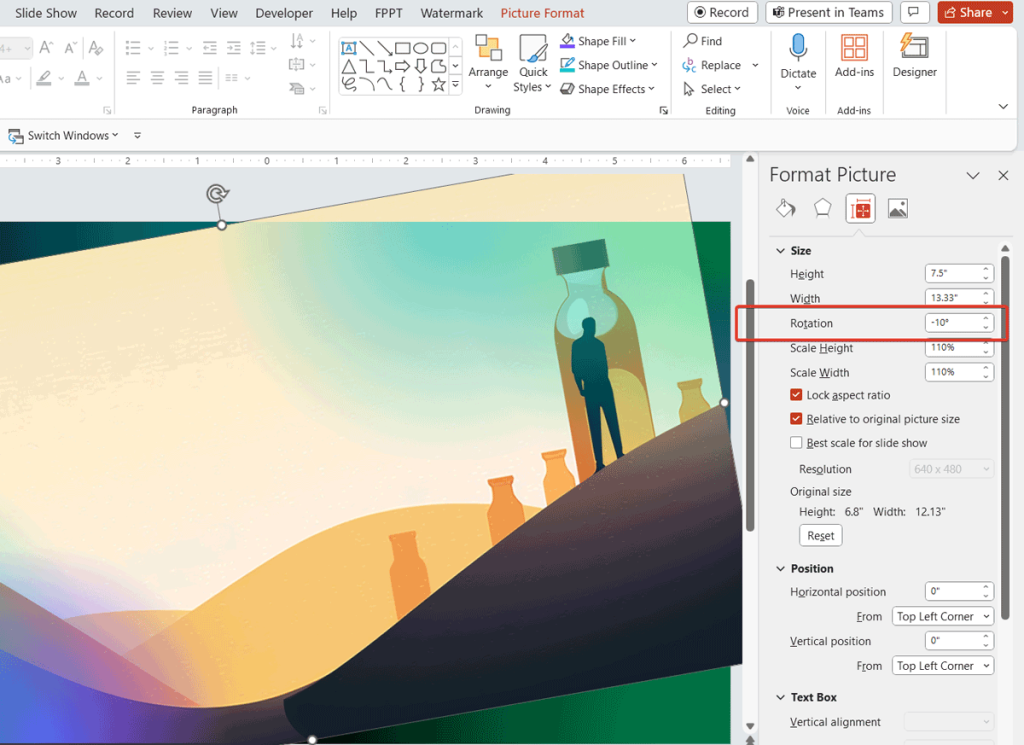
This will allow you to rotate the shape in the conventional way. Here is an example:
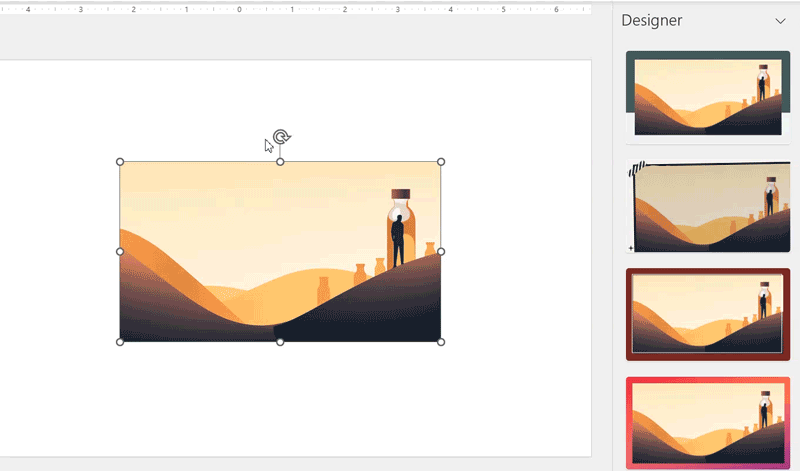
This is why sometimes, when configuring the general PowerPoint background, you may see that the checkbox is disabled. This is because the checkbox is only enabled when you configure the background and fill options of a shape, not the entire PowerPoint background.
To enable Rotate with Shape checkbox like in the picture you will need to select a shape and not the PPT background. You can also learn more about rotating shapes in PowerPoint.
