How to Rotate Objects in PowerPoint
Sometimes you need to rotate shapes and objects in PowerPoint, for example to match certain rotation degree in your slides. Rotating shapes and objects in PowerPoint can be easy as clicking in the object and move the green dot for the left or right.
You can see how this works by looking at the following images.
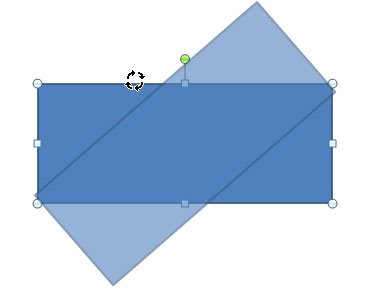
If you want to set the rotate amount manually then you can do this in Microsoft PowerPoint 2010 by accessing format shape options and then look for Size tab and Rotation value. Enter a rotation amount that can be a positive number or negative number, depending if you need to rotate clockwise or counterclockwise orientation.
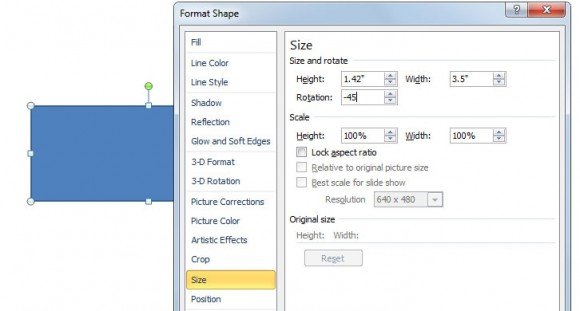
Instead, if you need to animate an object and rotate the animation certain degrees you can also do that by using the spin animation.
