How to Revert to a Blank Template in PowerPoint
Last updated on December 4th, 2024
Here we will show you how to revert to a blank template in PowerPoint. This can be very useful for example if we have assigned a PPT template to our presentation and want to rollback to the original blank template. We can revert to a blank design in PowerPoint and then assign a blank default presentation.
For example, lets start with this communication PowerPoint template and we will open it and try to roll back to the original blank template.
Download the green template and then open Design menu. Here you can see a tile of available design styles.

Now, pick the second option that have the default template used by Microsoft PowerPoint.
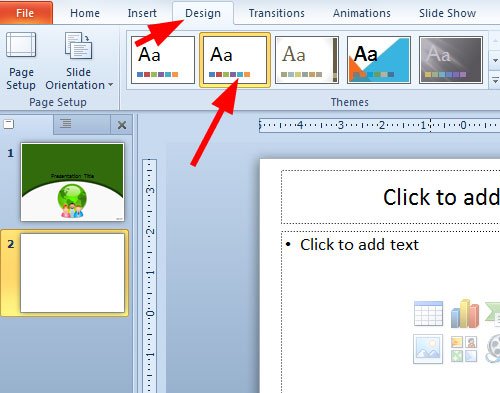
This can be helpful to revert to a Blank Template in PowerPoint. You can download free Blank PPT templates from our free collection of PowerPoint themes.
