Reveal.js: PowerPoint, Prezi And Impress.js Alternative for Presentations
While most people use Microsoft PowerPoint or Keynote for making presentations, other platforms are also gradually gaining popularity. Some examples include Prezi, video presentation platforms like Personify and impress.js. In a previous post we brought you a detailed overview of the impress.js platform, this time we are going to cover Reveal.js, which is an HTML based presentation framework for creating awesome web based presentations.
How To Create And Save Presentations With Reveal.js
Reveal.js provides various resources for creating HTML based presentations. With Revel.js you can work with nested slides, speaker notes, markdown content and also benefit from the available JavaScript API. While people with programming knowledge can use this tool for a wide variety of purposes, common users can also benefit from reveal.js by using the Rvl.io web service. For the purpose of this post we will walk you through the basic features of this web service and show you how you can create and share online presentations with the Reveal.js based Rvl.io service.

Reveal.js Based RVL.io Web Service
The RVL.io service is an easy to use online presentation platform where you can work with slides, transitions and readymade themes to create online presentations. The presentations created with the service provide a unique scrolling effect where the end user can view presentation slides both horizontally and vertically. This is somewhat similar to the Prezi and impress.js like zooming UI, with its own unique look. You can scroll through reveal.js presentations using RVL.io by using your horizontal and vertical arrow keys. The presentation will reveal horizontal or vertical slides with transition effects, depending upon the keys used.

To begin using this service, you will have to login using an OpenID, Yahoo, Google or AOL account. Once logged in you can instantly begin creating presentations by selecting a username, clicking on New Deck and by adding a Presentation Title.
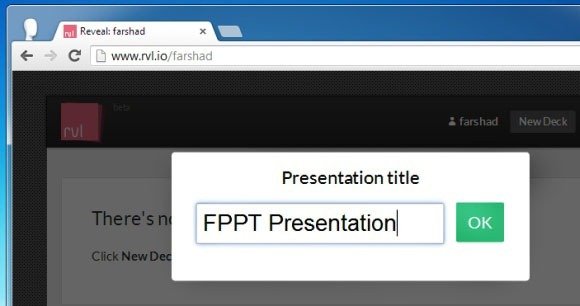
Create Presentations Using Horizontal And Vertical Transition Effects
This will take you to the online Presentation Editor with a Text Editing Toolbar on top. At RVL you can add presentations both horizontally by using the horizontal “+” icon or vertically by clicking on the Vertical “+” icon. These presentations will be viewable by using the arrow keys of a keyboard. Therefore, you should be mindful of the fact that the slides are in such an order that the user is able to acquire appropriate information in your presentations when he/she is scrolling horizontally and vertically.
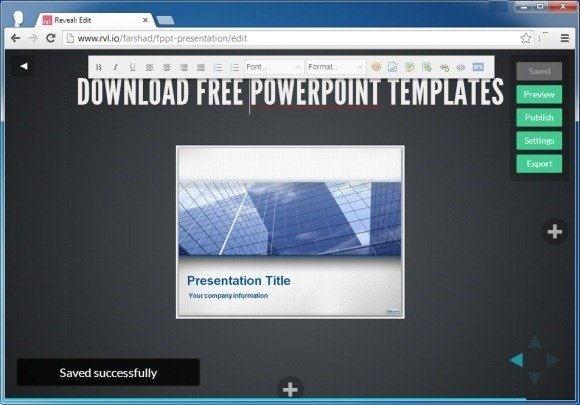
Edit HTML Directly From The Presentation Editor
When creating your presentations you can upload images, link images via URL, add text, change background color, us readymade themes and edit the HTML code of the presentation. To see the available readymade templates, click Settings. In case you wish to edit the code directly, click on the HTML icon within the Toolbar.
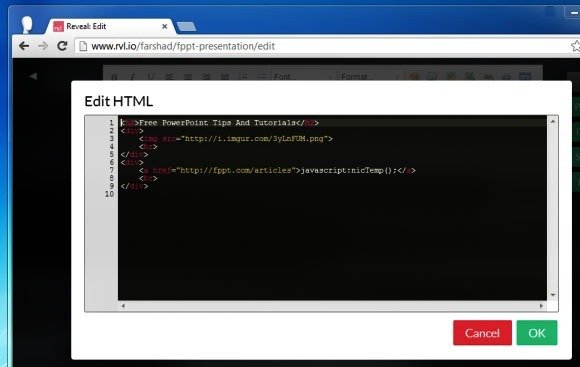
Share Presentations Online And Export Them Offline
Once your presentation is complete, you can either Export it in Reveal.js format or click Publish to share it online.
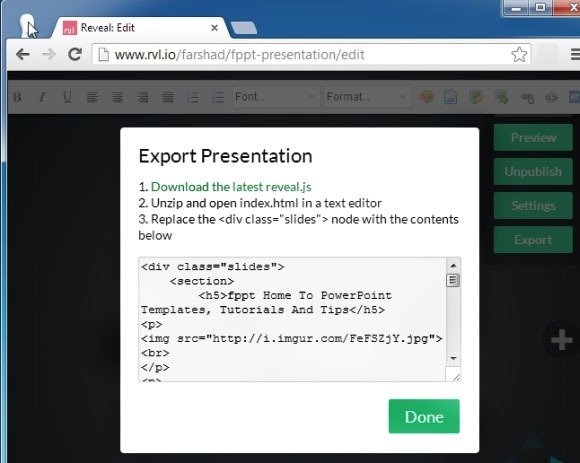
RVL.io Sample Presentation
By default all presentations are Private, however clicking Publish makes them publicly available. Similarly, you can click Unpublish to make them Private anytime. Below is a sample presentation that we made with Rvl.io.
To begin creating presentations with reveal.js, head over to the RVL.io web service or download Reveal.js from the link given below.
Go to Download Reveal.js
