How to Make a RACI Matrix in PowerPoint from Scratch using Tables & Shapes
Last updated on July 1st, 2024
RACI Matrix is a responsibility matrix that stands for Responsible, Accountable, Consulted, Informed and optionally you can use the O for Out of the Loop. If you use the last concept in the RACI Matrix then it is also known as RACIO Matrix. This can be a great lean manufacturing and six sigma tool and you can download RACI templates for PowerPoint or create your own RACI matrix using simple tables.

The RACI matrix can be modeled as a a simple table that will list the tasks to be accomplished in the rows, the list of persons in columns, and a responsibility on each cell.
- R for “Responsible”
- A for “Accountable” (or Approver)
- C for “Consulted”
- I for “Informed”
- Optionally: O for “Out of the Loop”
In PowerPoint, you can make this matrix using simple tables and shapes. Let’s see how to make a RACI Matrix for our PowerPoint templates on six sigma and lean manufacturing.
Add a Simple Table to the PowerPoint Slide
Start adding a simple table in PowerPoint with the number of rows and columns needed to include all the roles and functions. Leave a left column for the list of functions, but do not worry yet for the top labels with role names. We will use diagonal shapes and text boxes to add the roles names on top.
Distribute Table Cells Horizontally
You can organize the table in a way to display right columns of the same size (width) while the left column will be wider in order to add the functions list. On the top you will add the roles.
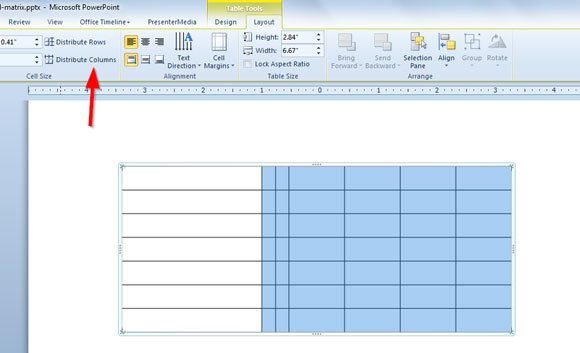
When you click on Distribute Columns it will be organized in this way.
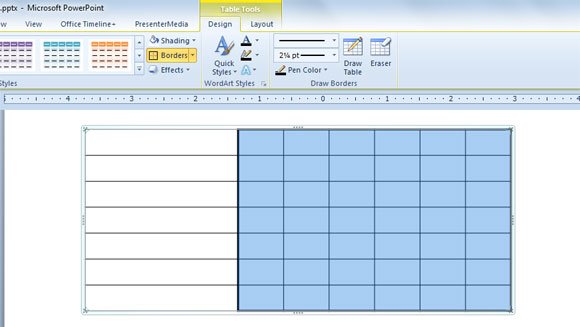
Here is a quick tip. If you want to change the width of the central table and add a simple border with a 2px width then you need to select the desired cells and go to Design tab under Table Tools menu. Go to the Now, having the selection click on Borders and choose the proper border.
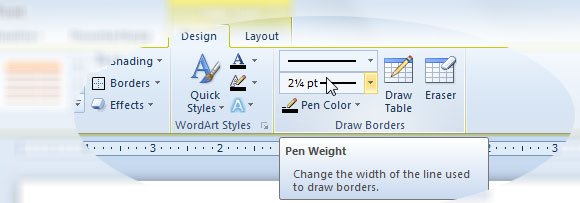
Now we are ready to add the diagonal lines in PowerPoint. This will be used to later add the roles list on top of the table. Learn how to insert lines in PowerPoint. This can be helpful to prepare a RACIO or RACI template.
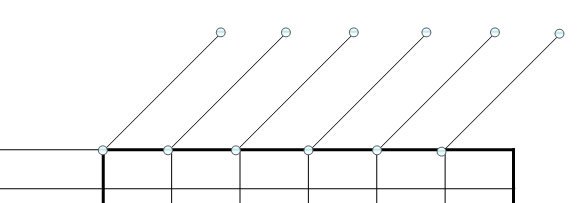
Finally, you can add the text boxes for roles. This will require you to rotate the text certain grades. You can learn how to rotate text and shapes in PowerPoint by reading our previous PowerPoint tutorials and help.
In this example we have used a dummy text for roles but you can replace the text.

Here is the final RACI Matrix in PowerPoint slide.
Why do we need RACI?
RACI is a powerful technique that you can use as a communication tool. Without RACI, six sigma processes will result in poor communication and improper process definition and poor hand-offs. You can also use RACI to make sure that each and every task is owned by a given role. Some people may tend to think they are the ones who are responsible and/or accountable where as they might actually be in ‘Consulted’ or ‘Supported’ roles. Assigning wrong roles results in duplication of effort and misunderstanding and fighting.
You can download this free RACI PowerPoint template from our free business templates bundle including other six sigma, lean startup, lean manufacturing and business diagrams for your PowerPoint presentations.
