Videos .mov QuickTime in PowerPoint
Digital movies that use the QuickTime technology (.mov videos) can be inserted into PowerPoint presentations as well as Apple Keynote presentations.
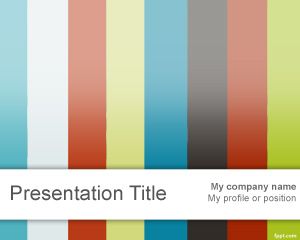
During a presentation, the QuickTime movie added to an individual slide can be played directly from the slide or displayed using the QuickTime Player itself, which makes it very convenient for presenters who need to play movies during their presentations.
Nowadays you can add videos with a better quality using the QuickTime H.264 technology in Mac and Windows Media in Microsoft Windows. If QuickTime is your preference, then the following sets of instructions will be helpful.
Movies can be not saved in the presentation file itself in order to reduce the final size of the PPT, but are referenced from the presentation as an external link to the file or directory of the movies. However, if you transfer the PPT make sure you copy the video, too.
In PowerPoint
- Create a new slide where you want to embed the QuickTime movie. You can use a video PowerPoint template or a blank presentation.
- Click Insert menú and then Insert movie
- Select movie and sound
- Navigate to the location of the QuickTime Movie, choose it.
- Determine if you want the movie to play automatically or by using a mouse click.
- Resize the movie as needed on the slide.
- Save your PowerPoint file.
- Play the slide and its embedded movie.
An Apple QuickTime movie (.mov) file cannot be inserted into a Microsoft Office PowerPoint 2007 presentation, to play a QuickTime movie during your presentation, do one of the following:
