Quick360: Free Web App For Gathering 360 Degree Feedback
Conducting a 360 Degree Feedback usually entails handing out paper forms or using readymade templates for applications like PowerPoint and Microsoft Word . The evaluations can then be added to presentations or compiled in Excel sheets to create a 360 Degree appraisal report. If you would like to speedup and automate the process of collecting 360 Degree Feedback, then you might be better off using the Quick360 web app.
To begin using this web app, simply sign up for a free account and click Setup a New Appraisal after you are logged in. In the next step, select a Questionnaire.
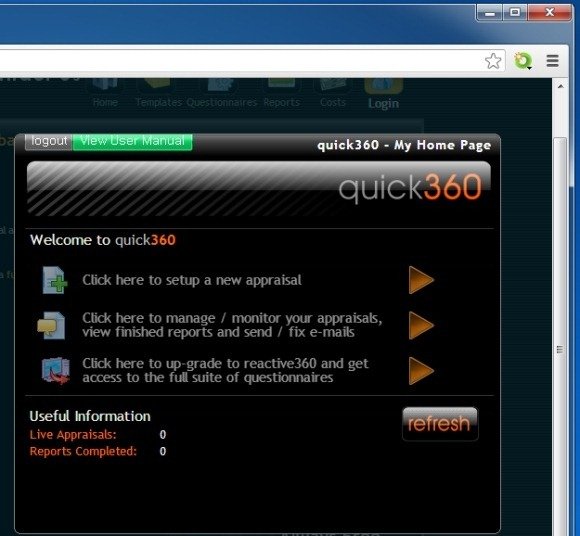
You can also download the PDF manual to get a walkthrough of the various steps required for gathering 360 Degree feedback via this web app.
Note: Most of the screens will show options on mouse hover. If you are unable to proceed at any point in time, hover your mouse over an option for more details.
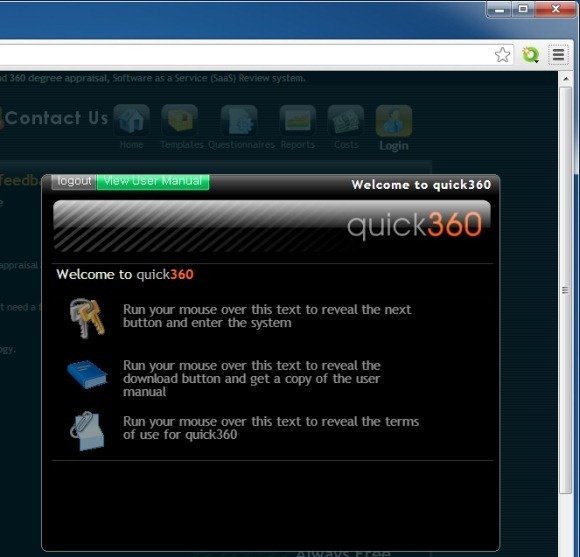
Now, add the contact information for the person being evaluated (appraisee). This is because it is an important part of the process for the individual being appraised to complete a ‘self’ questionnaire. Once done, add the contact information of the appraisors.
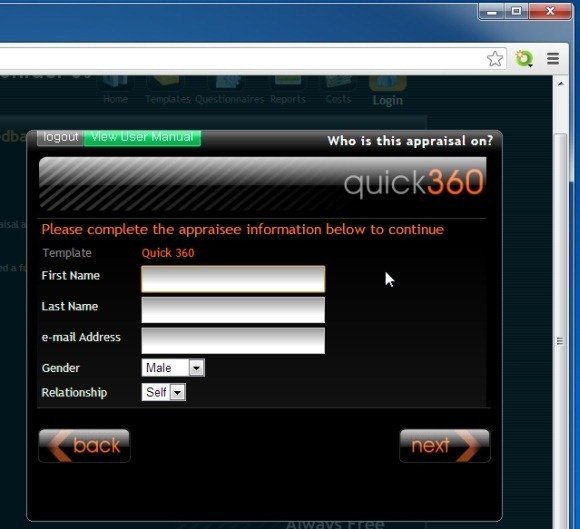
As you can see from the image given below, you can add appraisors with their designations (e.g. manager, peer, etc).
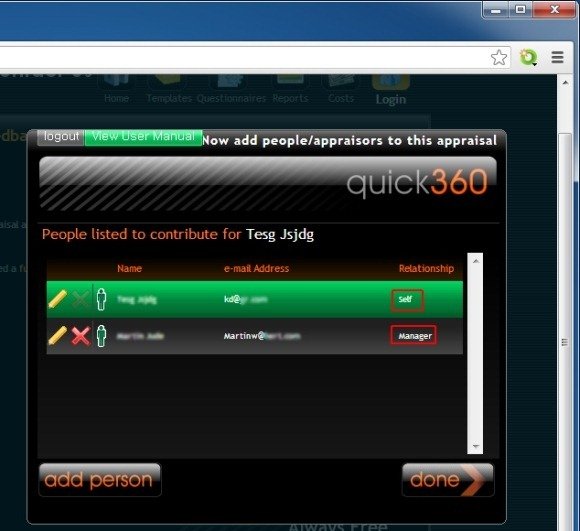
Finally, click Send Emails to send the recipients the link to gather their feedback. You can access this feedback (as it comes) from the click Manage / Monitor option from your account.
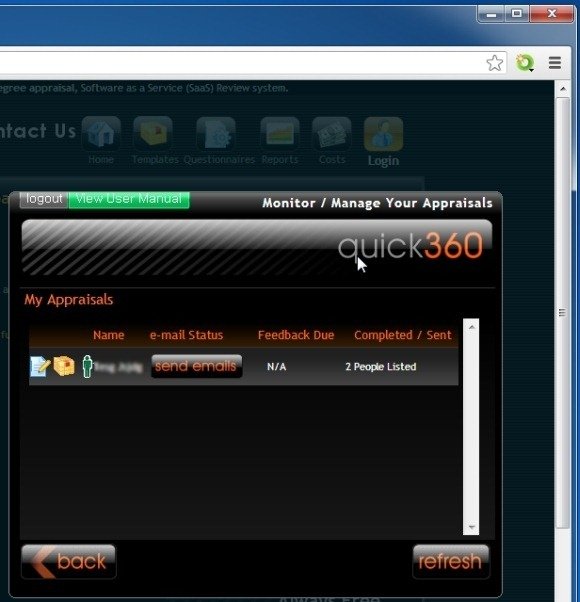
While Quick360 is a free service, in case you need higher levels of flexibility, (e.g. to customize and design questionnaires or to edit the layout of the reports) you can upgrade your Quick360 account to the Reactive360 system. To begin a 360 Degree evaluation of your company’s employees, head over to Quick360.
Go to Quick360
