Printing in PowerPoint and Turning on Background Images
You can save ink while printing in PowerPoint or speed up the printing process if you choose to turn off the background images. By turning off the background images while printing, you can save time printing your draft presentations when you need rapid response time from the printer.
In the official PowerPoint blog from Office (read this article) we can learn that the instructions clearly says to choose this in the printing options. However, in recent versions of PowerPoint this option is not visible in the printing options.
In order to turn on background images while printing you need to open Design tab and then look for background styles and Hide Background Graphics option. This will disable any background graphic from your theme and now you can print it.
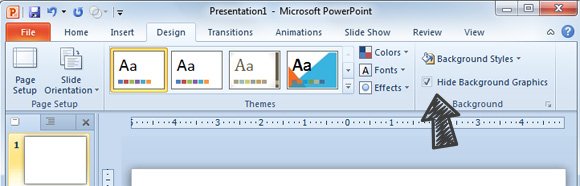
Alternatively you may want to print in grayscale or black and white.
