Presentious: Add Audio To PowerPoint Slides & Share Them Online
Last updated on June 16th, 2024
While we have reviewed an extensive range of web services which enable sharing PowerPoint files online, Presentious seems to be the most promising of them all.
This is because it provides a variety of options for importing presentation files, such as from PowerPoint, Keynote, PDF and Open Document format, as well as via online web services. Moreover, it gives elaborate privacy features with the option to add audio to your shared slides. The best thing is that Presentious is completely free and it doesn’t take much to get used to it.
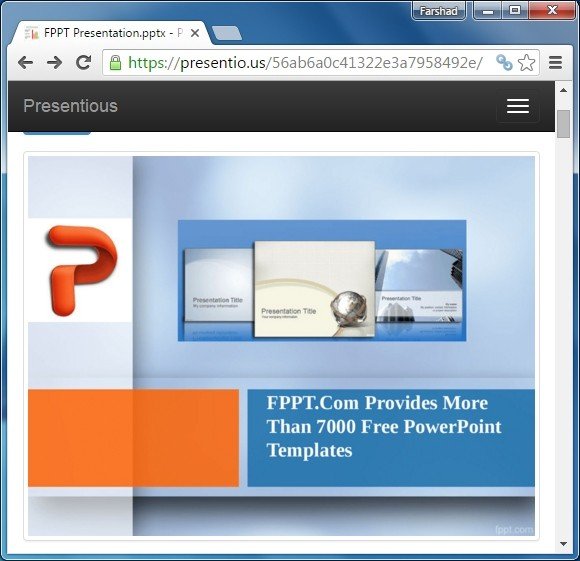
Getting Started with Presentious
You can start using Presentious by simply making a free account. To speed up the sign up process you can even login using a Google, Twitter or Facebook account.
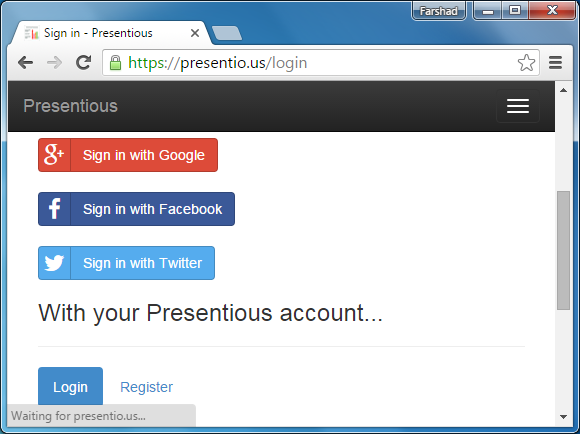
Import Files from PowerPoint, Keynote, OpenDocument & PDF Formats
The one thing you might really find out of the ordinary is support for importing Keynote files. However, during testing we failed to import a KEY file. While this might sound like a downside but despite the hiccup with the KEY format we had no issues importing PowerPoint files. You can use PPT or PPTX formats for uploading PowerPoint files. The other supported formats include; PDF and OpenDocument (ODP).
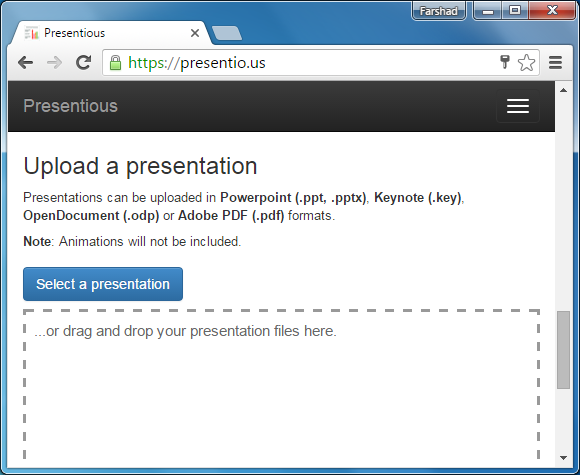
Import Files via Google Slides, SpeakerDeck, SlideShare & Other Online Sources
If you don’t want to upload files, you can also fetch presentation decks via web services like SpeakerDeck, SlideShare, Google Slides and via some other hosted cloud account.
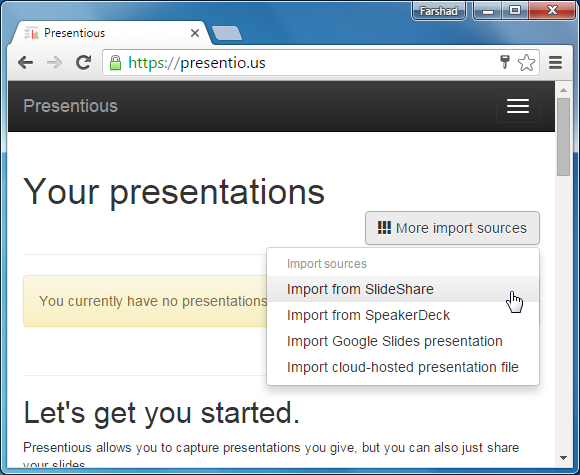
Use Pre-Recorded Audio or Record a Voice Over
Once uploaded, you can edit your presentation title, add description and voice over. You can either import audio from MP3 or OGG format or record a voice over.
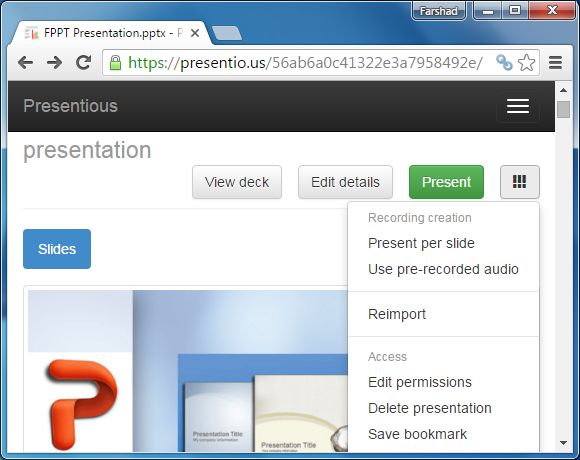
To record your audio you can hit Present and use the Start Recording Presentation button.
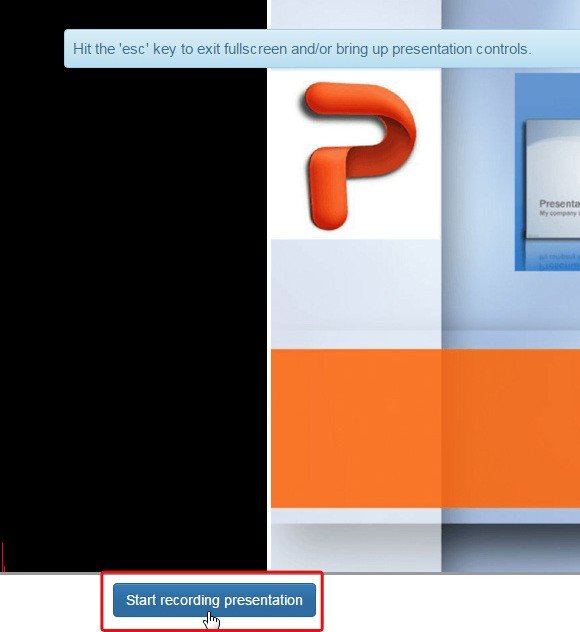
Public, Private & Domain Restricted Privacy Options
The good thing about sharing options provided by Presentious is that you get to not only keep your presentations Public for anyone to use or Private (only you or shareable with specific users) but you can even limit viewing to certain domains.
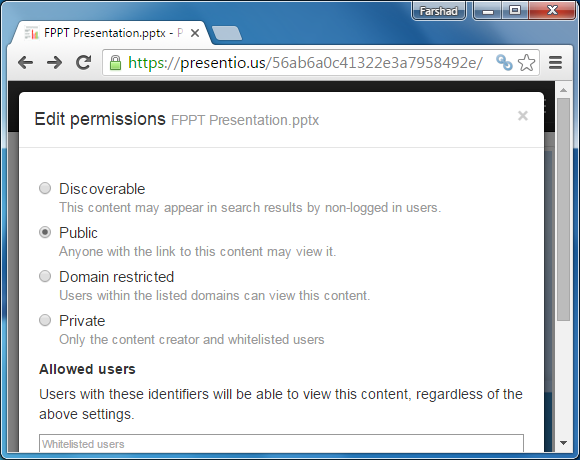
Share Your Presentations Online with Audio Recordings
Your online presentations can be shared via direct link or you can make use of the embed code to add them to a website. Furthermore, people can add comments and you can view analytics to see the popularity of your presentation.
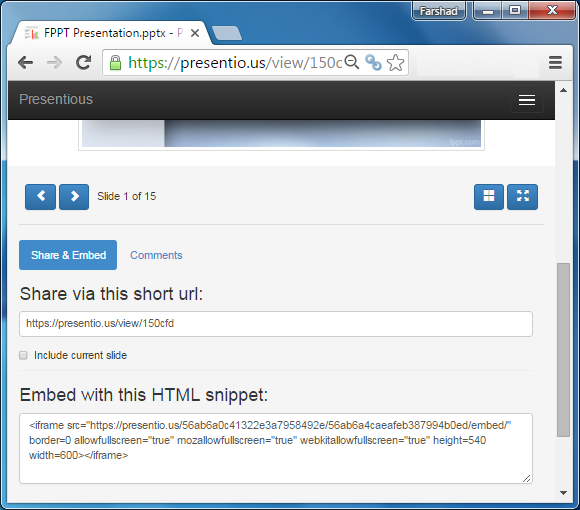
As mentioned earlier, Presentious is completely free so you can try it out without spending a dime.
Go to Presentious
