Present And Annotate Live Presentations With PDF Presenter
As we all know MS PowerPoint provides many robust options for creating presentations. However, despite the wide range of available options in PowerPoint it can be hard to annotate slides during a live presentation. In such a case a whiteboard with the capability to zoom-in certain objects can be of immense help. PDF Presenter is a Java based application that allows creating presentations from PDF, image and text files and enables annotating them with available tools during a live presentation.
PDF Presenter comes with an online whiteboard that can be used to display content from supported file types. Unlike PowerPoint, PDF Presenter provides a presentation toolkit that has been designed to alter and highlight the content of inserted slides. Since PDF Presenter is a Java based application, it runs on a number of platforms, including Windows, Mac and Linux based operating systems.
Once PDF Presenter is launched, it displays the option to either open a Whiteboard or to select a supported file type. It is worth mentioning here that you can convert MS PowerPoint slides to PDF format and then open them with PDF presenter, to annotate them during live presentations. While the latest versions of MS PowerPoint allow converting presentations to PDF format via built-in options, you can use the following tools for older versions: NitroPDF, PrimoPDF or SodaPDF Reader.
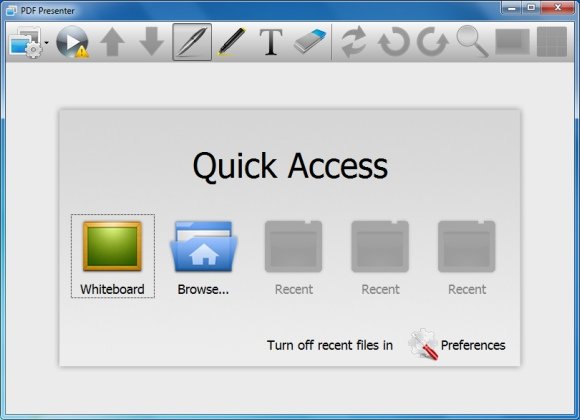
You can use the Pen and Marker tools to add text to the whiteboard or to highlight certain areas, use the Eraser to remove content and add a textbox by clicking the Text button. Other features include the option to change text color, font size, zoom a specific part of the whiteboard (or an open document) and the ability to display your slides to the audience through an external screen (click Play button to start presentation). For the purpose of this demo you can download any of our free PPT templates and backgrounds and then open it in PDF Presenter.
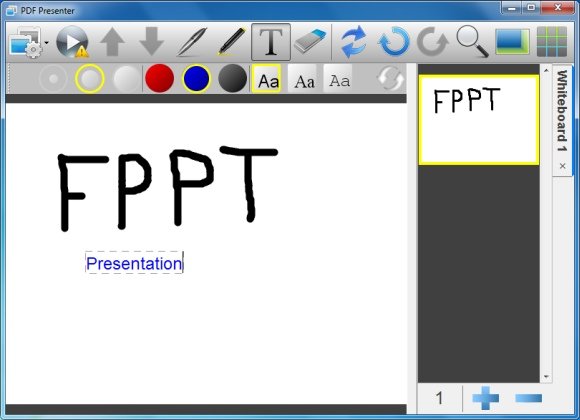
The System Menu button provides options to open a document, a new whiteboard or the Preferences menu. All whiteboards and open documents are displayed in separate tabs.
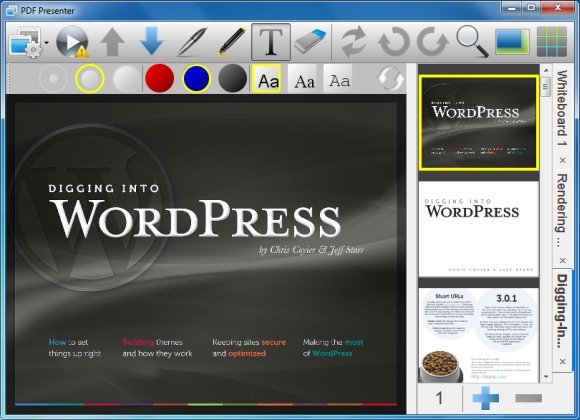
To add margins, click the Show Grid button. You can change margin and annotation settings from Preferences.
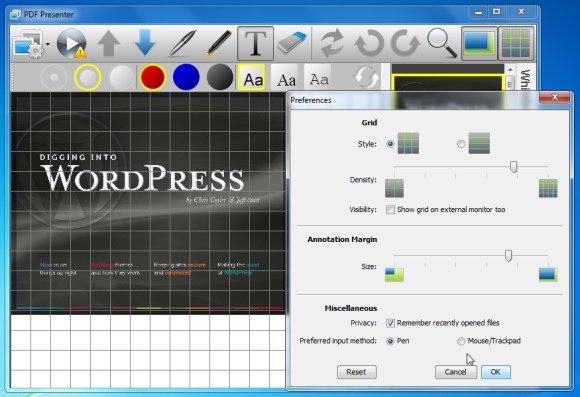
PDF Presenter is built for both mouse and pen input and therefore, also works with tablets. To run PDF Presenter you will require Java to be installed on your device. It works on the following operating systems.
- Windows XP
- Windows Vista
- Windows 7
- Mac OS X
- Linux
Go to PDF Presenter
