How to Open PowerPoint in Safe Mode
Last updated on June 10th, 2024
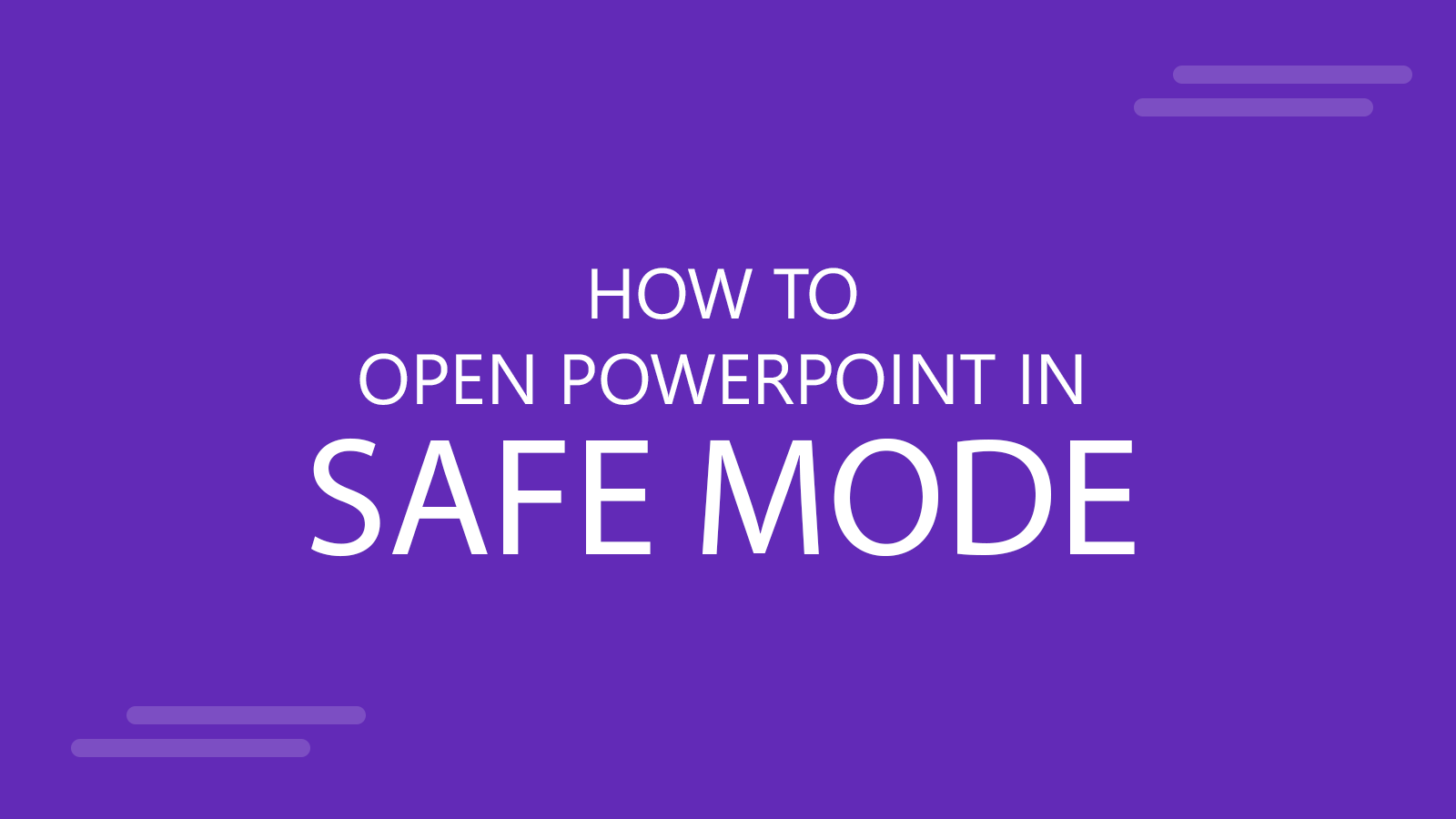
You can open PowerPoint or any other Microsoft Office family program easily by pressing CTRL key while the program is starting. This will open PowerPoint in safe mode and can be used to track down problems with your current installation.
Alternatively you can use the command line parameter /safe while starting PowerPoint or any other Office program from command line interface.
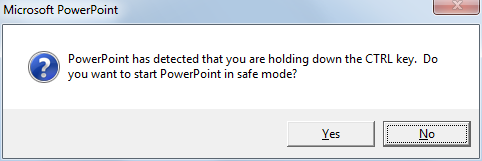
Microsoft Office Safe Mode allows you to use PowerPoint that has encountered certain startup problems or problems related to addins that were not installed well or failing at certain point. When a problem is detected at startup, Office either fixes the problem or isolates it, allowing the program to start successfully. However, you should be aware that safe mode has some restrictions.
- No templates can be saved.
- The Office Assistant is not automatically displayed.
- Toolbar or command bar customizations are not loaded and customizations cannot be saved.
- The AutoCorrect list is not loaded and changes are not saved.
- Recovered documents are not automatically opened.
- Smart tags are not loaded and new tags cannot be saved.
- All command line options are ignored except “/a” and “/n”.
- Files cannot be saved to the Alternate Startup Directory.
- Preferences cannot be saved.
- Additional features and programs will not automatically load.
- Documents with restricted permission cannot be created or opened.
Opening PowerPoint in Safe Mode is useful for example if you are trying to repair a presentation, or if PowerPoint will not open when you try to play your slideshows.
