PowerPoint presentations on Samsung Smart TV
Smart TV is the new serie of modern TV introduced by Samsung with enabled Internet access, voice navigation, gesture control and face recognition. This Internet TV also enables to browse the web and enjoy the Internet enabled applications that you can run in the TV. By using Samsung Smart TV you can discover the new world of web-connected TV entertainment. Samsung Smart TVs also allow you to easily search for movies, TV shows, browse the web, explore Samsung apps, chat with friends and find many other types of new interactive TV content. But if you are needing to purchase a TV for business purposes then this TV can also be very helpful to play presentations, Youtube Videos and more.

There are many ways to play PowerPoint presentations in Samsung Smart TV, but let’s see an easy way.
First, we will convert our PowerPoint presentation to movie.
In Windows we can use Windows Movie Maker to convert a serie of slides to a .avi file but we can also encode it in some other output formats. We have seen this when we published an article about how to upload PowerPoint to Youtube.
1. Open PowerPoint PPT file in Microsoft PowerPoint
The first step is to open your PowerPoint presentation .ppt or .pptx as usual in PowerPoint authoring tool.
2. Export your slides to JPG or any other image format like PNG
Here we will export our presentation to individual slides. You can do this by going to File and then Save As and choose Image PNG Portable Network Graphics Format.
You will be asked to export every slide or just the current slide only. Choose Every Slide. And now find the output images in the subfolder that you specified.
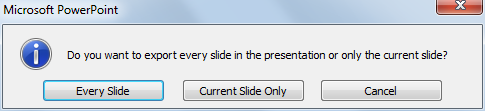
3. Import your slide images into Movie Maker
Now we are going to import the slide images into Microsoft Live Movie Maker. You can download Microsoft Live Movie Maker for free from Microsoft website.
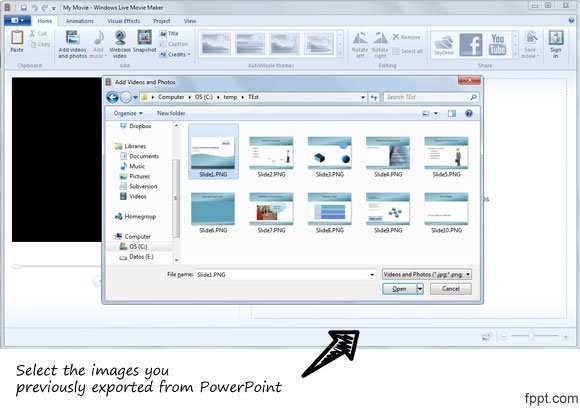
Select all the slides and when you are ready click Open. Your slide images will be imported to a new movie in Movie Maker.
Now you are ready to prepare your video. This video will be used to upload to Youtube your presentation. Here is where you can add your voice speech if you have a mic prepared for this purpose. If not, you can add some text and animated transitions between each slide. Your original animations from PowerPoint won’t be available as you can guess, but you can use the Movie Maker animations and transitions instead.

Then you are ready to export your PowerPoint presentation as a movie. This will help to save your presentation as a video output format (AVI, MP4).
Once you have exported your presentation to a movie format, go to your TV and make sure it is properly connected to your LAN, and also the computer that you will use to play it.
We can use HDMI connection directly from your PC to your HDTV to play the file from our computer but another good approach is to stream media from the computer into your TV using Windows Media Center and UPnP protocol and DNLA. If you have Vista Home Premium or Ultimate, the simplest box to add is a Windows Media Center Extender.
You can learn more on: http://www.samsung.com/us/2012-smart-tv/#navigation
