How to Start PowerPoint in Safe Mode
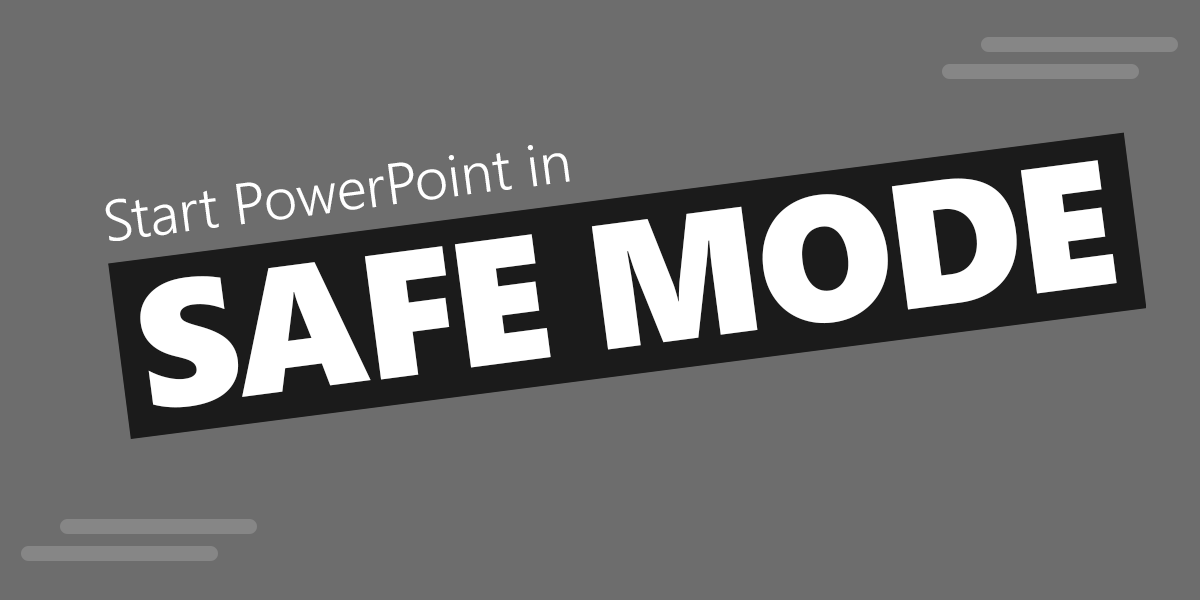
To start PowerPoint in Safe Mode, press the CTRL key while opening it on Windows. You’ll be asked to open PowerPoint in Safe Mode. Click confirm to open PowerPoint on Safe Mode.
The easiest way to start PowerPoint in Safe Mode is pressing CTRL key while PowerPoint is opening. This will force PowerPoint to enter in Safe Mode. You can do this holding down the CTRL key while you open any PPT file including .ppt, .pptx, .pps, .ppsx files.
Another way to start PowerPoint in Safe Mode is by running the command with /safe argument. In order to start PowerPoint using this approach, you can click Windows key + R and then enter powerpoint /safe as shown in the screenshot below.
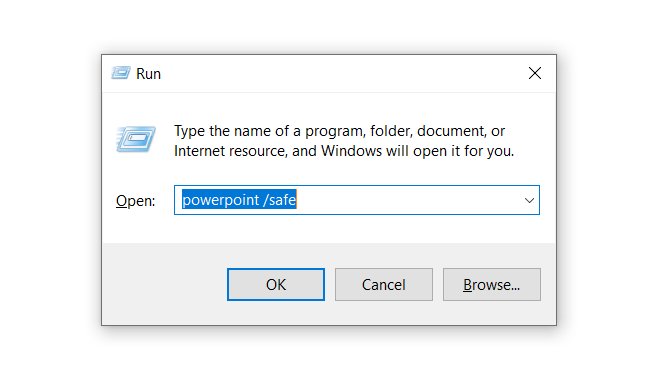
What are the Safe Mode Limitations?
Running PowerPoint in safe mode can help to troubleshoot some issues with add-ins or other problems. However, when running in safe mode you should be aware that some restrictions are in place.
- Command bar customizations are not loaded or cannot be saved
- The AutoCorrect feature won’t load
- Preferences cannot be saved
- Template files cannot be saved
- Recovered documents are not automatically opened
- Some additional features are not loaded in PowerPoint

nice very nice
unable to open ppt;it shows open powerpoint in safe mode,but when i actually do that is gets struck,what should i do now?