7+ PowerPoint Hacks for Effective Presentations
Last updated on September 3rd, 2024
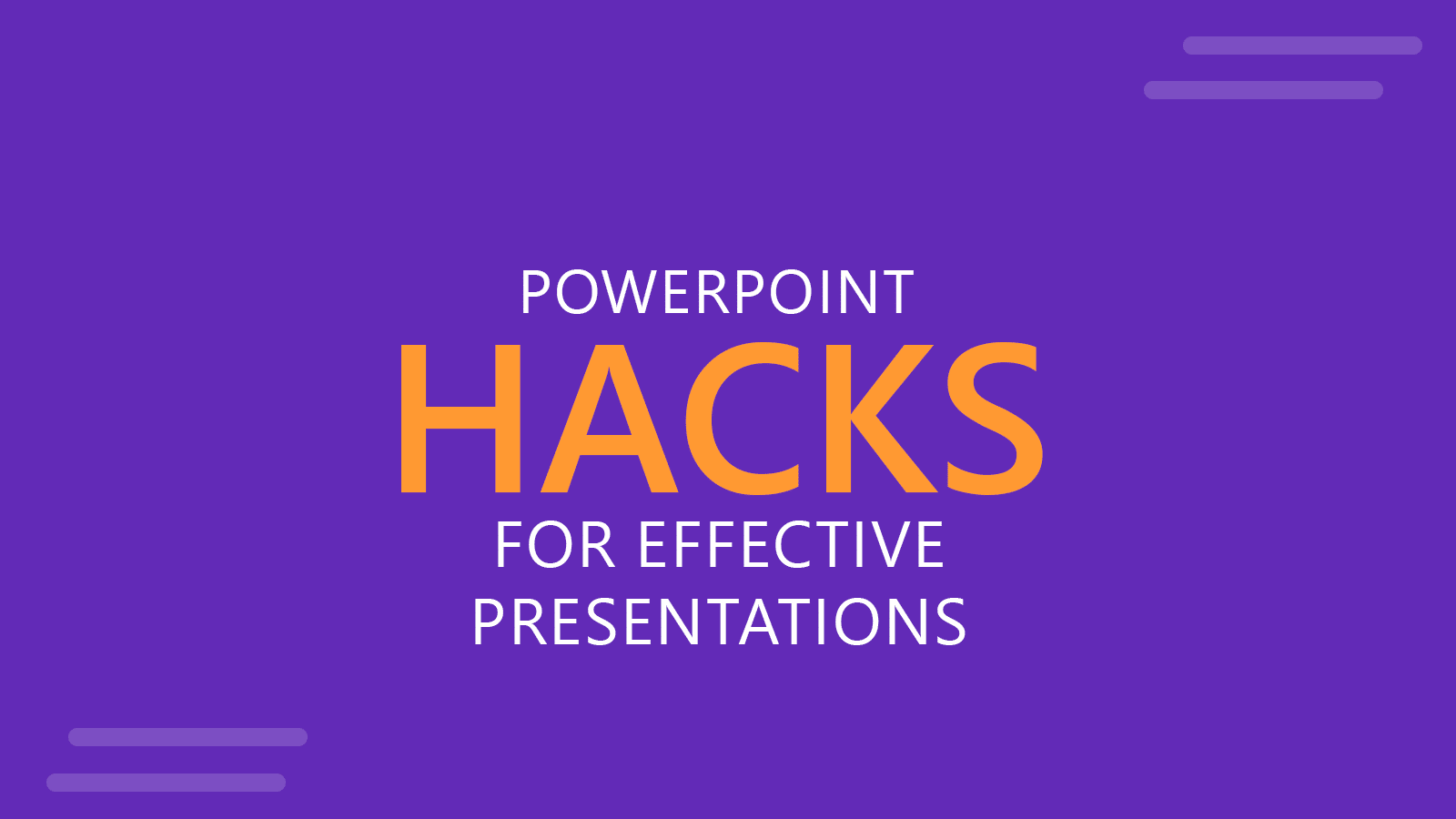
For every business, PowerPoint is the ultimate software program for designing fully functional slides. It offers users with a convenient platform for giving their ideas the shape of visual presentations that are reader friendly and make learning all the more fun. However, there is merely one person in a group of ten, who has actually explored this program to the fullest of its potential.
If you seem to disagree then, do you know the trick for changing angle of a photo in a PowerPoint Presentation? Not only this, there are several other hacks that you might not be aware of. Knowing these tips and hacks can make PowerPoint usage effective by largely changing the way you have been using this wonderful tool, till date.
PowerPoint Hack #1 — Invisible Hyperlink Creation
If you want to create a hyperlink for a particular phrase but at the same point, you do not want the selected text to appear differently then, here is the trick.
First of all, insert a square and format it into “no line” and “no fill” option. Now select square shape and hit Ctrl+K. In the end, paste the link into the address space, followed by clicking ‘OK’.
PowerPoint Hack #2 — Random Slide Selection
During the course of your presentation, you might want to switch to a slide number randomly. For this, you can conveniently enter the slide number which is to be followed by pressing enter key from the keyboard.
PowerPoint Hack #3 — Black Screen
If at a certain instance, you feel like shifting the focus of your audience towards yourself then, you can make the screen go black by pressing “B” or hitting the period (.) key. It is really beneficial.
PowerPoint Hack #4 — Shift Key is the Real Rescuer
Holding the multifunctional Shift key can be a great trick for different purposes. These are inclusive of:
- Avoiding skewing of images
- Selecting multiple objects
- Aligning items in a straight line
PowerPoint Hack #5 — Creating a Customized Size for Background
Sometimes, either the text is too long or the image is too large to easily fit into the slide size. In such a scenario, you can recreate the size of background in accordance with content by-
Clicking on the file option in top left corner, followed by page setup -> adjusting height and width then, OK -> again OK in the dialogue box.
PowerPoint Hack #6 — Slide Monitoring
Instead of manually clicking on the slides, you can control your slides by using F5 for starting the slide show, N for advancing further and P for page back, just in case the need arises.
PowerPoint Hack #7 — Turning off the Pointer
Once the slideshow has begun, you can prevent the pointer from appearing on screen by pressing Ctrl + H combination. If in case you want it to reappear, use “A”. It is strictly advisable to avoid usage of “Esc”.
It is hoped that the tips and hacks stated above will be beneficial for you. So make their best possible use to nail your next presentation.
