50+ PowerPoint Game Ideas for Interactive & Engaging Presentations
Last updated on May 8th, 2024
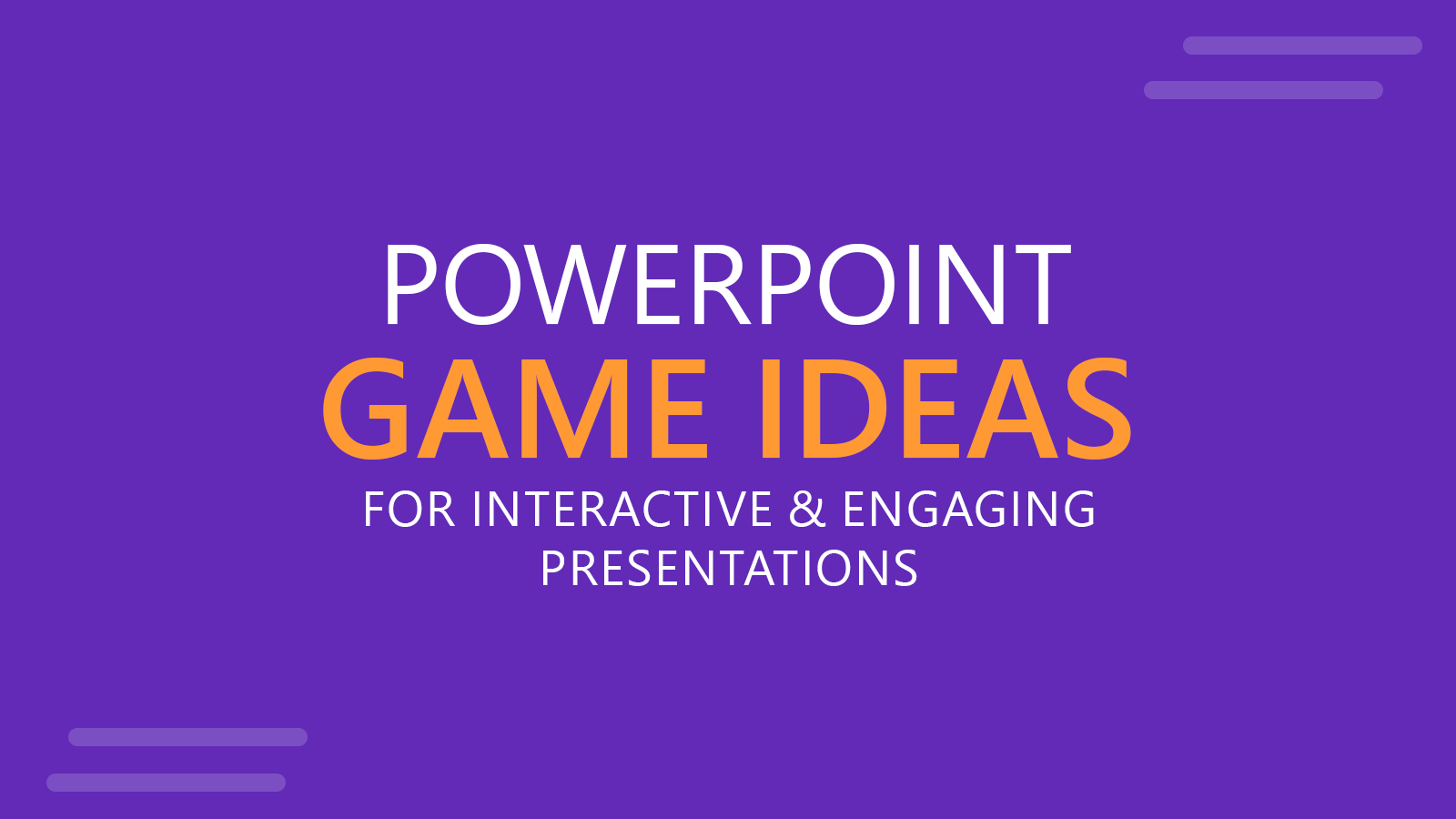
In the ever-evolving world of presentation tools, PowerPoint remains a versatile mainstay. While most of us associate it with business meetings or academic lectures, it’s worth noting that its capabilities stretch far beyond. From engaging classroom activities to lively party games, PowerPoint offers a plethora of interactive opportunities. Dive into this curated list of popular games you can craft using PowerPoint, and discover how to transform this presentation platform into an entertaining gaming console.
Benefits of using Games in PowerPoint Presentations?
Games are not just a source of entertainment; they are a potent tool for fostering engagement, boosting retention, and breaking the monotony of standard presentations.
In business, using PowerPoint games can invigorate team meetings, encourage participation in training sessions, and enhance the assimilation of complex data, making information dissemination more impactful.
For the classroom setting, PowerPoint games pave the way for an interactive learning environment, where students are motivated to participate actively. It aids in the comprehension of challenging concepts, fosters a competitive yet collaborative spirit, and ensures that learning is not just effective but enjoyable.
Leveraging the power of games in PowerPoint presentations is thus a strategic move, transforming the traditional slide-based discourse into an interactive experience for both corporate and educational realms.
In this article, we will present some game ideas that you can implement in PowerPoint, either by using pre-defined Game templates or creating your own interactive PowerPoint games. Let’s see some ideas below, as well as a quick description on how you can create the game using PowerPoint slides or download pre-existing free PowerPoint templates with games.
1. Family Feud PowerPoint Game
Family Feud is a quiz game where contestants guess the most popular answers to survey questions.
To create this game in PowerPoint, design slides with the questions and use animations to reveal the answers as players guess. Organize the answers in a descending order of popularity, revealing the most popular answers last for dramatic effect. Color coding and use of sound effects can enhance the experience. You can download this free Family Feud PowerPoint template.

2. Jeopardy PowerPoint Game
Jeopardy is a classic quiz game featuring categories and increasing point values.
To create a Jeopardy Game in PowerPoint, begin by crafting a grid of point values on a master slide. Each value should link to a separate question slide. Use hyperlinks for seamless navigation. After answering, guide the user back to the main grid. To track answered questions, you might consider changing the color or appearance of clicked values.
Check out this animated Jeopardy PowerPoint Template in case you are interested in learning how to make a Jeopardy game on PowerPoint.
3. Who Wants to Be a Millionaire PowerPoint Template Game
Who Wants to Be a Millionaire is a high-stakes quiz game with questions of increasing difficulty and lifelines.
To create a Who Wants to Be a Millionaire game in PowerPoint, create a series of slides with questions and multiple-choice answers. Use animations and slide transitions for lifelines, such as “50:50,” revealing the correct answer or polling the audience. Include dramatic sound effects and visual cues for milestones in prize money.

4. Wheel of Fortune Game for PowerPoint
The Wheel of Fortune is a word puzzle game, Wheel of Fortune sees players guessing letters to complete a phrase.
To create this game as a PPT presentation, you can use text boxes in PowerPoint for the puzzle, and animations to reveal letters as they’re guessed. You can also use editable puzzle templates to form the different shapes and layouts. Consider incorporating a spinning wheel animation or image for added effect. Sound effects can be used when letters are guessed correctly or incorrectly.
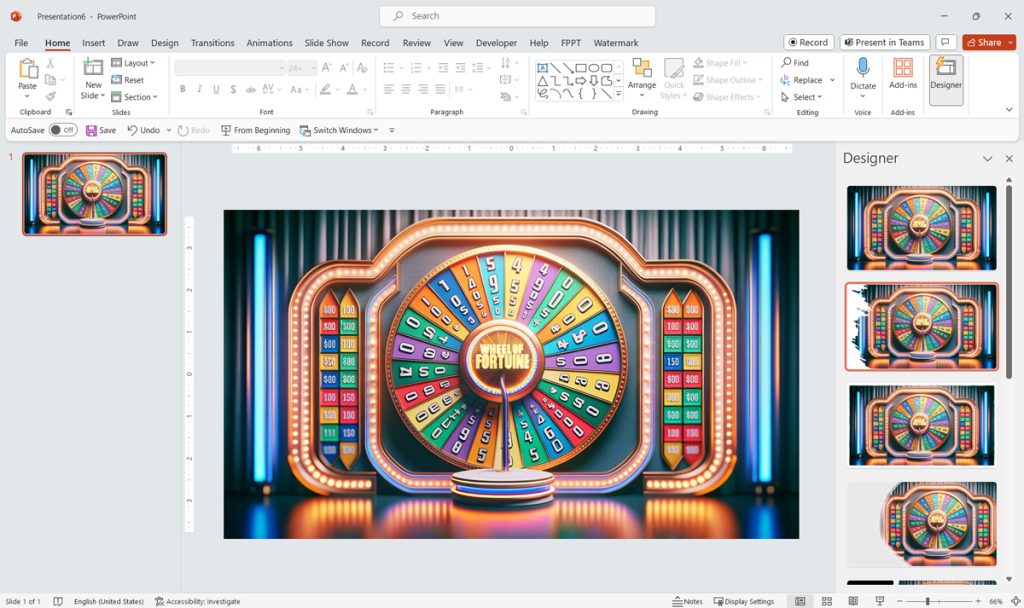
5. Bingo Game for PowerPoint
Bingo involves players marking off numbers on a card as they’re randomly drawn.
To create a Bingo Game in PowerPpoint, prepare Bingo cards and design slides that randomly display numbers. To ensure randomness, consider using a number generator and manually progressing through slides.
6. Memory Match Game in PowerPoint
Memory Match game is a card-matching game. Memory Match requires players to flip two cards to find pairs.
Using PowerPoint, design slides with hidden images or text that appear upon click. Ensure two of each item for pairing. Create a grid layout in PowerPoint, and use PowerPoint animations to simulate the card “flip” effect when clicked.
7. Trivia Quiz Game in PowerPoint
In Trivia Quiz, players answer a variety of multiple-choice or true/false questions.
Design your PowerPoint slides with a question on top, followed by clickable answers below. Using slide transitions, provide immediate feedback for correct or incorrect answers. Consider incorporating a scoring system or timer for added challenge. If you don’t want to create a quiz from scratch, you may use a free Quiz PowerPoint template design, or a free Trivia PowerPoint template, with pre-defined slides prepared for a Quiz or Trivia game. Alternatively, you can check the quiz maker tools.
8. Hangman PowerPoint Game
Hangman is a word-guessing game. Incorrect guesses lead to drawing parts of a hangman figure.
For this game in PowerPoint, you can create a new PowerPoint presentation and use text boxes for the mystery word. Then, add shapes for the hangman drawing, revealing parts incrementally with each wrong guess. The game concludes when the word is guessed or the hangman is fully drawn. You can also leverage this presentation by applying animations.
9. Pictionary PowerPoint Game
Pictionary is about guessing a word based on a drawing.
In PowerPoint, you can create a Pictionary game that displays a hint or a drawn representation of the word on a slide. When presenting the slideshow, players then guess what the word is based on the visual. This can be made interactive by using drawing tools in real-time, if the platform allows.
10. Price is Right in PowerPoint
In this game, players estimate the price of various items.
To create a Price is Right PPT presentation, you can showcase images of items on your PowerPoint slides and have players guess their price. Once guesses are made, reveal the actual cost. This can be done using PowerPoint animations (first the cost is hidden, and then when revealed you use a Fade effect or any other animation under the Appear section). To add more dynamics, use animations to simulate the spinning wheel or other mini-games from the show.
The Big List of Other Interactive PowerPoint Games for Engaging Presentations
Here are 40+ interactive PowerPoint games that you can incorporate into your presentations for engaging presentations.
Conclusions
PowerPoint proves time and again that it’s more than just a tool for slideshows; it’s a canvas for creativity. By thinking outside the box, we can leverage its features to create engaging and interactive games suitable for various settings. Whether you’re an educator aiming to make lessons more captivating or someone looking to add a fun twist to a gathering, these PowerPoint games offer an innovative way to engage and entertain. So, the next time you open up PowerPoint, challenge yourself to see it not just as a presentation tool, but as a gateway to interactive fun.
